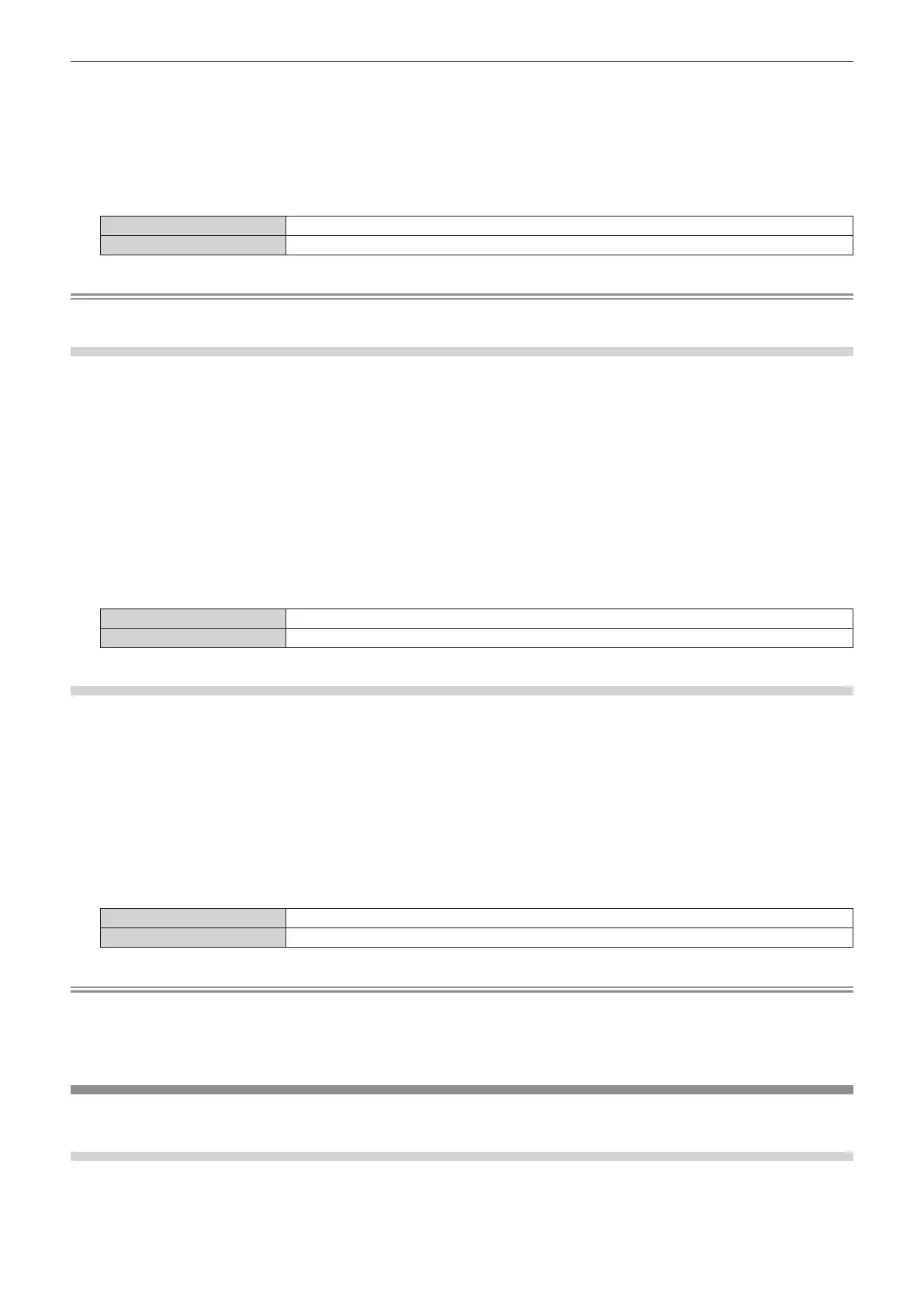Chapter 4 Settings — [DISPLAY OPTION] menu
ENGLISH - 89
2) Press the <ENTER> button.
f The [ON-SCREEN DISPLAY] screen is displayed.
3) Press as to select [OSD MEMORY].
4) Press qw to switch the item.
f The items will switch each time you press the button.
[ON] Holds the cursor position.
[OFF] Does not hold the cursor position.
Note
f Even if [ON] is set, the cursor position is not maintained when the power is turned off.
Setting [INPUT GUIDE]
Set whether to display the input guide in the position set in [OSD POSITION].
The input guide is the screen to display the information such as currently selected input terminal name, signal
name, memory number, and the input terminal and signal structuring [P IN P].
1) Press as to select [ON-SCREEN DISPLAY].
2) Press the <ENTER> button.
f The [ON-SCREEN DISPLAY] screen is displayed.
3) Press as to select [INPUT GUIDE].
4) Press qw to switch the item.
f The items will switch each time you press the button.
[ON] Displays the input guide.
[OFF] Hides the input guide.
Setting [WARNING MESSAGE]
Set the display/hide of the warning message.
1) Press as to select [ON-SCREEN DISPLAY].
2) Press the <ENTER> button.
f The [ON-SCREEN DISPLAY] screen is displayed.
3) Press as to select [WARNING MESSAGE].
4) Press qw to switch the item.
f The items will switch each time you press the button.
[ON] Displays the warning message.
[OFF] Hides the warning message.
Note
f If [OFF] is set, the warning message will not be displayed on the projected image even when warning condition such as [TEMPERATURE
WARNING] is detected while using the projector. Also, the following countdown message is not displayed: the message until the power
is turned off after the no signal lights-out function is executed; the message until the light source is turned off after the no signal lights-out
function is executed
[CLOSED CAPTION SETTING] (for NTSC or 480i YC
B
C
R
signal input only)
Set closed captions.
Selecting the closed caption display
1) Press as to select [CLOSED CAPTION SETTING].
