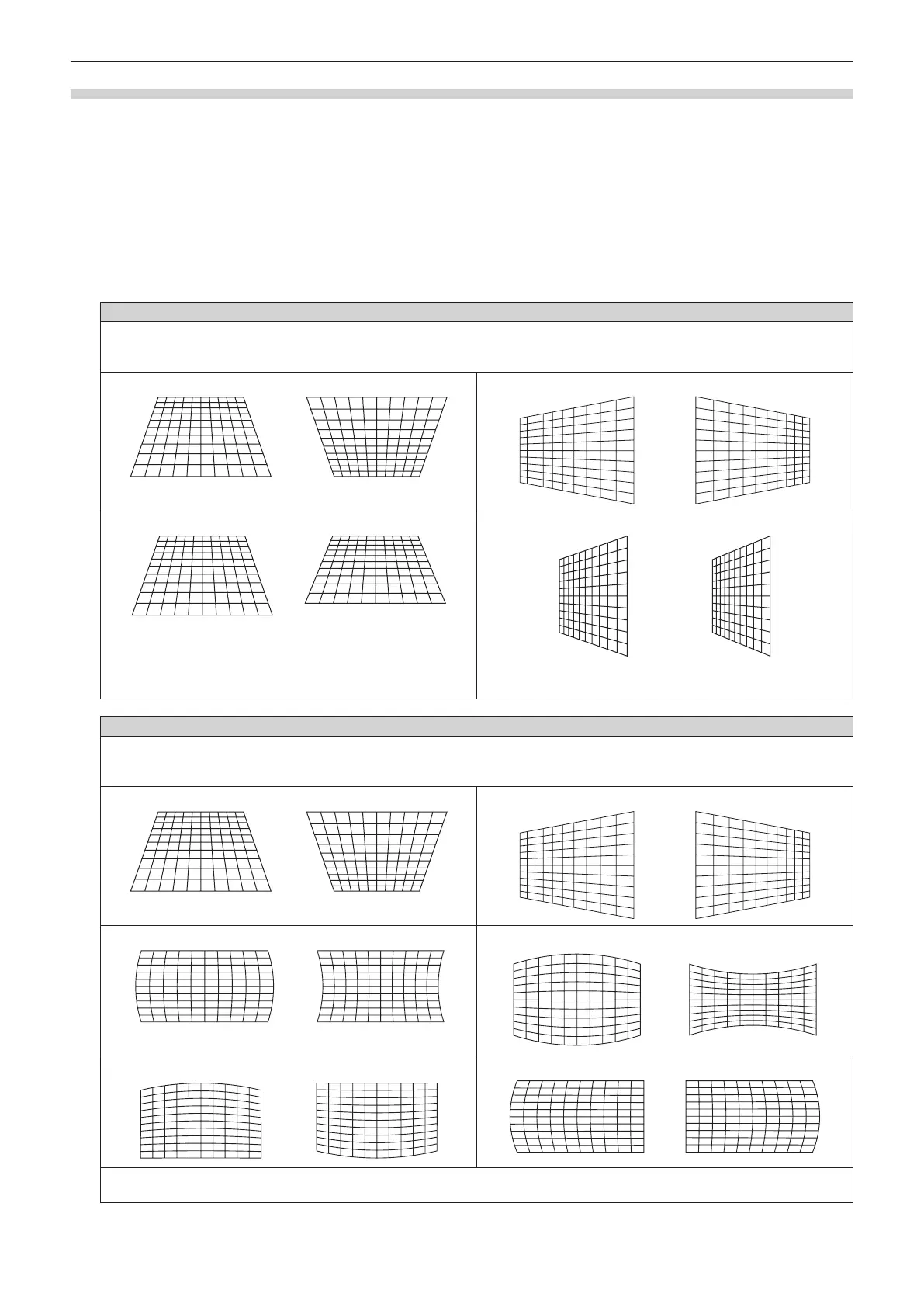Chapter 4 Settings — [POSITION] menu
ENGLISH - 71
Setting [KEYSTONE] or [CURVED CORRECTION]
1) Press as to select [SCREEN ADJUSTMENT].
2) Press qw to select [KEYSTONE] or [CURVED CORRECTION].
3) Press the <ENTER> button.
f The [KEYSTONE] or [CURVED CORRECTION] screen is displayed.
4) Press as to select the item to adjust.
5) Press qw to adjust.
[KEYSTONE]
[LENS THROW RATIO]
Set the throw ratio.
Select the value close to the actual projection distance divided by projected image width here.
[VERTICAL KEYSTONE]
[HORIZONTAL KEYSTONE]
[VERTICAL BALANCE] [HORIZONTAL BALANCE]
Adjust the setting according to the lens shift range in the vertical
direction.
Adjust the setting according to the lens shift range in the horizontal
direction.
[CURVED CORRECTION]
[LENS THROW RATIO]
Set the throw ratio.
Select the value close to the actual projection distance divided by projected image width here.
[VERTICAL KEYSTONE]
[HORIZONTAL KEYSTONE]
[VERTICAL ARC] [HORIZONTAL ARC]
[VERTICAL BALANCE] [HORIZONTAL BALANCE]
[MAINTAIN ASPECT RATIO]
Select [ON] to correct while keeping the aspect ratio.
