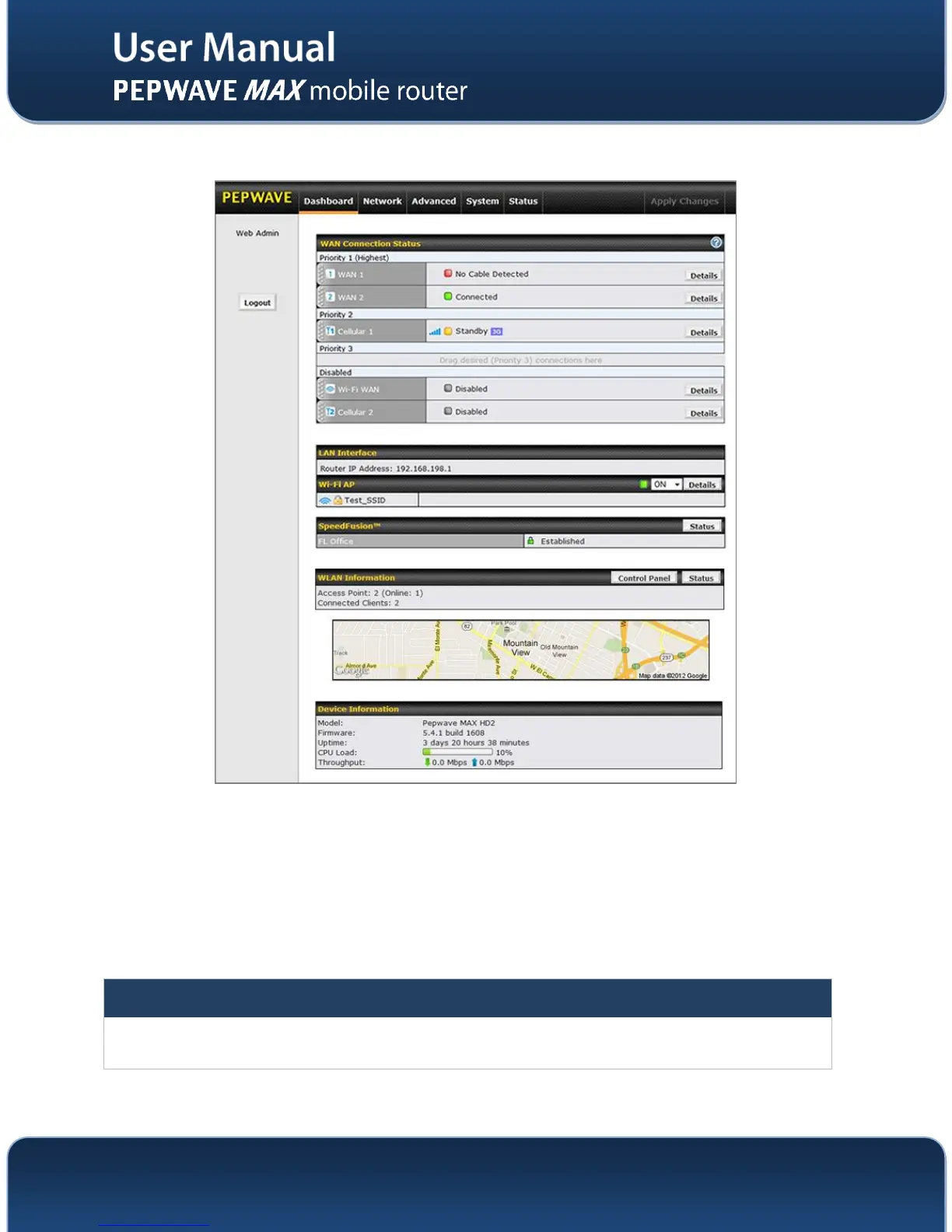4. After successful login, the Dashboard of Web Admin Interface will be displayed. It looks similar
to the following:
Dashboard shows the current WAN, LAN, Wi-Fi AP settings and statuses. You can simply change
priority of WAN connections and switch on / off Wi-Fi AP in here. For further information about how-to set
up these connections, please refer to Section 7.2 and 8.
A map with real-time GPS data is shown on the Dashboard when GPS signal is received. (HD2 only)
Device Information shows the details about the device, including Model name, Firmware version and
Uptime. For further information please refer to Section 19.
Configuration changes (e.g. WAN, LAN, Admin settings, etc.) will only take effect after clicking the Save button at
the bottom of each page. The Apply Changes button causes the changes to be saved and applied.