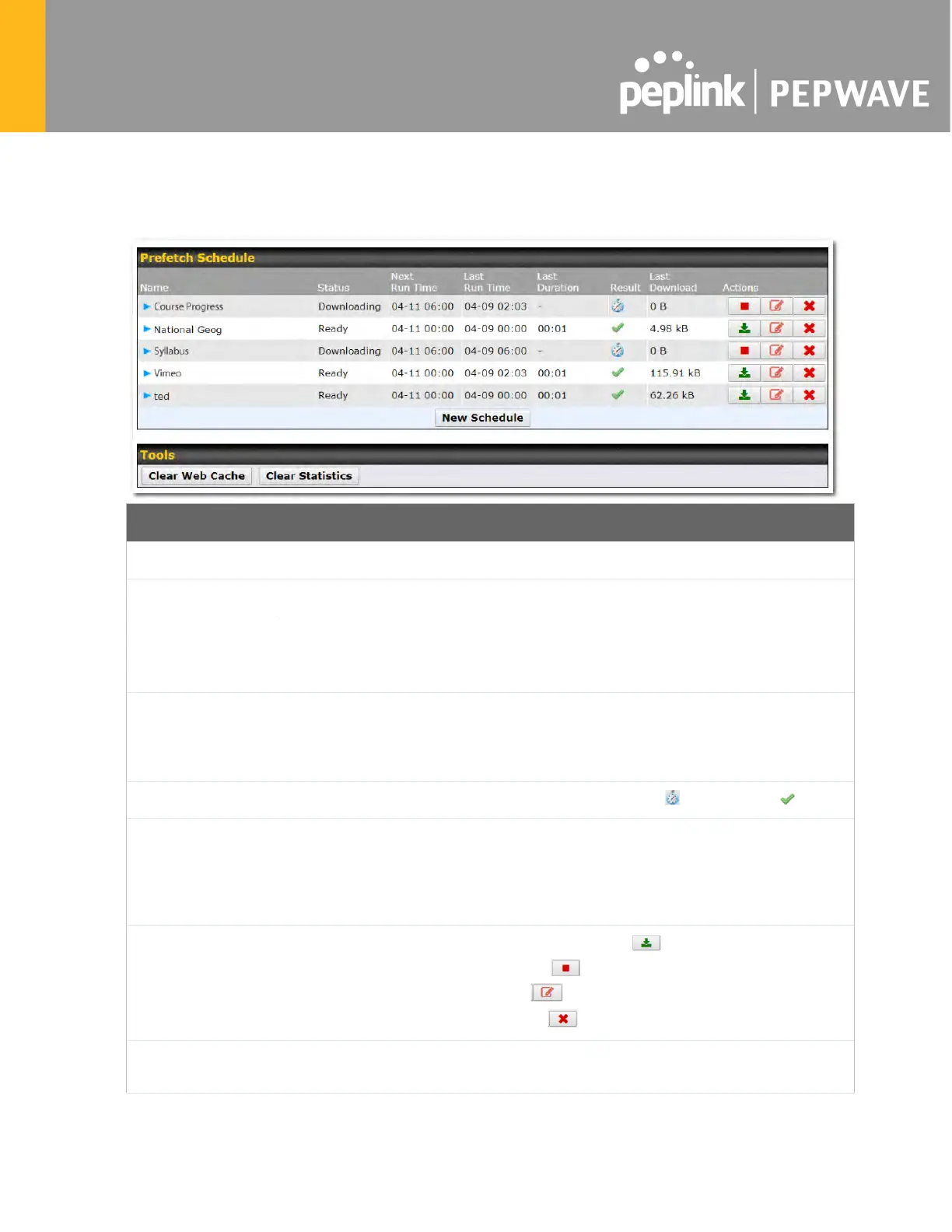help to preserve network bandwidth during busy times and keep costs down. To access
MediaFast content prefetching settings, select Advanced >Prefetch Schedule.
Prefetch Schedule Settings
Name
This field displays the name given to the scheduled download.
Check the status of your scheduled download here.
Time/Last Run
Time
These fields display the date and time of the next and most recent occurrences of
the scheduled download.
Last Duration
Check this field to ensure that the most recent download took as long as expected
to complete. A value that is too low might indicate a
n incomplete download or
incorrectly specified download target, while a value that is too long could mean a
download with an incorrectly specified target or stop time.
Result
Last Download
Check this field to ensure that the most recent download file size is within the
expected range. A value that is too low might indicate an incomplete download or
incorrectly specified download target, while a value that is too long could mean a
download with an incorrectly specified target or stop time. This field is also useful
for quickly seeing which downloads are consuming the most storage space.
Actions
New Schedule
Click to begin creating a new scheduled download. Clicking the button
the following screen to appear: