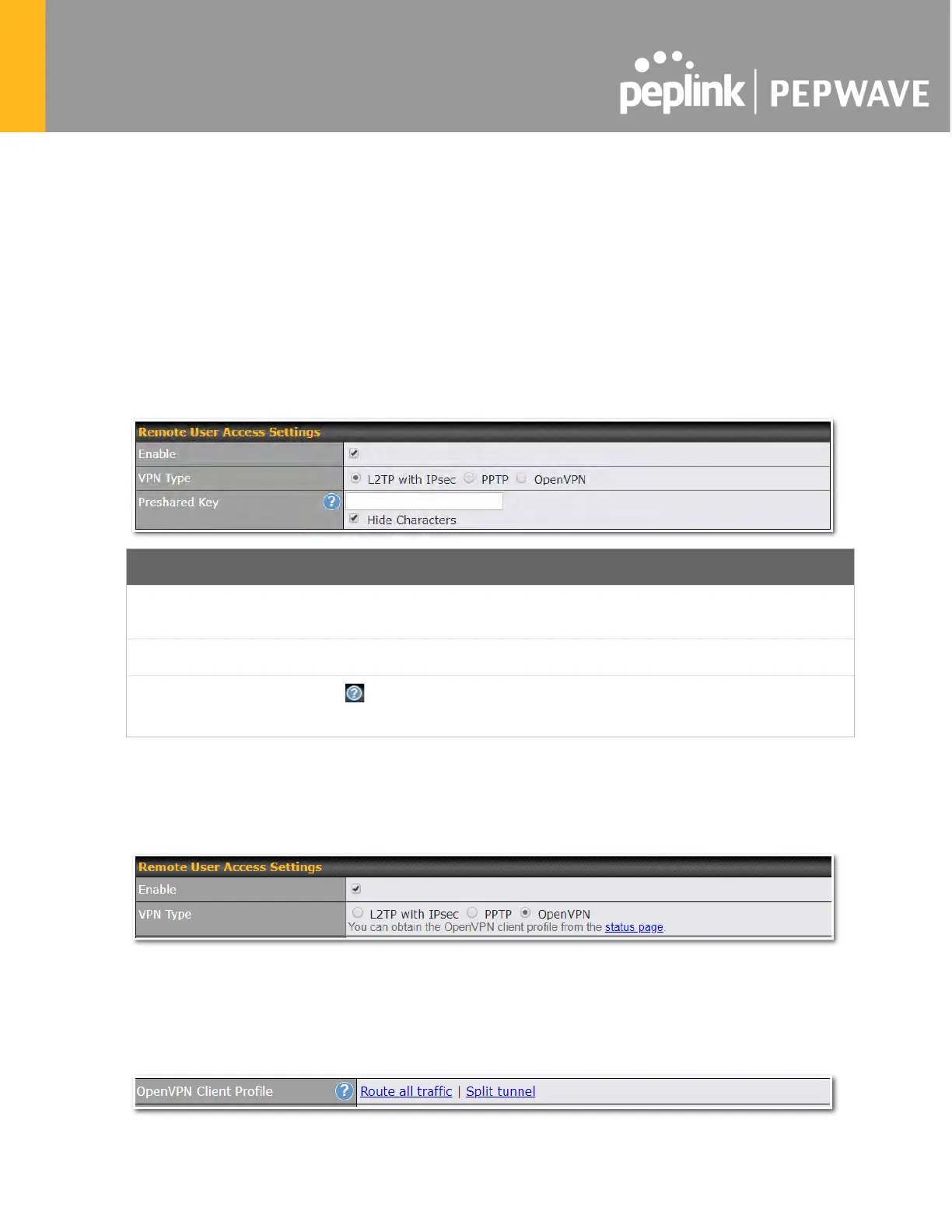23 Remote User Access
A remote-access VPN connection allows an individual user to connect to a private business
network from a remote location using a laptop or desktop computer connected to the Internet.
Networks routed by a Pepwave router can be remotely accessed via OpenVPN, L2TP with
IPsec or PPTP. To configure this feature, navigate to Network > Remote User Access and
choose the required VPN type.
23.1 L2TP with IPsec
L2TP with IPsec Remote User Access Settings
Pre-shared Key
Enter your pre shared key in t
he text field. Please note that remote devices will need
this preshared key to access the Balance.
Listen On
This setting is for specifying the WAN IP addresses that allow remote user access.
Disable Weak
Ciphers
Click the button to show and enable this option.
When checked, weak ciphers such as 3DES will be disabled.
Continue to configure the authentication method.
23.2 OpenVPN
Select OpenVPN and continue to configure the authentication method.
The OpenVPN Client profile can be downloaded from the Status > device page after the
configuration has been saved.