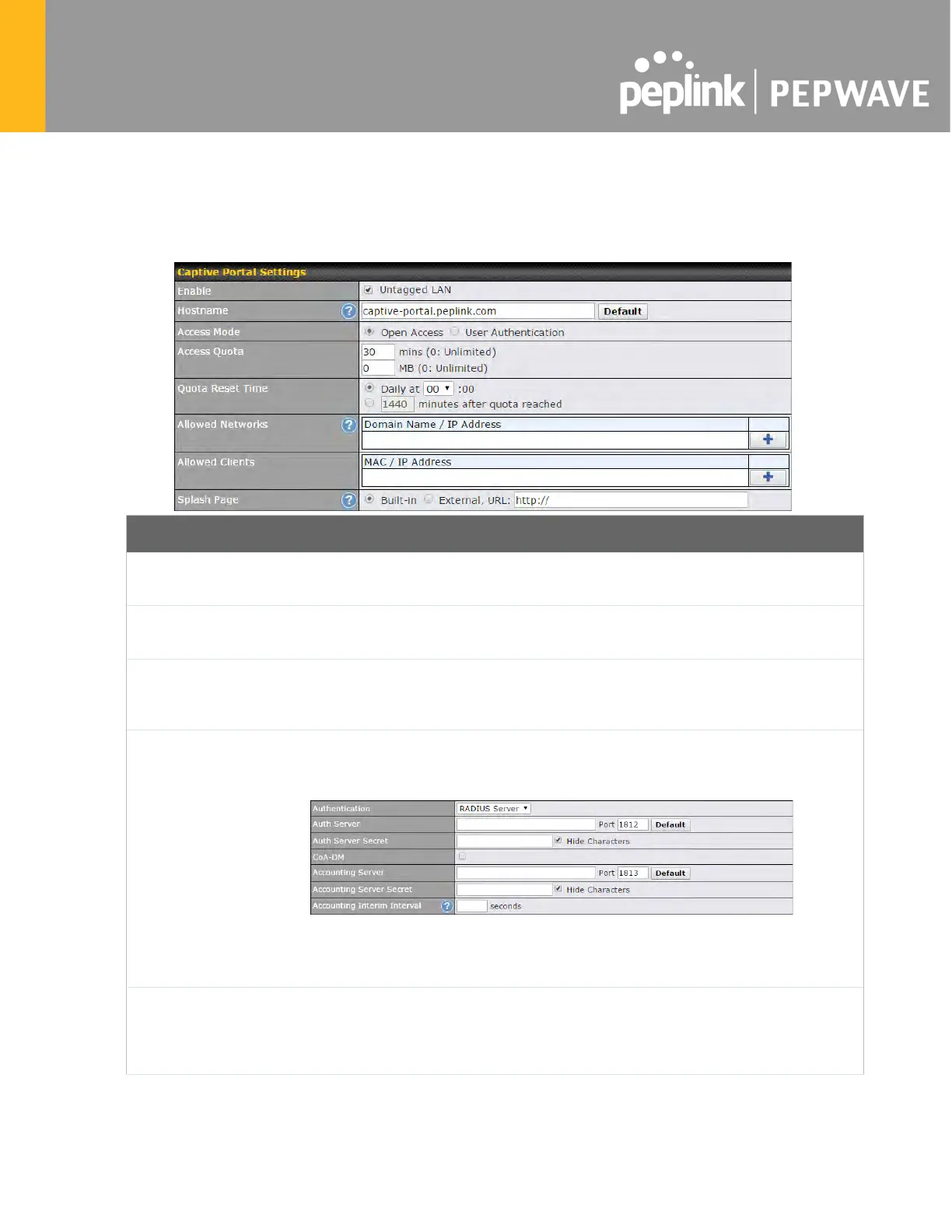8.3 Captive Portal
The captive portal serves as a gateway that clients have to pass if they wish to access the
internet using your router. To configure, navigate to Network>LAN>Captive Portal.
Captive Portal Settings
Enable
Check Enable
and then, optionally, select the LANs/VLANs that will use the
captive portal.
Hostname
To customize the portal’s form submission and redirection URL, enter a new URL
in this field. To reset the URL to factory settings, click Default.
Access Mode
Click Open Access to allow clients to freely access your router. Click
Authentication to fo
rce your clients to authenticate before accessing your
router.
RADIUS Server
This authenticates your clients through a RADIUS server. After selecting this
option, you will see the following fields:
Fill in the necessary information to complete your connection to the server and
enable authentication.
LDAP Server
This authenticates your clients through a LDAP server. Upon selecting this
option, you will see the following fields: