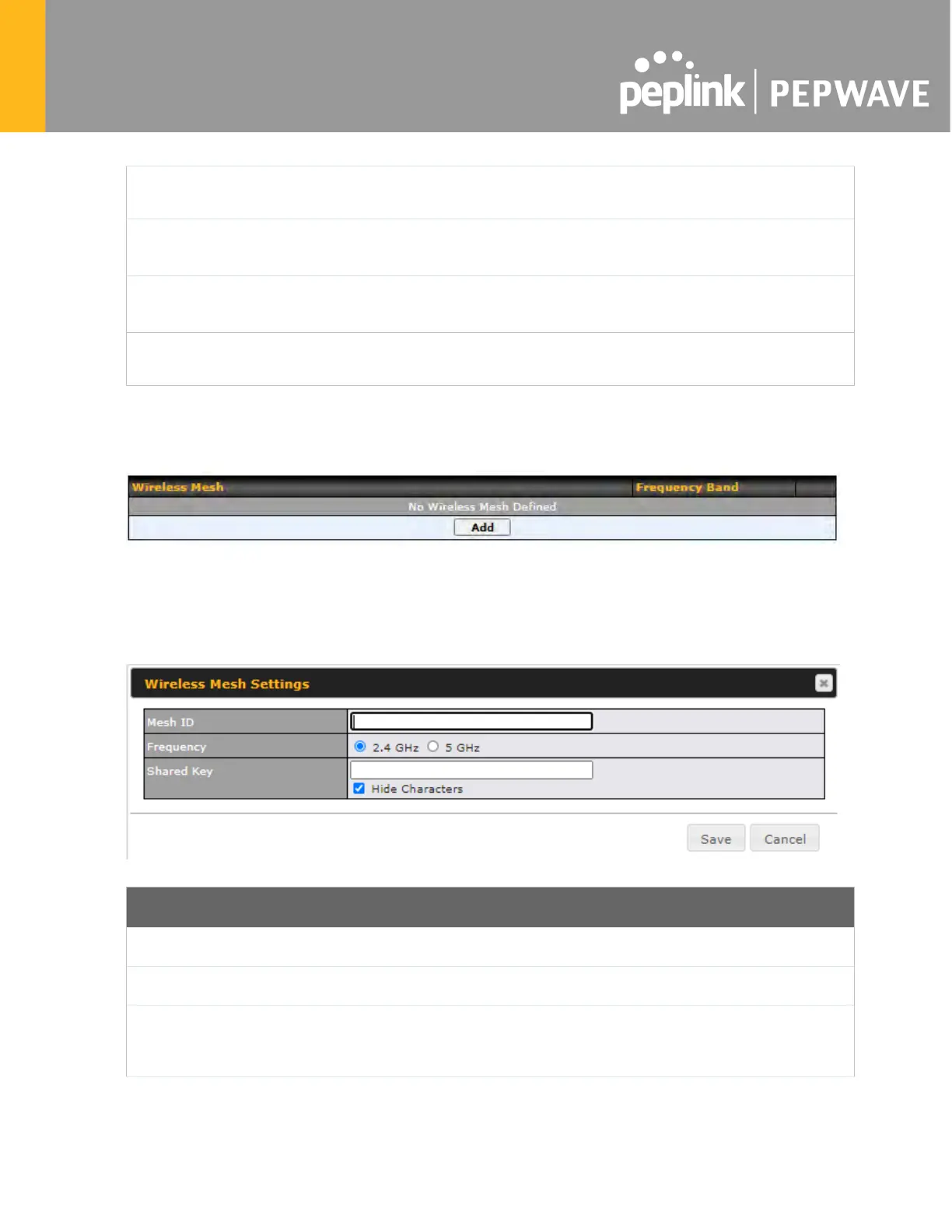Secret
Enter the RADIUS shared secret for the primary server and, if applicable, the
secondary RADIUS server.
Authentication
Port
In the field, enter the UDP authentication port(s) used by your RADIUS server(s) or
click the Default button to enter 1812.
Accounting
Port
In the field, enter the UDP accounting port(s) used by your RADIUS server(s) or click
the Default button to enter 1813.
NAS-Identifier
Choose between Device Name, LAN MAC address, Device Serial Number
Custom Value
25.3 Wireless Mesh
Wireless Mesh Support is available on devices running 802.11ac (Wi-Fi 5) and above. Along
with the AP Controller, mesh network extensions can be established, which can expand
network coverage. Note that the Wireless Mesh settings need to match the Mesh ID and
Shared Key of the other devices on the same selected frequency band.
To create a new Wireless Mesh profile, go to AP > Wireless Mesh, and click Add.
Wireless Mesh Settings
Enter a name to represent the Mesh profile.
Select the 2.4GHz or 5GHz frequency to be used.
Shared Key
Enter the shared key in the text field. Please note that it needs to match the shared keys of
the other APs in the Wireless Mesh settings.
Click Hide / Show Characters to toggle visibility.