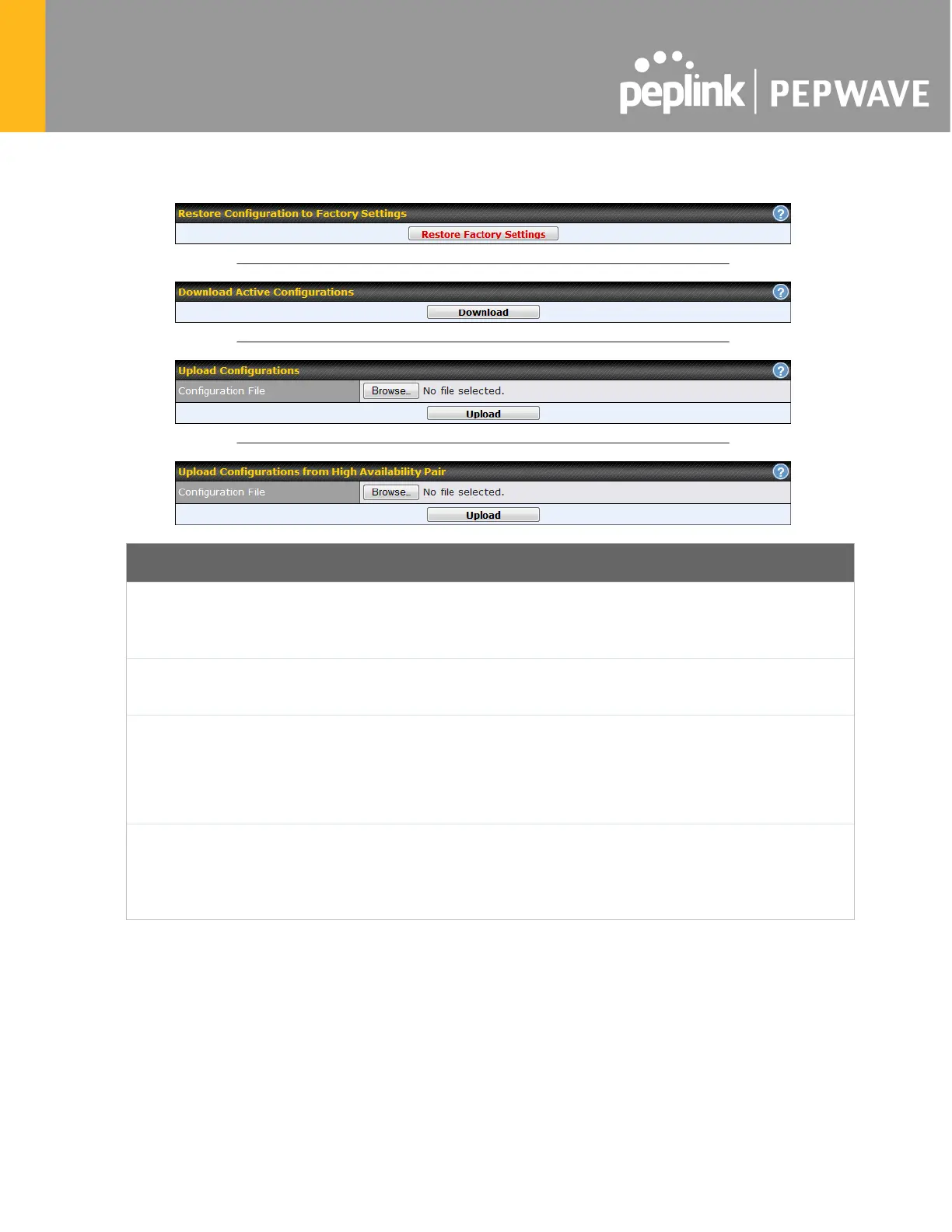found at System>Configuration. Note that available options vary by model.
Configuration
Restore
Configuration to
Factory Settings
The Restore Factory Settings
button is to reset the configuration to factory default
settings. After clicking the button, you will need to click the Apply Changes
on the top right corner to make the settings effective.
Download Active
Configurations
Click Download to backup the current active settings.
Upload
Configurations
To restore or change settings based on a configuration file, click Choose File
locate the configuration file on the local computer, and then click Upload
settings can then be applied by clicking the Apply Changes
header, or you can cancel the procedure by pressing discard
the web admin interface.
Upload
Configurations
from High
Availability Pair
In a high availability (HA) configuration, a Pepwave router can quickly load the
configuration of its HA counterpart. To do so, click the Upload
button. After loading
the settings, configure the LAN IP address of the Pepwave router so that it is
different from the HA counterpart.
28.11 Feature Add-ons
Some Pepwave routers have features that can be activated upon purchase. Once the purchase
is complete, you will receive an activation key. Enter the key in the Activation Key field, click
Activate, and then click Apply Changes.