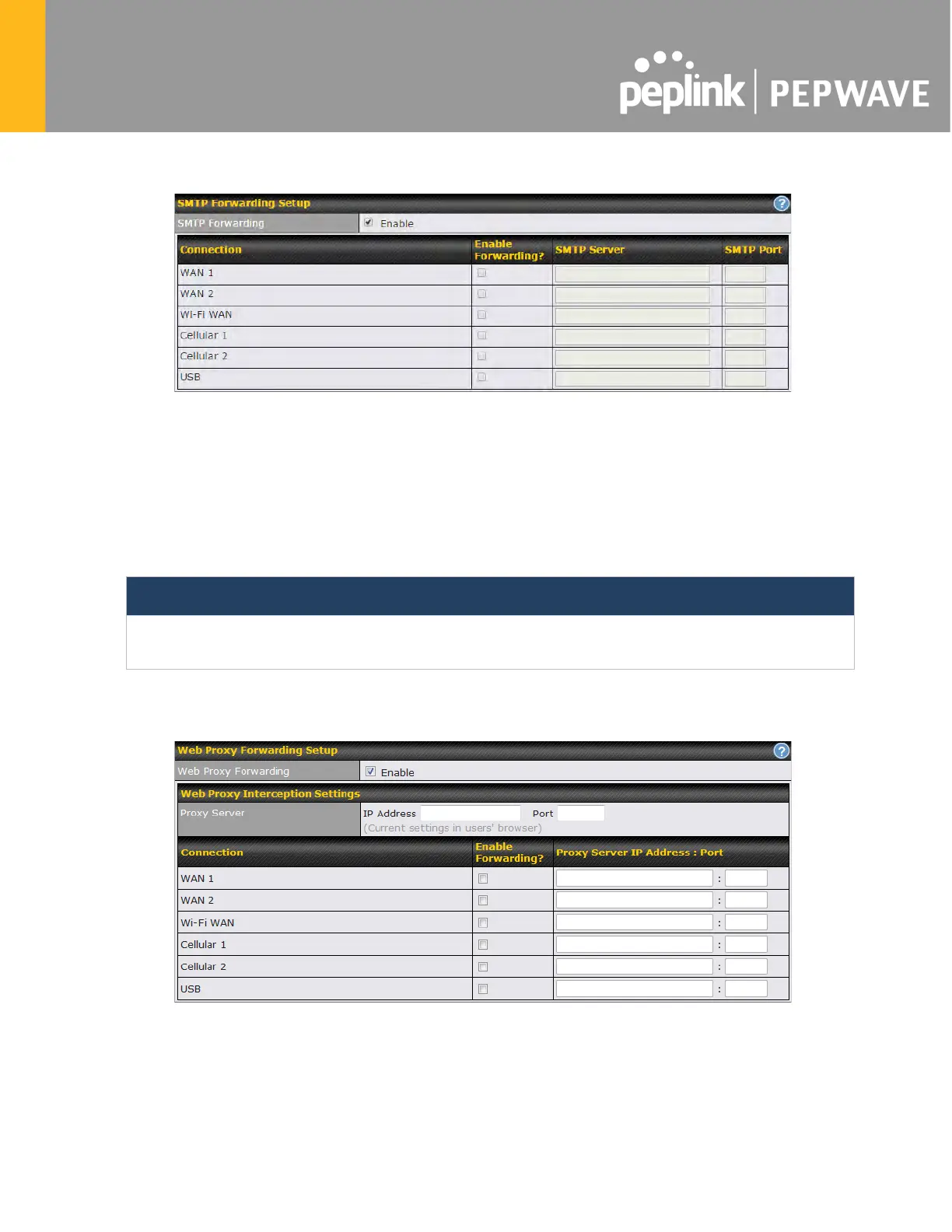WAN connection to the WAN’s corresponding SMTP server.
To enable the feature, select Enable under SMTP Forwarding Setup. Check Enable
Forwarding for the WAN connection(s) that needs forwarding. Under SMTP Server, enter the
ISP’s e-mail server host name or IP address. Under SMTP Port, enter the TCP port number for
each WAN.
The Pepwave router will intercept SMTP connections. Choose a WAN port according to the
outbound policy, and then forward the connection to the SMTP server if the chosen WAN has
enabled forwarding. If the forwarding is disabled for a WAN connection, SMTP connections for
the WAN will be simply be forwarded to the connection’s original destination.
Note
If you want to route all SMTP connections only to particular WAN connection(s), you should create a
custom rule in outbound policy (see Section 14.2).
24.3.2 Web Proxy Forwarding
When this feature is enabled, the Pepwave router will intercept all outgoing connections
destined for the proxy server specified in Web Proxy Interception Settings, choose a WAN
connection with reference to the outbound policy, and then forward them to the specified web
proxy server and port number. Redirected server settings for each WAN can be set here. If
forwarding is disabled for a WAN, web proxy connections for the WAN will be simply forwarded