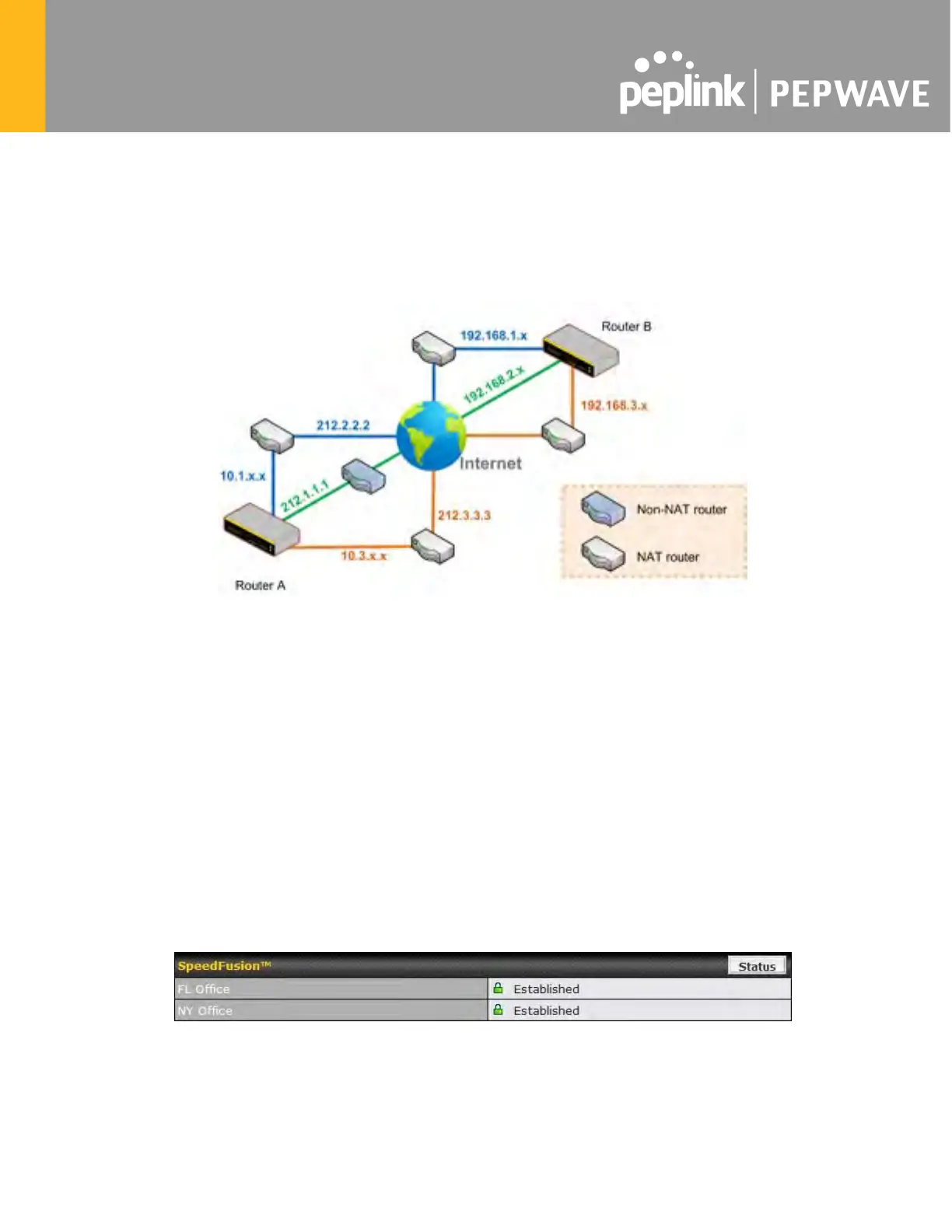If one or more WAN connections on Unit A can accept VPN connections (by means of port
forwarding or not), while none of the WAN connections on the peer Unit B can do so, you should
enter all of Unit A’s public IP addresses or hostnames into Unit B’s Remote IP Addresses /
Host Names field. Leave the field in Unit A blank. With this setting, a SpeedFusion
TM
connection
can be set up and all WAN connections on both sides will be utilized.
See the following diagram for an example of this setup in use:
One of the WANs connected to Router A is non-NAT’d (212.1.1.1). The rest of the WANs
connected to Router A and all WANs connected to Router B are NAT’d. In this case, the Peer
IP Addresses / Host Names field for Router B should be filled with all of Router A’s hostnames
or public IP addresses (i.e., 212.1.1.1, 212.2.2.2, and 212.3.3.3), and the field in Router A can
be left blank. The two NAT routers on WAN1 and WAN3 connected to Router A should inbound
port-forward TCP port 32015 to Router A so that all WANs will be utilized in establishing the
VPN.
15.3 SpeedFusion
TM
Status
SpeedFusionTM status is shown in the Dashboard. The connection status of each connection
profile is shown as below.
After clicking the Status button at the top right corner of the SpeedFusion
TM
table, you will be
forwarded to Status>SpeedFusion
TM
, where you can view subnet and WAN connection
information for each VPN peer. Please refer to Section 22.6 for details.