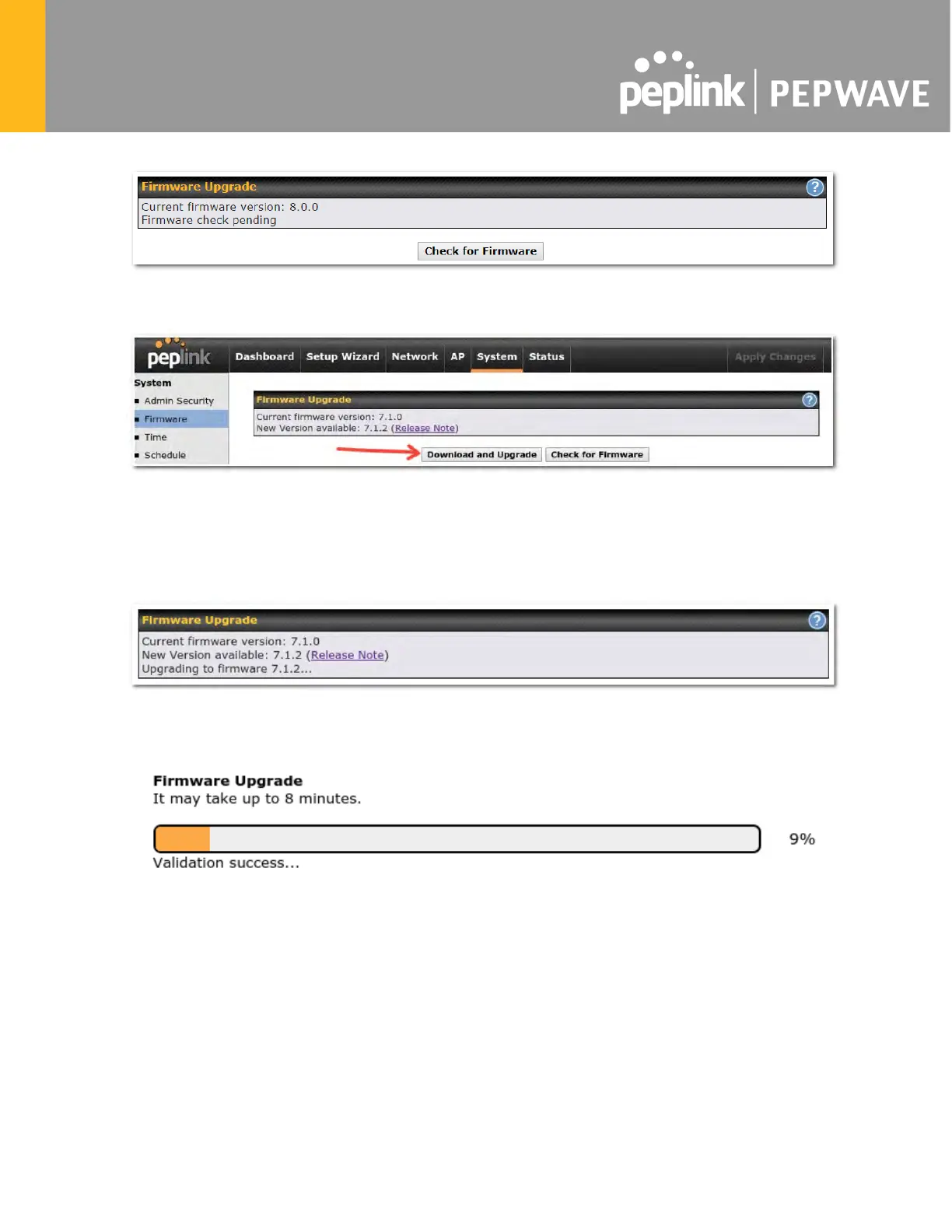If an update is found the buttons will change to allow you to Download and Update the
firmware.
Click on the Download and Upgrade button. A prompt will be displayed advising to download
the Current Active Configuration. Please click on the underlined download text. After
downloading the current config click the Ok button to start the upgrade process.
The router will download and then apply the firmware. The time that this process takes will
depend on your internet connection’s speed.
The firmware will now be applied to the router*. The amount of time it takes for the firmware to
upgrade will also depend on the router that’s being upgraded.
*Upgrading the firmware will cause the router to reboot.
Web admin interface : install updates manually
In some cases, a special build may be provided via a ticket or it may be found in the forum.
Upgrading to the special build can be done using this method, or using IC2 if you are using that
to manage your firmware upgrades. A manual upgrade using the GA firmware posted on the
site may also be recommended or required for a couple of reasons.