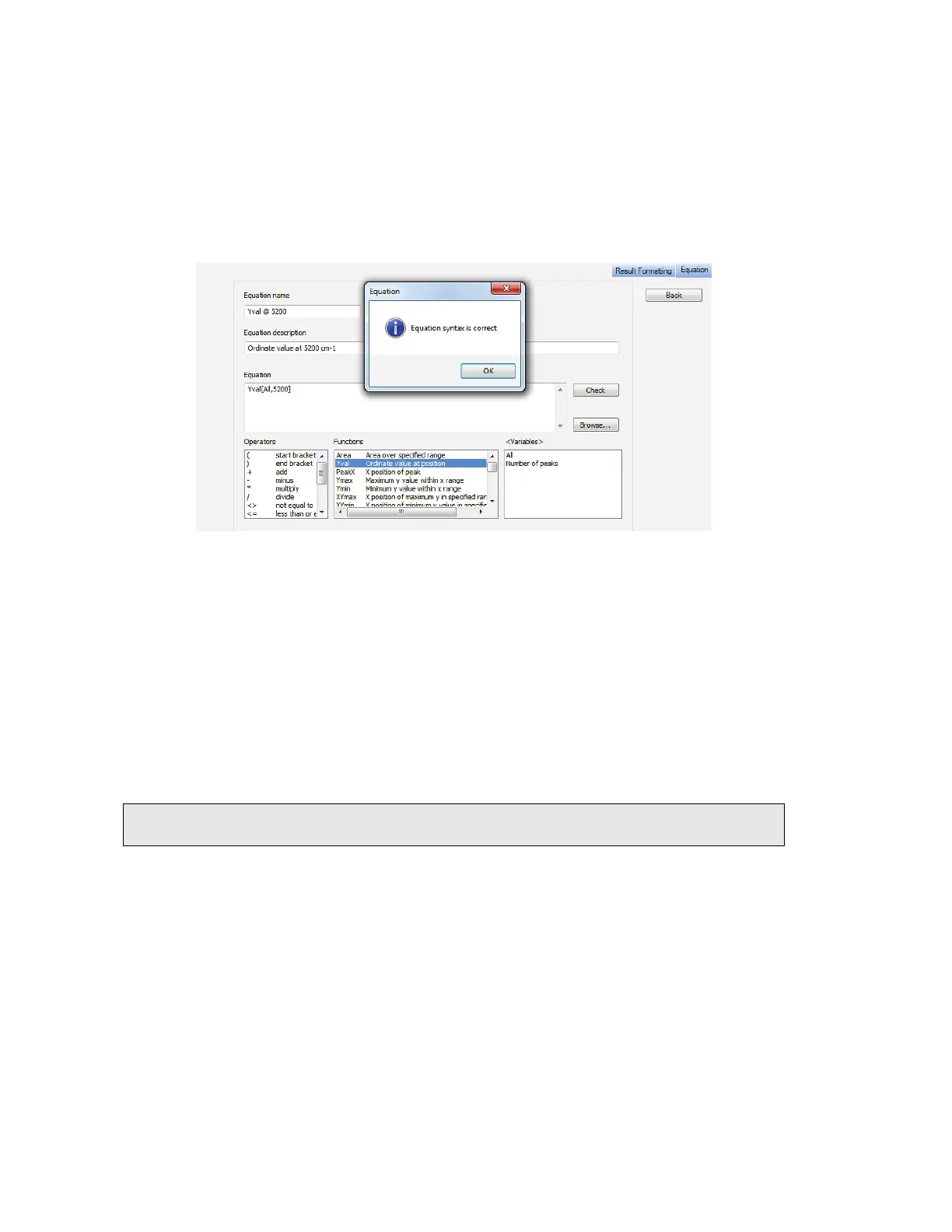68 . Spectrum Two N User's Guide
Equations
A list of the available Equations is displayed on the Setup Equations tab. The Equations are
also added to the Equations sub-menu of the Process menu.
To add a new Equation, select Equations from the Setup menu to display the Setup
Equations tab, and then select Add.
The Equation tab will be displayed (Figure 52).
Figure 54 Equation tab
You can type in an equation, or click on items in the Operators, Functions or Variables
lists. Each function has a number of required or optional arguments. A tooltip will be
displayed when you enter a function to show you the correct syntax. The first argument is
often <spectrum>, which if set to All will be applied to all spectra selected, but you can
Browse to select a specific spectrum.
Any results in the Results table will be available as Variables, as well as the pathlength set
on the Setup Pathlength tab. In this way you can add numeric custom columns in the Sample
Table for your spectra and these entries will be available for use in equations.
When you have finished entering your equation, you can click Check to verify your equation.
NOTE: The Macros tutorial provides an example of using an Equation to calculate the area
of a peak.
