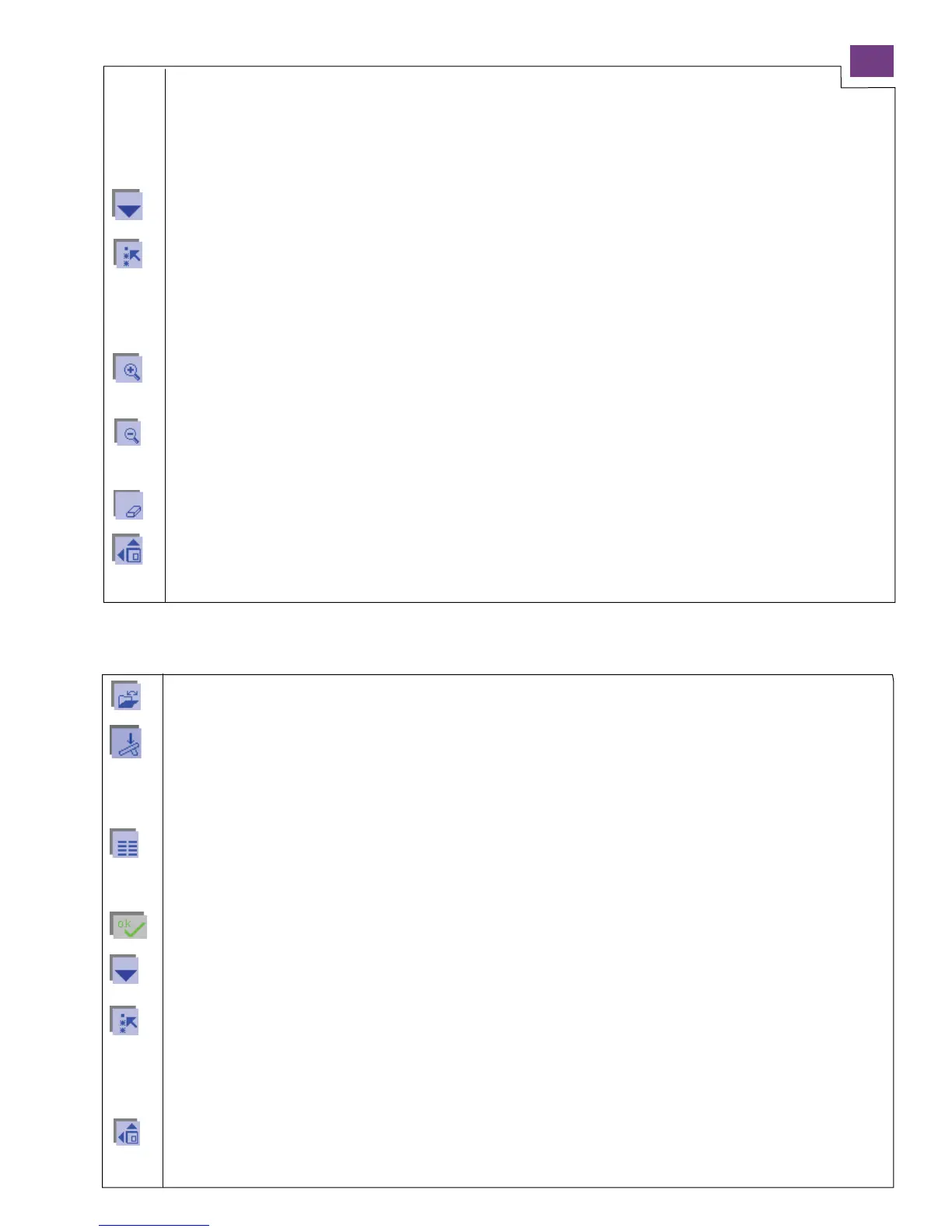1-19
Embroidery / card – Embroidery alphabets
If you select “Alphabets” in Embroidery/card, the processing screen for the embroidery combination is
opened.
Therefore the available icons are displayed in the same colors as for the embroidery combination.
The following icons, which are displayed in the same colors as the embroidery combination, only appear when
“Alphabets” is selected.
Activity arrows
Using these arrows you can scroll through the screen.
Select
Inordertoprocessadesign,itmustbeselected.Youcanselectaletterorlettercombination.
A dash appears for this purpose; you can move it across the letters to be selected with the cursor icons. The
selected letter or letter combination is surrounded by a colored frame.
If you move over a previously selected letter or letter combination, the selection is cancelled again.
Zoom in
Youcanenlargetherepresentationinseveralsteps.Thezonearoundthemarkedletterorlettercombinationis
the area that is enlarged.
Zoom out
Youcanreducetherepresentationinseveralsteps.Thezonearoundthemarkedletterorlettercombinationisthe
area that is reduced.
Delete
Youcandeleteaselectedletterorlettercombination.
More functions for embroidery combination
By touching this icon you can call up further functions for processing or modifying the design.
Touch the icon a further time to close the window.
Opening the memory of the machine or of a card
Use this function to open a window for opening, saving, deleting and closing a program.
Select the design
1. If you touch this icon when you have marked an embroidery combination, you can embroider it straight away.
The corresponding processing menu for the embroidery combination appears on the screen.
2. If you touch this icon when a design is marked, the processing menu for the embroidery combination appears
and the machine is ready to sew.
Select menus
Use this function to create a new embroidery combination. A variant of the main menu is opened.
By touching the desired category and the sorted stitch or design selection, you can select the design directly. The
specific setting shown for each selected design can be modified.
If you confirm the design, it appears individually on the processing screen. By touching the icon for selecting de-
signs again, you can add any further designs.
Activity arrows
Use these arrows to scroll through the screen.
Marking
Inordertoprocessadesign,itmustbemarked.Youcanmarkadesignoranembroiderycombination.
A dash appears for this purpose; you can move it across the designs to be marked with the cursor arrows. The mar-
ked design is surrounded by a colored frame. If you move over a previously marked design or embroidery combina-
tion, the marking is cancelled again. The representation turns black.
More Options
When opening the more options menu, there are several functions available for further processing of the embroidery
combinations. See page 1-17 – 1-18 for explanaition of the different functions/icons.
Embroidery combinations