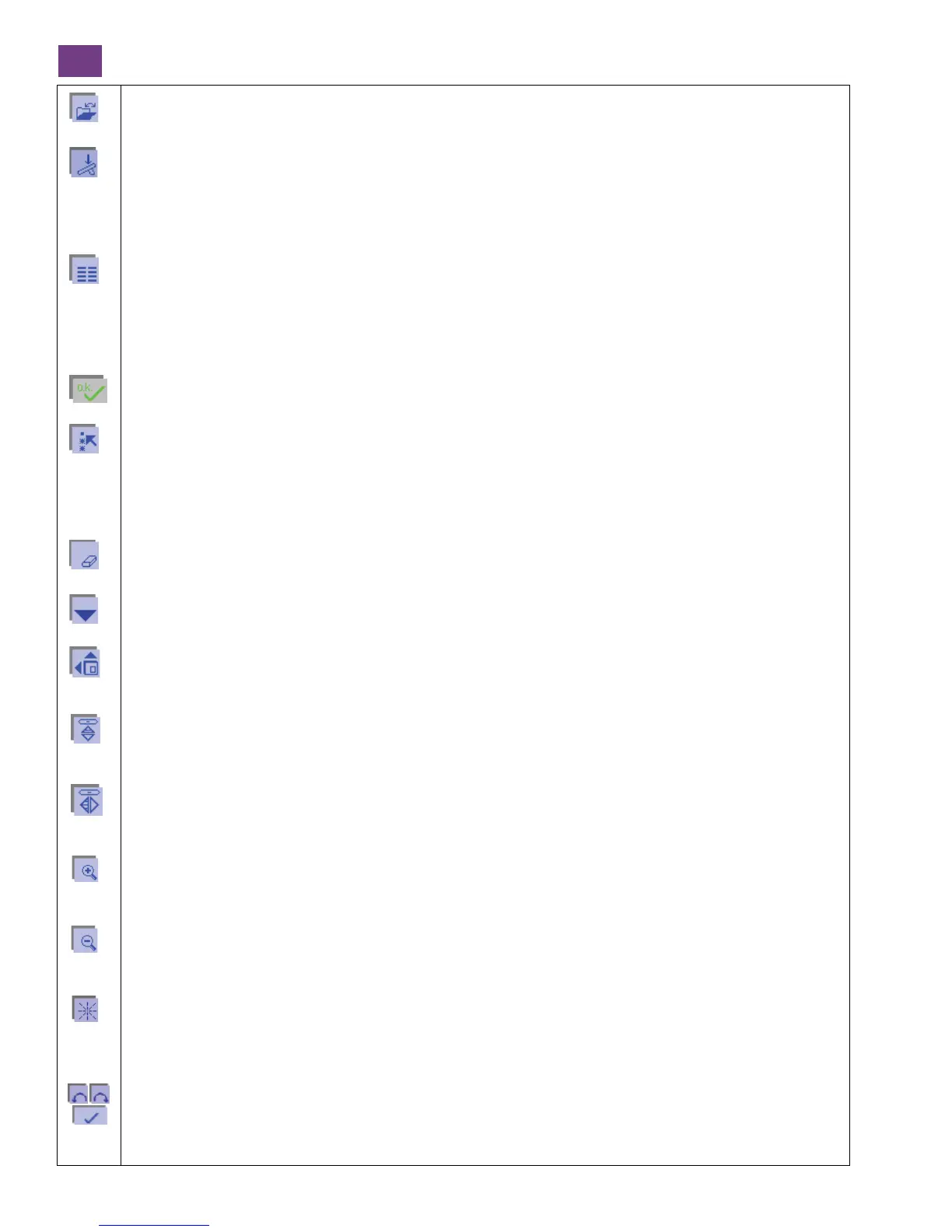1-20
Opening the memory of the machine or of a card
Use this function to open a window for opening, saving, deleting and closing a program.
Selecting stored stitches
1. If you touch this icon when you have marked a stitch sequence, you can sew the stitch selection straight away.
The corresponding processing menu for the stitch sequence appears on the screen.
2. If you touch this icon when a stitch is marked, the processing menu for the stitch sequence appears and the
machine is ready to sew.
Select menus
Use this function to create a new stitch sequence. A variant of the main menu is opened.
By touching the desired category and the sorted stitch selection, you can select it directly. The specific setting
shown for each selected stitch can be modified.
If you confirm the stitch, it appears individually on the processing screen. By touching the icon for selecting stitch
menus again, you can add any further stitch.
By touching ok more than once, you can repeat the selection of the same stitch without having to switch back to
the selection menu.
Select
Inordertoprocessastitch,itmustbeselected.Youcanselectastitchorastitchsequence.
A dash appears for this purpose; you can move it across the stitches to be selected with the cursor icons. The
selected area is surrounded by a frame.
If you move over a previously selected stitch or sequence, the selection is cancelled again.
Delete
Youcandeleteamarkedstitchorsequence.
Activity arrows
Using these arrows you can browse through the screen.
More functions for Stitch sequence
By touching this icon you can call up further functions for processing or modifying the stitch sequence. Touch the
icon a further time to close the window.
End to end mirroring
With this function, you can mirror each stitch in a stitch sequence end to end. The mirrored stitch then appears on
the screen for further processing.
Side to side mirroring
With this function, you can mirror a marked stitch or a stitch sequence side to side.
The mirrored stitch then appears on the screen for further processing.
Zoom in
Youcanenlargetherepresentationinseveralsteps.Thezonearoundthemarkedstitchorstitchesistheareathat
is enlarged.
Zoom out
Youcanreducetherepresentationinseveralsteps.Thezonearoundthemarkedstitchorstitchesistheareathat
is reduced.
Connecting stitches
With this function, you open a window to move your characters in various directions.
These connecting stitches are a maximum of 1 mm long.
Dialogue window:
Using the cursor arrows, you can select the direction in which the stitch is to be placed.
Touch this icon to confirm each input.
The stitches are placed individually; you can alter the direction after every stitch.
Stitch sequence