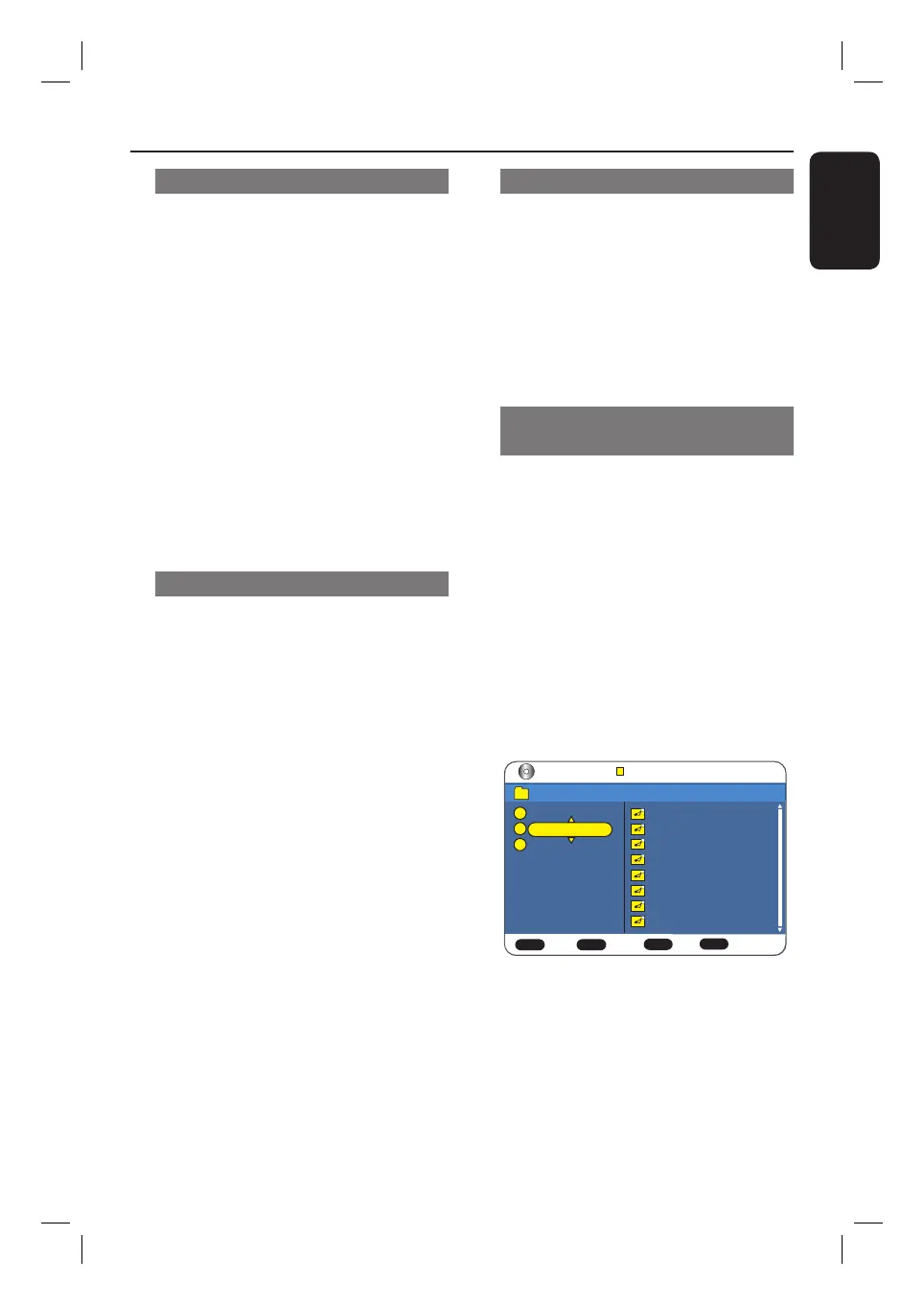English
41
Playback a DVD video disc
The DVD disc typically contains a disc
menu. You can make your selection (e.g.,
subtitle or audio language) within the disc
menu.
A
Insert a DVD disc.
If the disc menu appears, use W XST
keys to select a playback option or use
numeric keypad 0-9 to input your
selection and press OK to start playback.
To select the previous or next
chapter/title marker
During playback, press ./ >.
B
To stop playback, press STOP x.
Playback a (Super) Video CD
Some (Super) Video CDs feature the
‘PBC’ (Play Back Control). This allows
you to play the video CDs interactively
by following the menu on the screen.
A
Insert a (Super) Video CD.
If the disc index menu appears, use the
numeric keypad 0-9 to input your
selection or use ST keys to select a
play option and press OK to con rm.
To return to the previous menu, press
BACK on the remote control.
To turn on/off the Playback Control
(PBC) mode, press DISPLAY on the
remote control during playback. Select
{ PBC } and use WX keys to toggle
between { On } or { Off }.
B
To stop playback, press STOP x.
Playback a recordable DVD disc
A
Insert a recordable DVD disc.
B
Press DISC MENU.
The disc menu appears.
C
Use W XST keys to select a title and
press u to start playback.
D
To stop playback, press STOP x.
Playback an audio CD (MP3/
WMA)
This recorder can playback most MP3
audio les and JPEG picture les
recorded on a recordable disc or
commercial CD.
A
Insert an MP3 CD.
The disc content menu appears.
It may require a longer time for the
recorder to display the disc content
menu due to the large number of songs/
pictures compiled into one disc.
B
Use ST keys to select { Audio } and
press u to start playback.
Data Disc Item: 0003 / 0010
OK
Play Command
+
+
+
Select
Move
PLAY
/ Audio / MP3
Track01.mp3
Track02.mp3
Track03.mp3
Track04.mp3
Track05.mp3
Track06.mp3
Track07.mp3
Track08.mp3
Picture
Audio
Video
C
To stop playback, press STOP x.
If the MP3 le contains of ID3 tag, select
the MP3 and press DISPLAY to show
the ID3 information.
Playback from Disc (continued)
HDR3500_05_eng_30381.indd 41HDR3500_05_eng_30381.indd 41 2008-02-27 10:51:42 AM2008-02-27 10:51:42 AM
