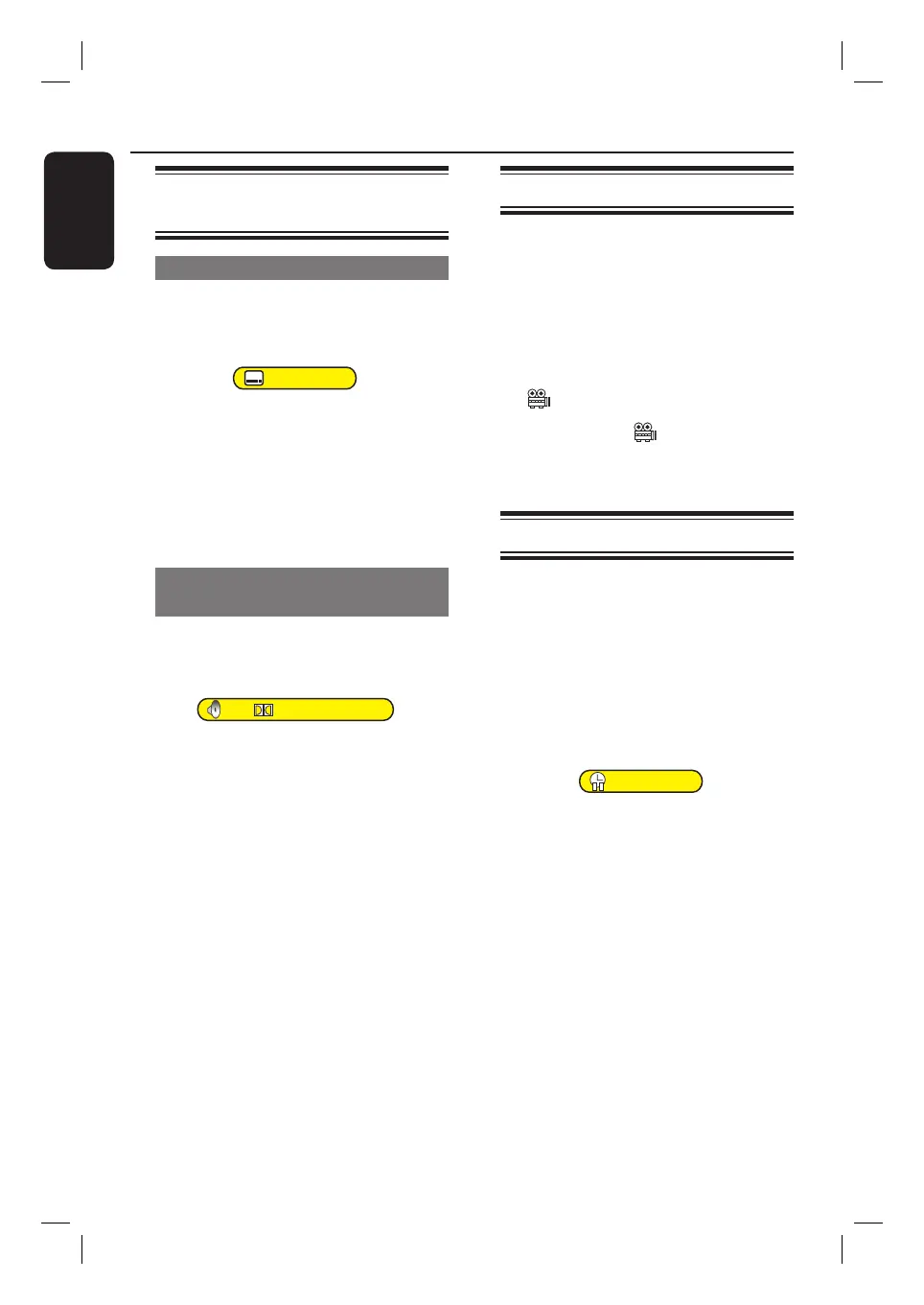English
46
Changing audio and subtitle
language options
Changing subtitle language
This operation works only on DVDs with
multiple subtitle languages. You can
change the language during disc playback.
Off
During disc playback, press SUBTITLE
repeatedly to toggle through the language
options on the disc.
If the language selected is not available
on the disc, the disc’s default language
setting will be used instead.
Changing audio soundtrack
language
This operation works only on DVDs with
multiple soundtrack language or VCDs
with multiple audio channel.
3.2.1CH English (1/3)
During disc playback, press AUDIO
repeatedly to toggle through the audio
channels and audio language on the disc.
If the language selected is not available
on the disc, the disc’s default language
setting will be used instead.
Helpful Hint:
– Some DVDs allow language changes only
through the DVD disc menu. To access the
disc menu, press DISC MENU.
Switching camera angles
This option is only available for DVDs
that contain sequences recorded from
different camera angles. You can view the
picture from these different angles.
A
During playback, press DISPLAY to
display the playback options menu.
If multiple angles feature is supported,
the icon will appear.
B
Highlight the angle icon in the menu
and press OK to access the angle
options.
Searching by time
You can use this feature to locate a
speci c point in the current disc.
A
During playback, press DISPLAY to
display the playback options menu.
B
Highlight time search icon in the menu
and press OK.
The elapsed playing time will change
to time input eld.
_ _ : _ _ : _ _
C
Use the numeric keypad (0-9) to input
the time (hours: minutes: seconds).
D
Press OK to con rm.
Playback skips to the selected time.
Additional Playback Features (continued)
HDR3500_05_eng_30381.indd 46HDR3500_05_eng_30381.indd 46 2008-02-27 10:51:43 AM2008-02-27 10:51:43 AM
