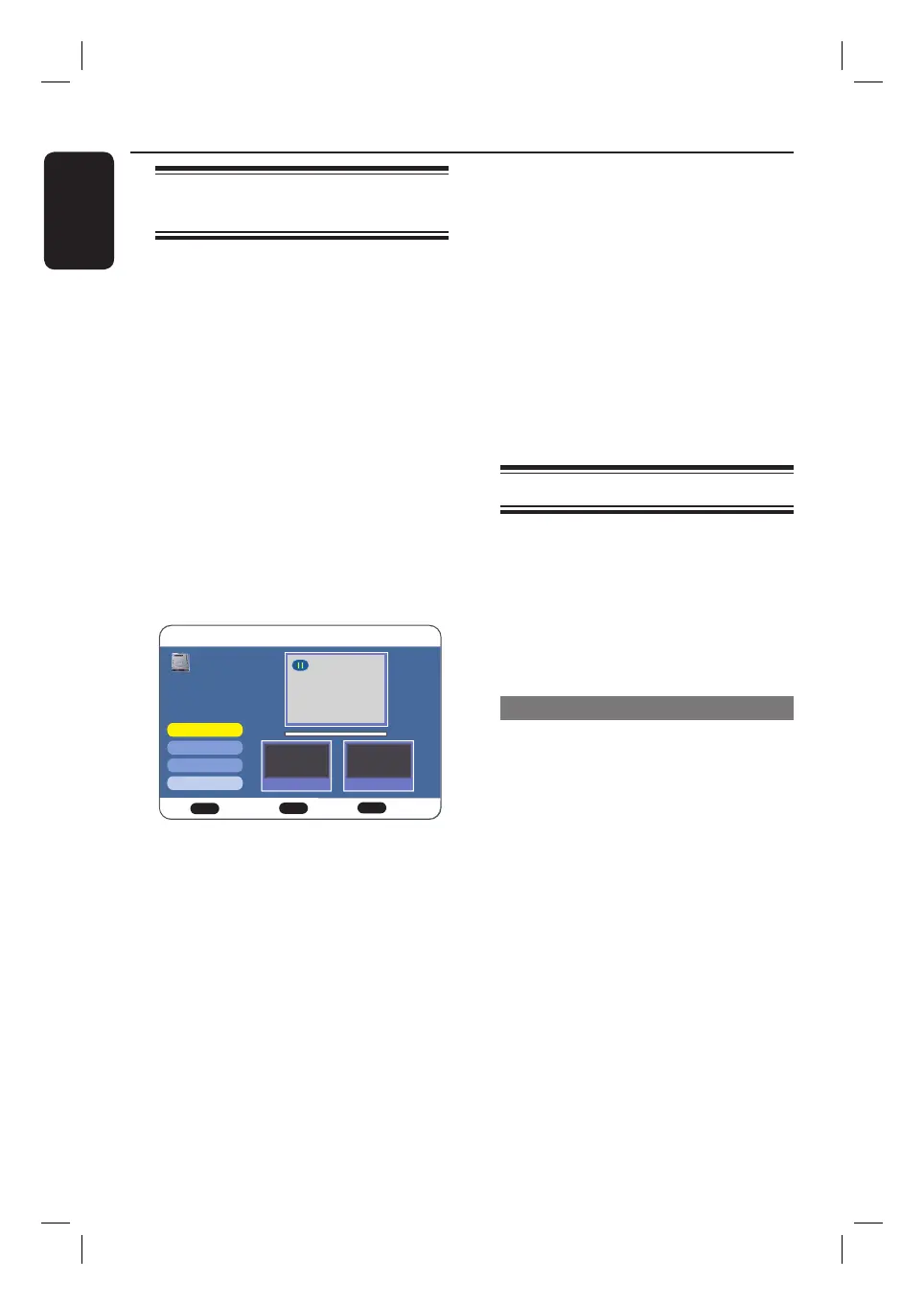English
52
Erase part of a title
(HDD and DVD±RW only)
This option allows you to erase
unwanted scenes from the recording (e.g.
commercial scene). You have to set the
start (point A) and the end (point B) of
the scenes to erase.
A
Press HDD LIST or DISC MENU.
B
Use STWX keys to select the
preferred title and press OK.
The options menu appears.
C
Use ST keys to select { Edit } and
press OK.
The edit menu appears.
D
Select { A-B Erase } and press OK.
The title screen is displayed in pause
mode.
HDD Menu
PLAY
BACK
Play BackConfirm
OK
Point A Point B
HDD
A-B Erase
Title: 1
Set Point A
Set Point B
OK
Cancel
00:00:00
E
Press u to start playback.
To make a fast forward/backward
search,
Press and hold . > keys.
To locate a speci c frame
Press u
to pause the playback, then
press W or X repeatedly.
F
Select { Set Point A } and press OK to
set the beginning point.
G
Select { Set Point B } and press OK to
set the end point.
H
To erase from points A to B, select
{ OK } and press OK.
To recover the erased scenes,
(for DVD±RW discs only)
In edit menu, select { Undo Erase } and
press OK.
Manage your HDD titles
This recorder provides options to help
you manage and search for your HDD
titles. You can assign each HDD title to a
genre group and locate the title by its
genre later. In addition, new genre groups
can also be created to suit your
preference.
Assign a genre group
You can assign a genre group to each
HDD title. It is easier to search for a
HDD title.
A
Press HDD LIST.
B
Use STWX keys to select the
preferred title and press OK.
The options menu appears..
C
Use ST keys to select { Set Genre } and
press OK.
The genre options menu appears.
D
Use ST keys to select the preferred
genre and press OK.
Edit Recordings (continued)
HDR3500_05_eng_30381.indd 52HDR3500_05_eng_30381.indd 52 2008-02-27 10:51:45 AM2008-02-27 10:51:45 AM
