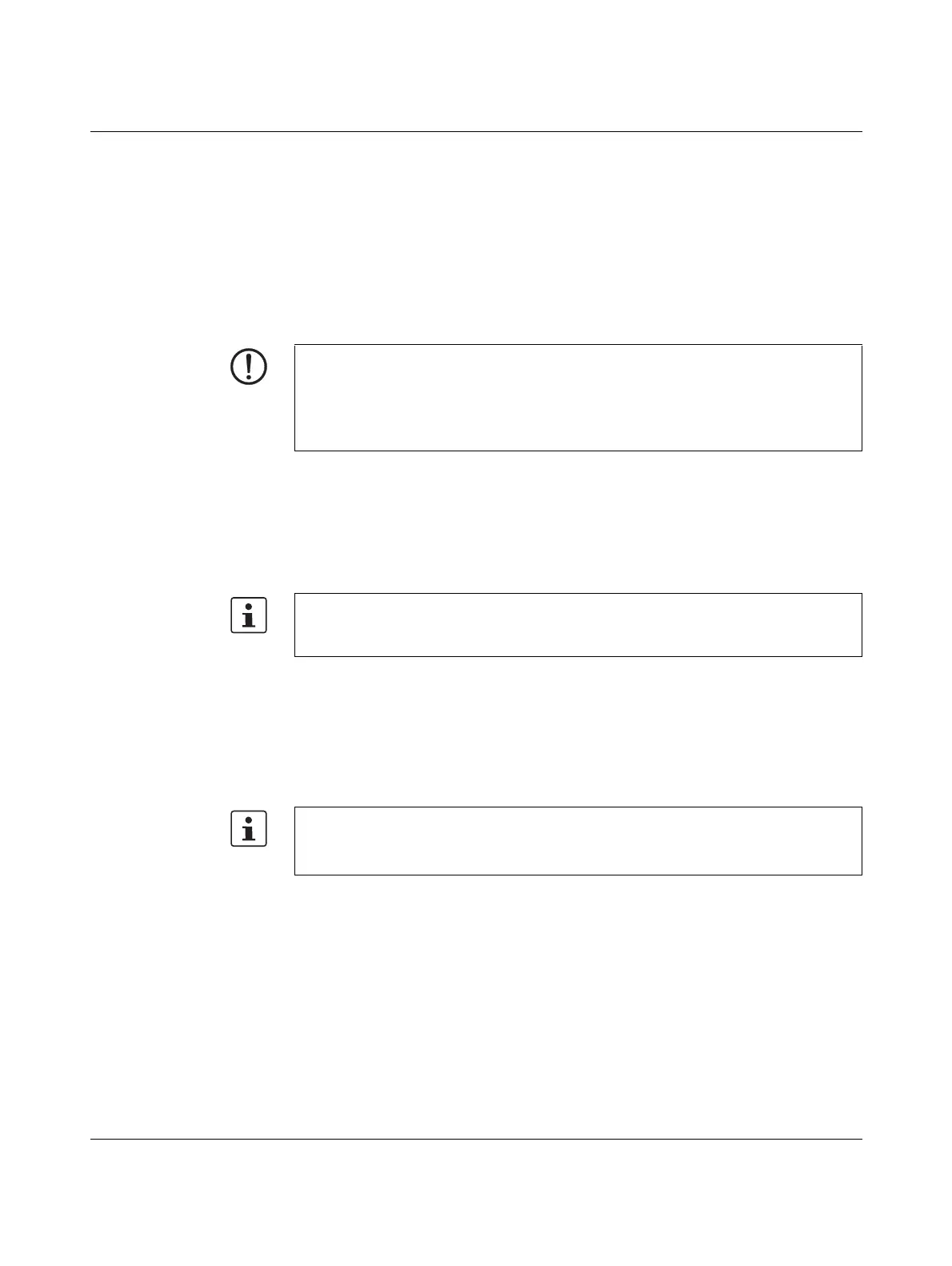FL MGUARD GT/GT
172
PHOENIX CONTACT 105656_en_05
8.3.2 Connecting to the network
The network can be connected with twisted pair cables via the RJ45 ports or via SFP slots
with fiber optics.
The LAN or WAN RJ45 ports are disabled after the next reboot of the device if an SFP mod-
ule is inserted in the corresponding slot.
8.3.2.1 RJ45 ports
The FL MGUARD GT/GT has two RJ45 ports, which support both 10/100 Mbps and 1000
Mbps and can be configured via the web interface.
LAN port
• Connect the local computer or the local network to the LAN port of the device using a
UTP Ethernet cable (≥ CAT5) or using SFP plug-in modules (see “SFP slots” on
page 174).
If your computer is already connected to a network, patch the
FL MGUARD GT/GT between the existing network connection.
WAN port
• Use a UTP cable (≥ CAT5) or establish the connection using SFP plug-in modules (see
“SFP slots” on page 174).
• Connect the external network via the WAN socket, e.g., WAN, Internet.
(Connections to the remote device or network are established via this network.)
NOTE: Risk of material damage due to incorrect wiring
Only connect the device network ports to LAN installations. Some telecommunications
connections also use RJ45 sockets; these must not be connected to the RJ45 sockets of
the device.
When connecting to the network, use cables with bend protection on the plugs.
Please note that configuration can only be completed via the LAN interface and that the
firewall of the FL MGUARD GT/GT blocks all IP data traffic from the WAN to the LAN in-
terface.
Driver installation is not required.
For security reasons, we recommend you change the default root and administrator pass-
words during initial configuration.
