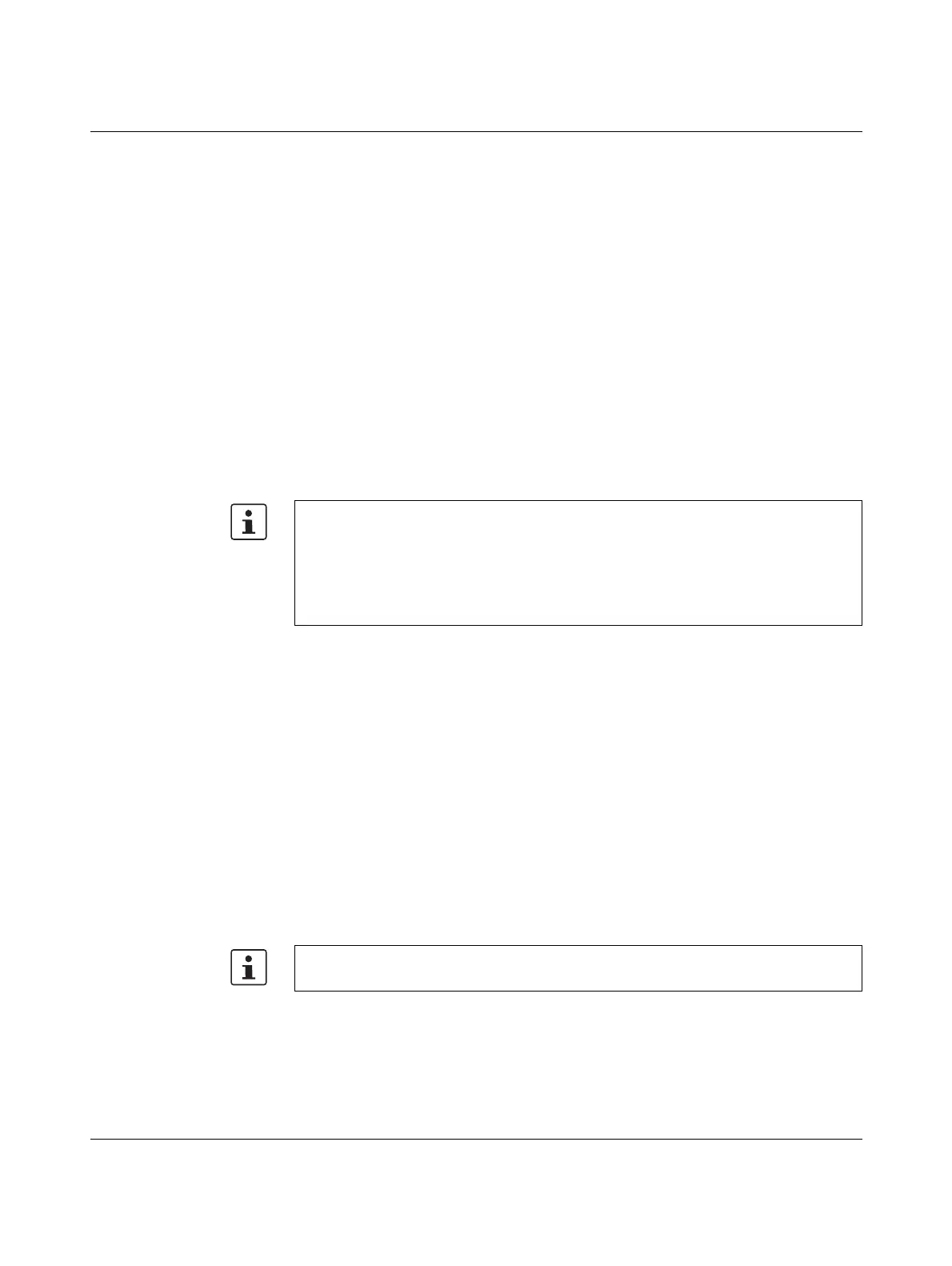FL MGUARD RS4004/RS2005
44
PHOENIX CONTACT 105656_en_05
2.4 Preparing the configuration
2.4.1 Connection requirements
–The FL MGUARD RS4004/RS2005 must be connected to at least one active power
supply unit.
– For local configuration: The computer that is to be used for configuration must be
connected to the LAN socket on the device.
– For remote configuration: The device must be configured so that remote configura-
tion is permitted.
– The device must be connected, i.e., the required connections must be working.
2.5 Configuration in Router mode
On initial startup, the device can be accessed via the following address:
– https://192.168.1.1
2.5.1 IP address 192.168.1.1
To access the configuration interface, it may be necessary to adapt the network configura-
tion of your computer.
Under Windows 7, proceed as follows:
• In the Control Panel, open the “Network and Sharing Center”.
• Click on “LAN connection”. (The “LAN connection” item is only displayed if a connection
exists from the LAN interface on the computer to a device in operation or another part-
ner).
• Click on “Properties”.
• Select the menu item “Internet protocol Version 4 (TCP/IPv4)”.
• Click on “Properties”.
• First select “Use the following IP address” under “Internet Protocol Version 4 Proper-
ties”, then enter the following address, for example:
–
In Router mode, the device can be accessed via the LAN interface via IP address
192.168.1.1 within network 192.168.1.0/24, if one of the following conditions applies.
– The device is in the delivery state.
– The device was reset to the default settings via the web interface and restarted.
– The rescue procedure (flashing of the device) or the recovery procedure has been
performed.
IP address: 192.168.1.2
Subnet mask: 255.255.255.0
Default gateway: 192.168.1.1
Depending on the configuration of the device, it may then be necessary to adapt the net-
work interface of the locally connected computer or network accordingly.
