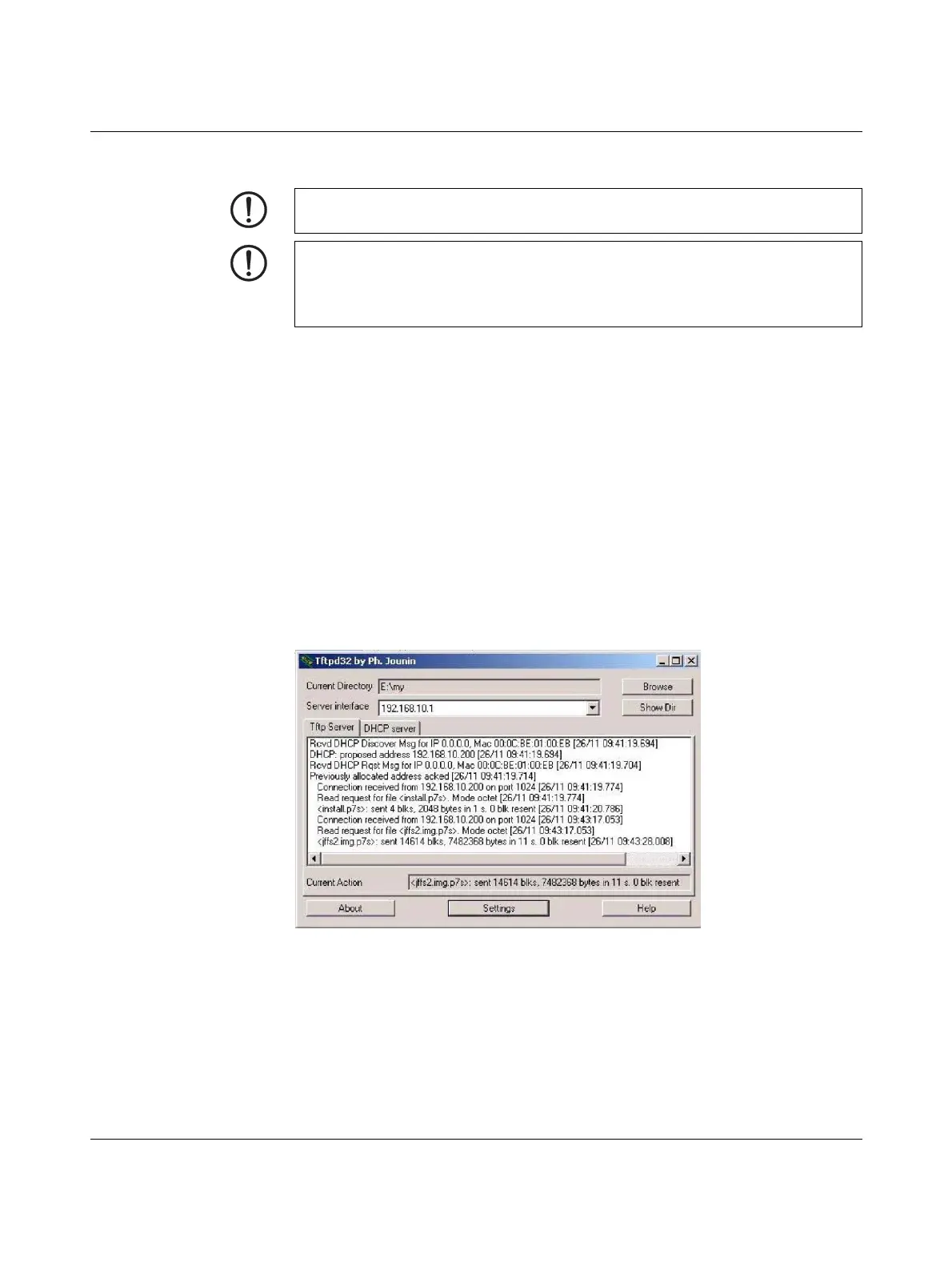Assigning IP addresses and setting up DHCP/TFTP servers
268
PHOENIX CONTACT 105656_en_05
13.2 Installing the DHCP and TFTP server
Under Windows
If you want to use the third-party program „TFTPD32.exe“, obtain the program from a trusted
source and proceed as follows:
• If the Windows computer is connected to a network, disconnect it from the network.
• Copy the firmware to an empty folder on the Windows computer.
• Start the „TFTPD32.exe“ programm.
The host IP to be specified is: 192.168.10.1. It must also be used as the address for the net-
work card.
• Click on Browse to switch to the folder where the mGuard image files are saved: in-
stall.p7s, jffs2.img.p7s
• If a major release upgrade of the firmware is carried out by flashing, the license file pur-
chased for the upgrade must also be stored here under the name licence.lic or the se-
rial number of the corresponding device <serialnumber>.lic (e.g. 2138413892.lic)
Make sure that this is the correct license file for the device (under “Management >> Up-
date” on the web interface).
Figure 13-4 Entering the host IP
Installing a second DHCP server in a network could affect the configuration of the entire
network.
Third-party software
Phoenix Contact assumes no guarantee or liability for the use of third-party products. Ref-
erences to third-party software are not a recommendation. They represent examples of
generally usable programs.
