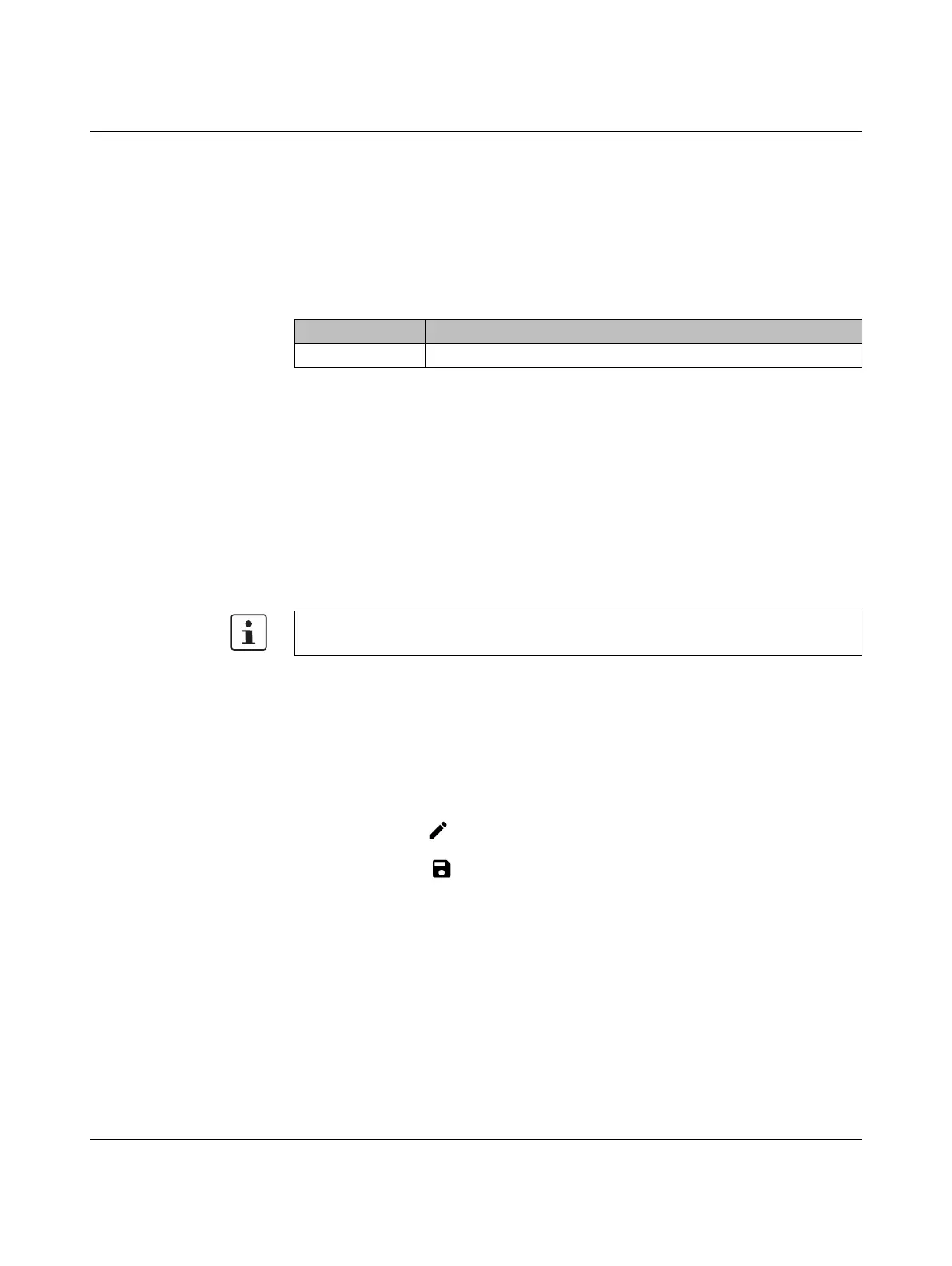FL MGUARD CENTERPORT
105656_en_05 PHOENIX CONTACT 241
Objective (8.4.0 or later) mGuard firmware version 8.4.0 or later
The complete configuration (and not only the network configuration) is to be reset to the
delivery state, as it is no longer possible to access the device.
The current configuration will be automatically be saved on the device and can be restored
after the recovery procedure is finished.
When performing the recovery procedure, the default network settings are established
Activity during the recovery procedure (mGuard firmware version 8.4.0 or later)
Before performing the recovery procedure, the current configuration of the device is stored
in a newly generated configuration profile ( "Recovery-DATE"). After the recovery proce-
dure has finished, the device starts with the Factory Default settings.
The configuration profile named "Recovery DATE" subsequently appears in the list of con-
figuration profiles and can be edited and restored with or without changes.
Action Requirement: a monitor and a keyboard are connected to the device.
• Press the following keyboard shortcut: <Alt>+<SysRq>+<a>.
(On English keyboards the German <S-Abf> corresponds to <SysRq>. However, some
keyboards do not feature the <SysRq> key. In this case, use the <Print> key.)
Once the recovery procedure has been performed successfully, a corresponding message
appears on the monitor.
mGuard firmware version 8.4.0 or later
• After the recovery procedure has finished, log in to the web interface of the device.
• Open the menu Management >> Configuration Profiles.
• Choose the configuration profile, generated during the recovery procedure: „Recovery-
DATE“ (e.g. “Recovery-2016.12.01-18:02:50).
• Click on the Icon „Edit profile“ to analyze the configuration profile and to restore it
with or without changes.
• Click on the Icon „Save“ to apply the changes.
Table 11-5 Restored network setting
Network mode Management IP #1 (IP address of the internal interface)
Router https://192.168.1.1/
After pressing the keyboard shortcut once, the same shortcut must be pressed again with-
in 30 s in order to start the recovery procedure.
