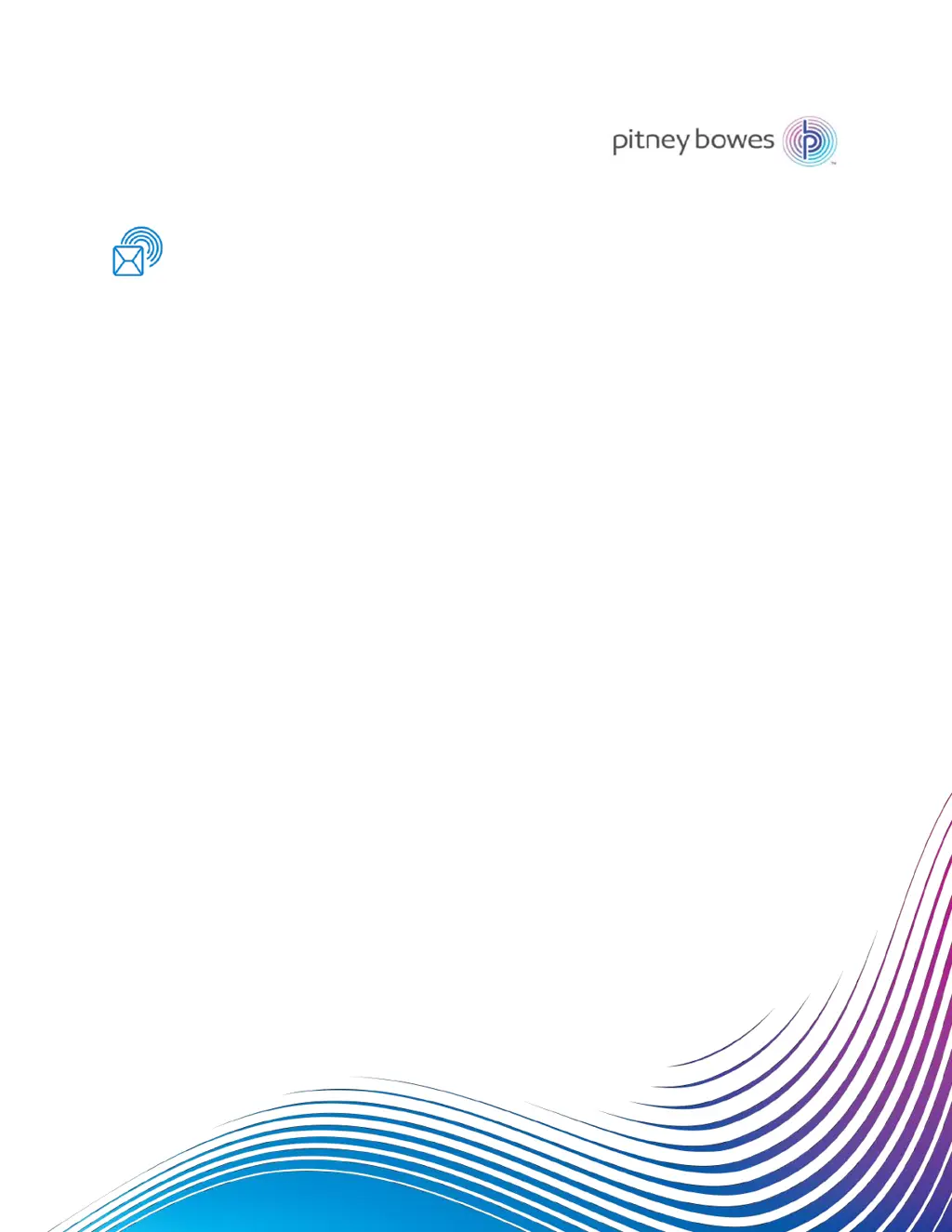What to do if my Pitney Bowes Connect+ 2000 Digital Mailing system touchscreen is not responding?
- PPamela LongSep 6, 2025
The touchscreen may need calibration. Also, check the cable connection to the touchscreen to ensure it's properly attached. If you've upgraded to a 15-inch display, make sure you are using the appropriate power supply cable.