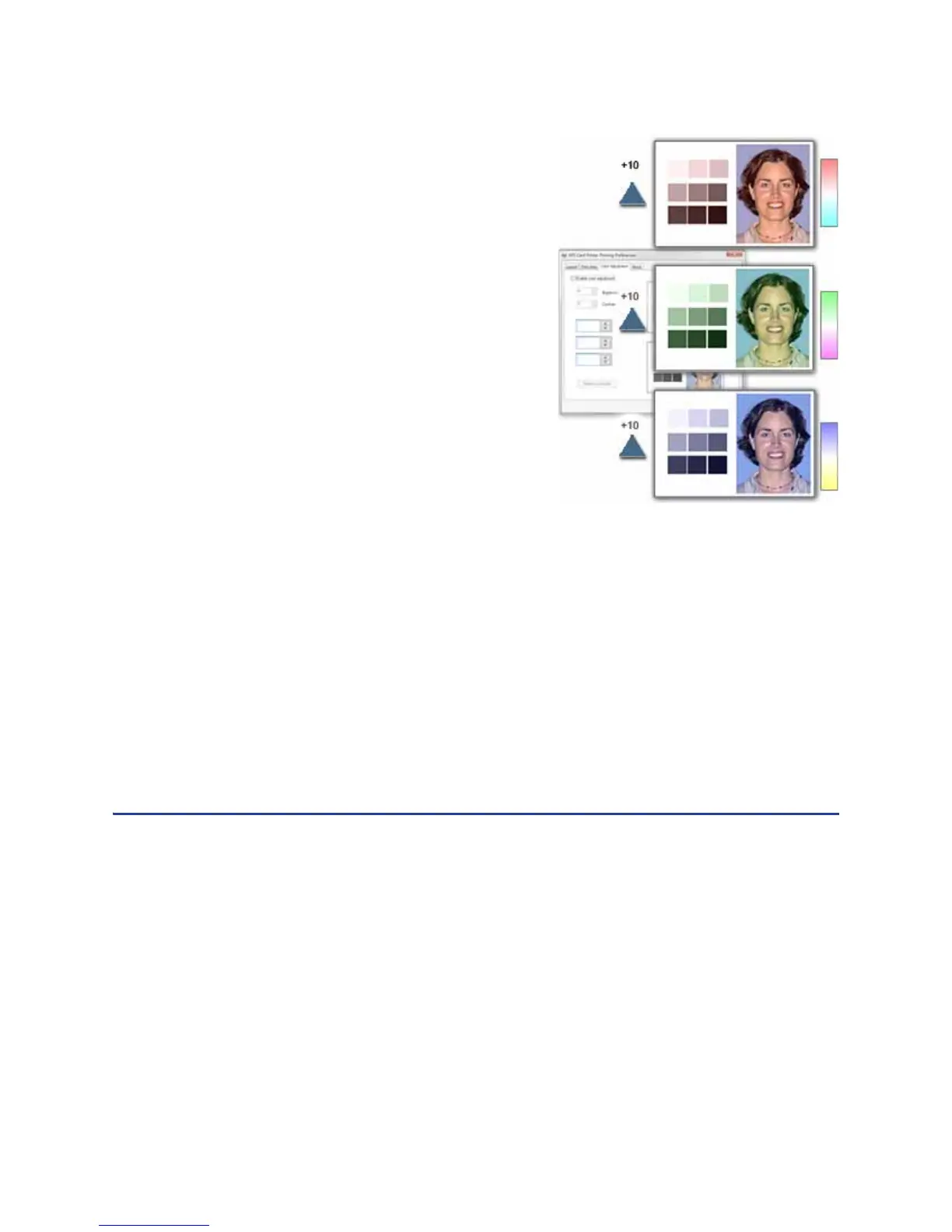124 How-To Topics
2. Determine which color needs
adjustment:
• Increase red, or decrease red to
add cyan (light blue).
• Increase green, or decrease green
to add magenta (red-purple).
• Increase blue, or decrease blue to
add yellow.
• If changing the obvious color does
not produce the desired effect, try
changing the other two.
3. Click the Up arrow to increase a color,
or the Down arrow to decrease
contrast.
4. The Adjusted image shows the effect
of the new setting.
5. Click the Apply button after each change to save it.
6. Print one or more cards to verify your changes:
A. Print one or more cards from the ID software.
B. Print a sample card from the Properties Status page.
7. Evaluate the appearance of the cards.
8. Repeat these steps until the cards meet your requirements.
9. Click the Apply button to save the new values.
Hints & Tips
• The settings on the Color Adjustment page affect the color printing of all
cards sent from the PC using the driver.
• Printing formatted as black (K) is not affected by color adjustment.
• Each click changes the setting by 1 percent (%).
• If you use adjusted colors on some cards, you can uncheck Enable Color
Adjustment for those that do not need the adjustment.
