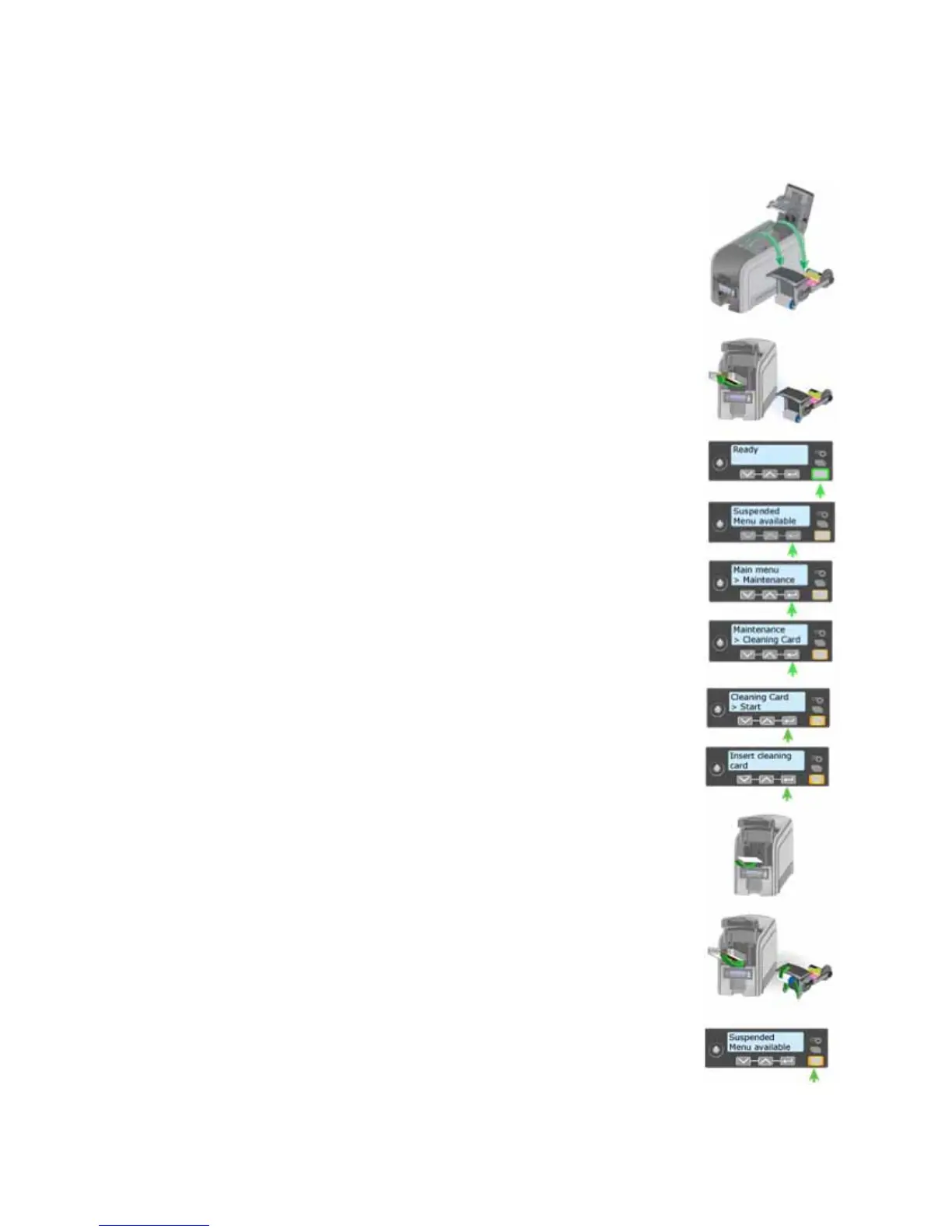129
How to Run a Cleaning Card
Run a printer cleaning card to clean debris from the inside of
the printer. The cleaning card can remove most contaminants
from the printer.
1. Begin with the printer powered on.
2. Open the printer cover and remove the print ribbon
cartridge.
3. Close the cover. The Ribbon Light will blink rapidly.
4. Open the input hopper and remove unprinted cards. The
Card light will blink rapidly if the printer has the Card
Present option.
5. Begin with the printer “Ready”. The U
SER button shows
steady green.
6. Press the U
SER button to display “Suspended” on Line 1
of the LCD panel.
7. Press the E
NTER key to enter the menu system.
8. Press the E
NTER key to enter the Maintenance menu.
9. Press the E
NTER key to choose Cleaning Card.
10. With Cleaning Card displayed on Line 2, press the ENTER
key to display Start on Line 2.
11. Press the E
NTER key to display “Insert Cleaning Card” in
the LCD panel. The U
SER button and the Card light blink.
12. Open the cleaning card package.
Place the cleaning card in the input area and press the
U
SER button to start the cleaning cycle.
The printer moves the card through the printer several
times and ejects it in the output stacker.
13. Remove the used cleaning card. Wait a few minutes for
the rollers to dry.
14. Replace the cards in the input hopper.
15. Replace the cleaning sleeve with a new sleeve, and
remove the protective cover.
