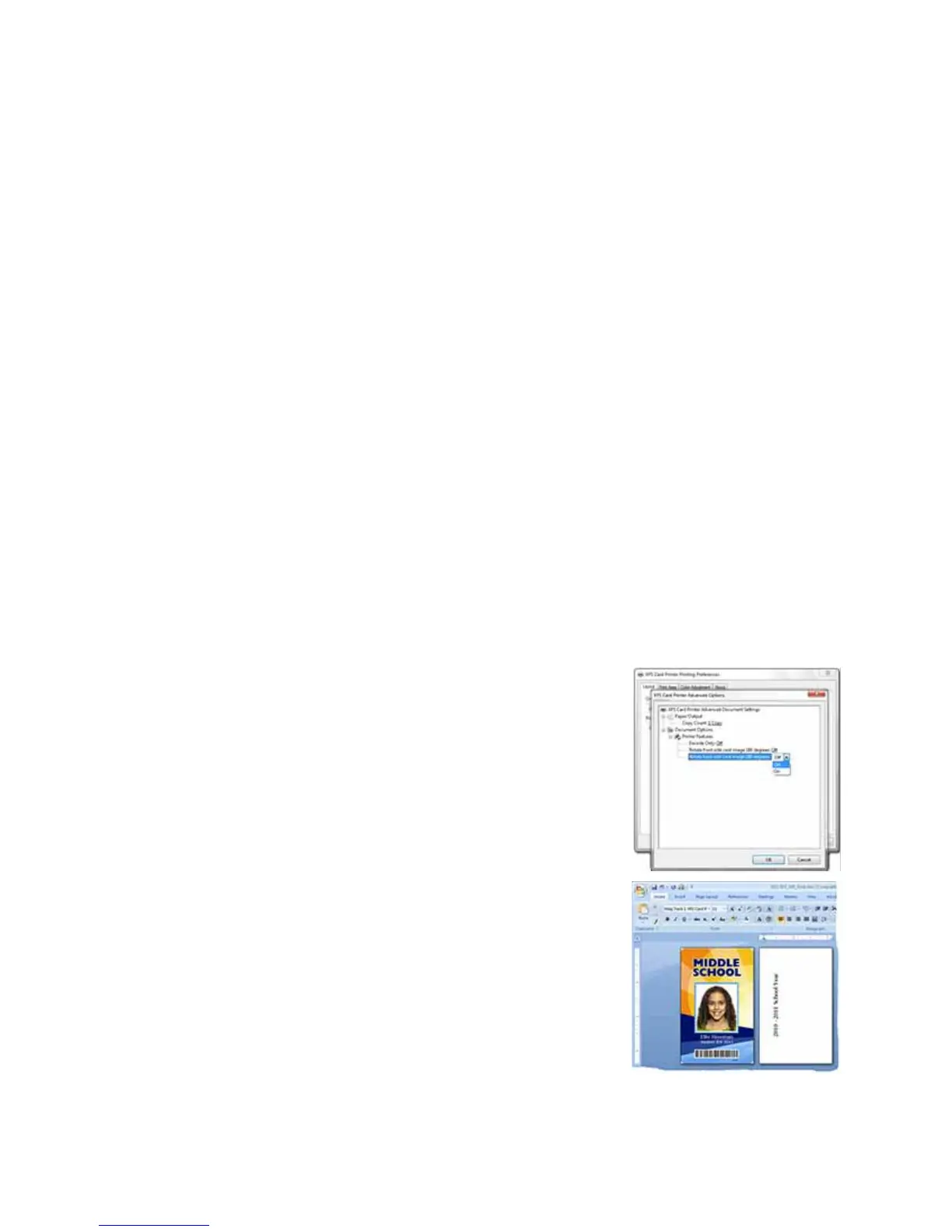149
How to Print More Than One Copy of a Card
The Layout tab of Printing Preferences contains a Number of Copies entry area
used for printing several copies of the same card design. You can print from 1 to
255 copies of the same card.
To print more than one copy
1. If you are using a card design application, set the number of copies in the
application. The application settings will override the settings in Printing
Preferences.
2. Open Printing Preferences. See “How to Open Printing Preferences” for
more information.
3. On the Layout tab, click the Advanced button.
4. Type the number of copies you want to print in the Number of Copies area.
You can print from 1 to 255 copies of the same card design.
5. Click the Apply button.
6. Click the OK button to close Printing Preferences.
7. Send the card(s) to print.
How to Rotate the Card
1. Open Printing Preferences. See “How to Open
Printing Preferences” for the steps to follow.
2. On the Layout tab, click the Advanced button.
3. Click the Rotate 180 selection for the side to
rotate. Choose On as the setting.
4. For the card shown, rotate the back so the text
prints below the magnetic stripe, not on top of it.
5. Click Apply to save the setting, and then click
Close on both the Advanced page and the
Layout page.
6. Send the card to print. See “How to Print on
Both Sides of the Card” for more information.
