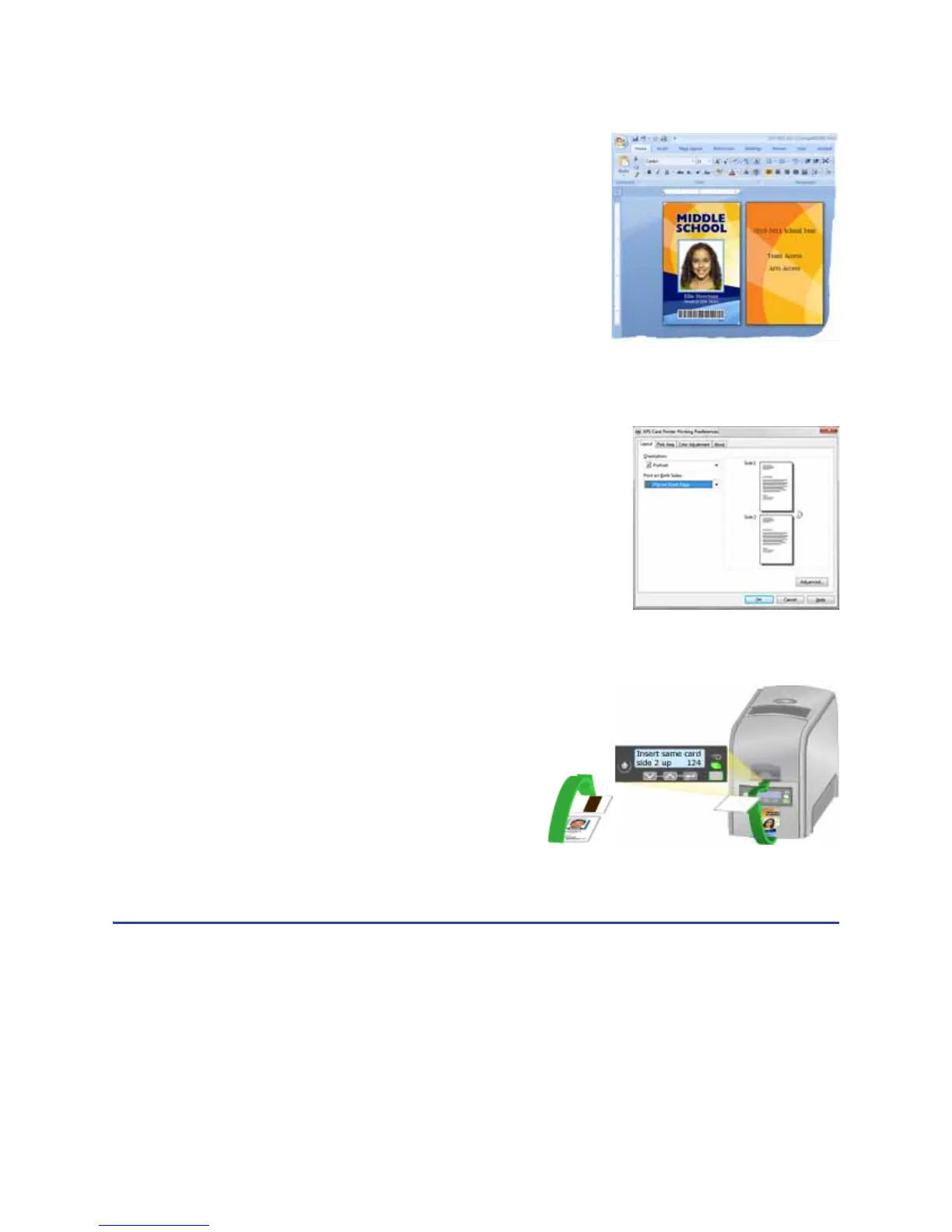148 How-To Topics
3. Create the card:
• Add graphic elements such as a logo or
background
• Add a photo
• Add text, such as name, address, or ID
number
• As you add elements, place them on page
1 or page 2
4. Open Printing Preferences from the Start menu. See “How to Open Printing
Preferences” for the steps to follow.
• On the Layout tab, choose Flip on Short
Edge for the Print on Both Sides setting.
Click Apply. The driver uses the “Short
Edge” setting for both “Flip on Short Edge”
and “Flip on Long Edge” settings.
5. Put a card in the input hopper or single feed slot.
6. Click Print to send the card to the printer.
7. The printer processes the first side of the card.
8. The printed card exits to the output hopper.
9. The Front Panel shows “Insert same
card side 2 up” and the User and
Card lights flash.
10. Pick the card up by the edges and
turn it over. Insert it under all cards
in the input hopper and push until it
drops into place.
11. Press the U
SER button to complete the card. The printer picks the card again
and prints the second side.
Hints & Tips
The driver uses the “Short Edge” setting for both “Flip on Short Edge” and “Flip
on Long Edge” settings.
