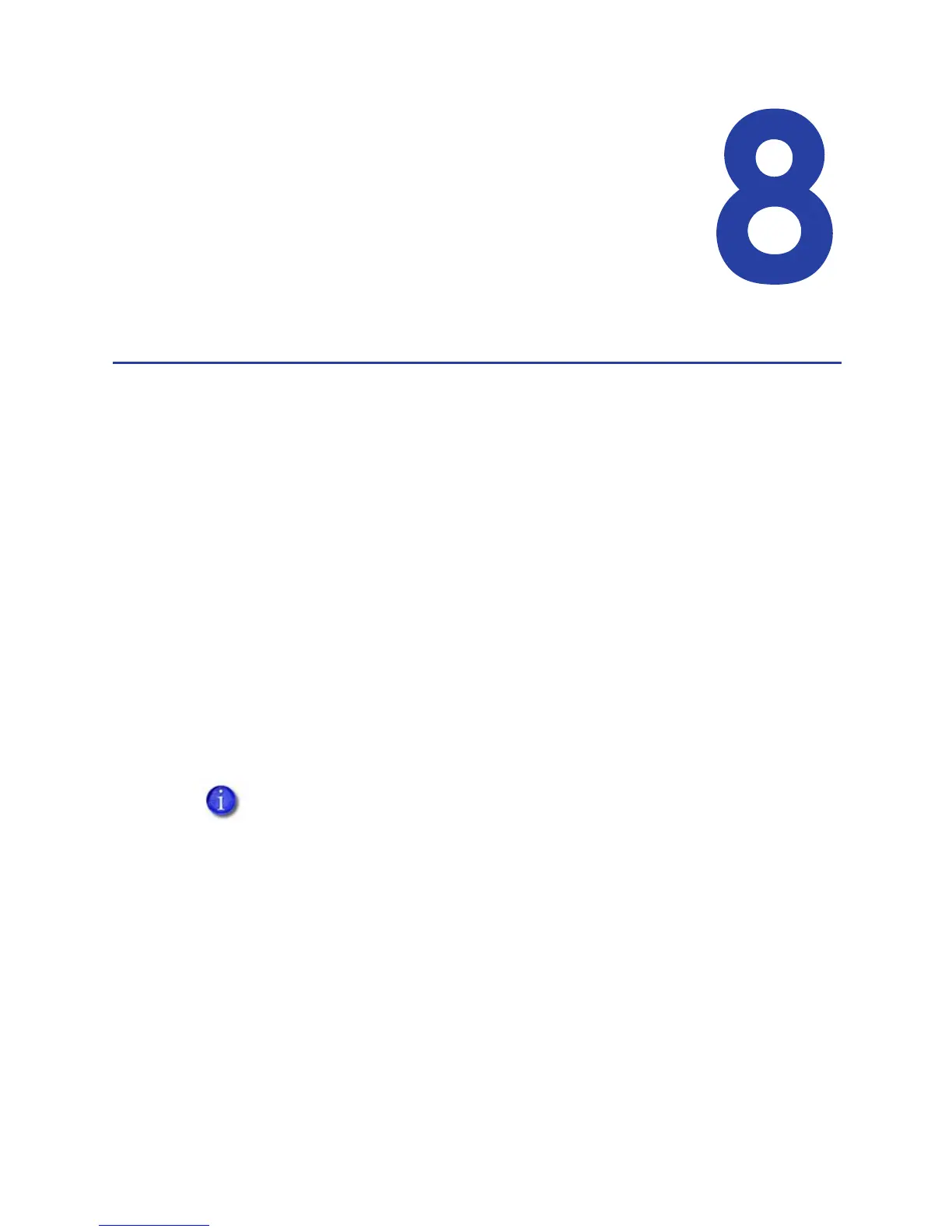83
Chapter 8: Updates,
Upgrades, and More
This section describes:
• “Updates”
• “Upgrades and Printer Options”
• “Deviations”
Updates
An update replaces part of the product you have — usually software — with a
newer release. Driver updates and firmware updates are the most common types
of update.
• Driver Update
Driver updates are available from the website or from your service provider.
• Firmware Update
In most cases, you should update firmware when your service provider
recommends it. Be careful to choose a firmware file that exactly matches your
printer type.
Updating the Driver
If a newer printer driver is released, it can be downloaded from the Web site
listed in the bar at the bottom of the page.
When you update the driver, the driver also updates:
• My XPS Card Printer
Important!
Do not use any of the following methods to remove or replace the existing
driver:
• The Printer Properties > Advanced tab >New Driver button
• Delete the printer from the Printers or Hardware window.
After downloading the driver, follow the steps in “Removing a Printer from
a Windows PC” to remove this driver and install the new one. Removing
and installing the driver requires a user with Windows Administrator-level
or Creator/Owner rights or permissions.
