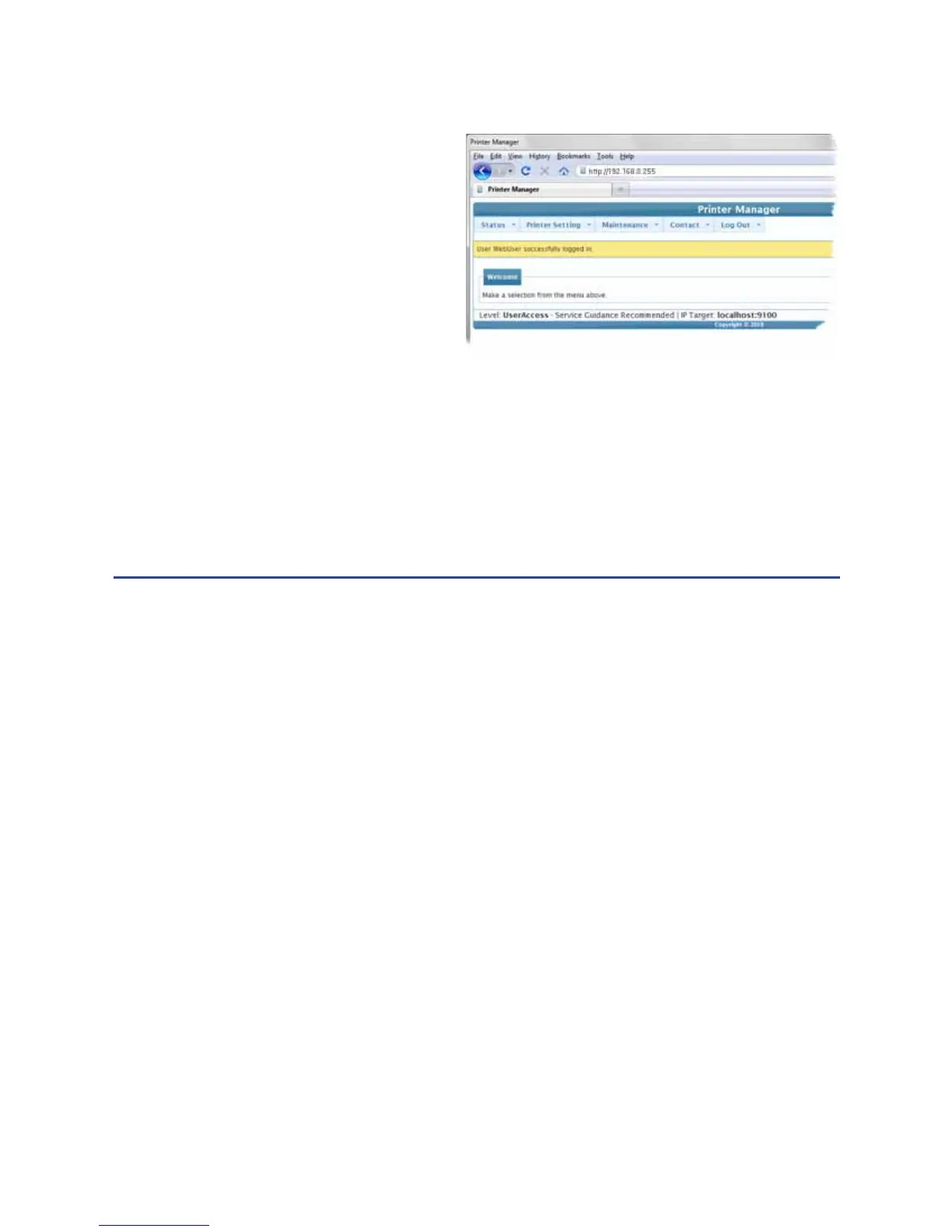141
4. Press the E
NTER key.
5. In the Please Log In: area,
enter the Username and
Password.
• The default Username
is WebUser.
• The default name does
not require a
password.
• Your printer might require a password.
6. Click the Log In button.
7. The Welcome to Printer Manager page appears.
8. Choose the Access Level that matches your job responsibility and click the
Enter button.
9. The Printer Manager confirms your request and displays the menu.
Hints & Tips
• The access level controls the information displayed and the changes that can
be made.
• If the Browser cannot connect to the printer, make sure:
• The printer display shows “Ready”.
• Another user does not have a Print Manager session running.
• WebUsers can use the Status menu to view:
• Printer Status: Choose Status > Printer Status
• Card Counts: Choose Status > Audit Data
• Model, versions and other information about the printer: Choose Status >
VPD
• The Supplies installed and information about them; Choose Status >
Supplies.
• For the safest printer, use the Log Out button in Printer Manager and close the
browser after logging out.
