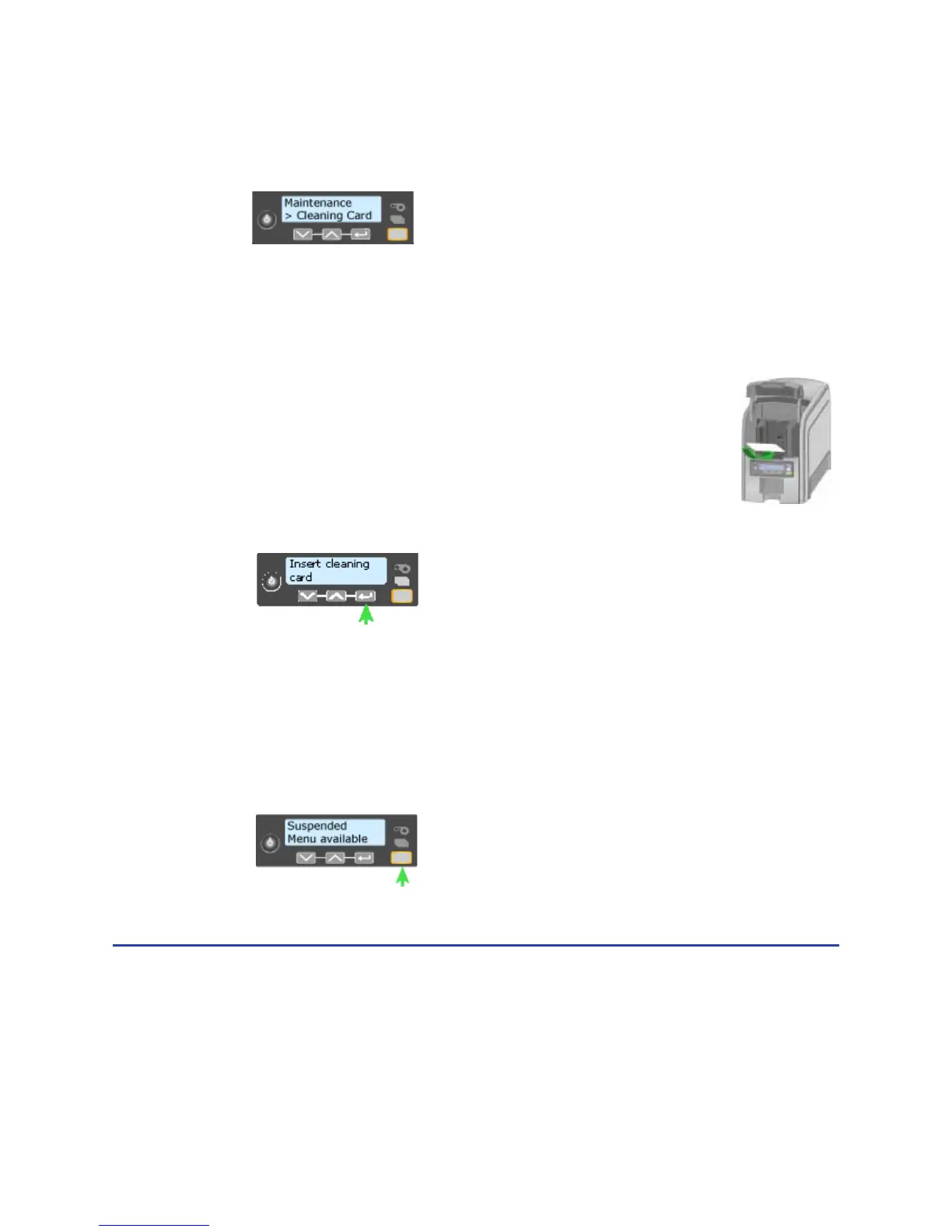62 Using the Printer
8. Press the ENTER key to enter the Maintenance menu.
9. Press the E
NTER key to choose Cleaning Card.
10. With Cleaning Card displayed on Line 2, press the E
NTER key to display Start
on Line 2.
11. Press the E
NTER key to display “Insert Cleaning Card” in the LCD panel. The
U
SER button and the Card light blink.
12. Open the cleaning card package. Place the cleaning card in the
input area and press the U
SER button to start the cleaning
cycle.
The printer moves the card through the printer several times
and ejects it in the output stacker.
13. Remove the used cleaning card. Wait a few minutes for the rollers to dry.
14. Replace the cards in the input hopper.
15. Replace the cleaning sleeve with a new sleeve, and remove the protective
cover.
16. Replace the ribbon cartridge and close the printer. The printer is ready to
print cards again.
17. Discard the used cleaning card and cleaning sleeve.
Hints & Tips
• Use the cleaning card and cleaning sleeve one time only.
• Change the cleaning sleeve each time you clean the printer or change the print
ribbon.
• You can also clean the printhead. See “Clean the printhead” for the steps to
follow.
