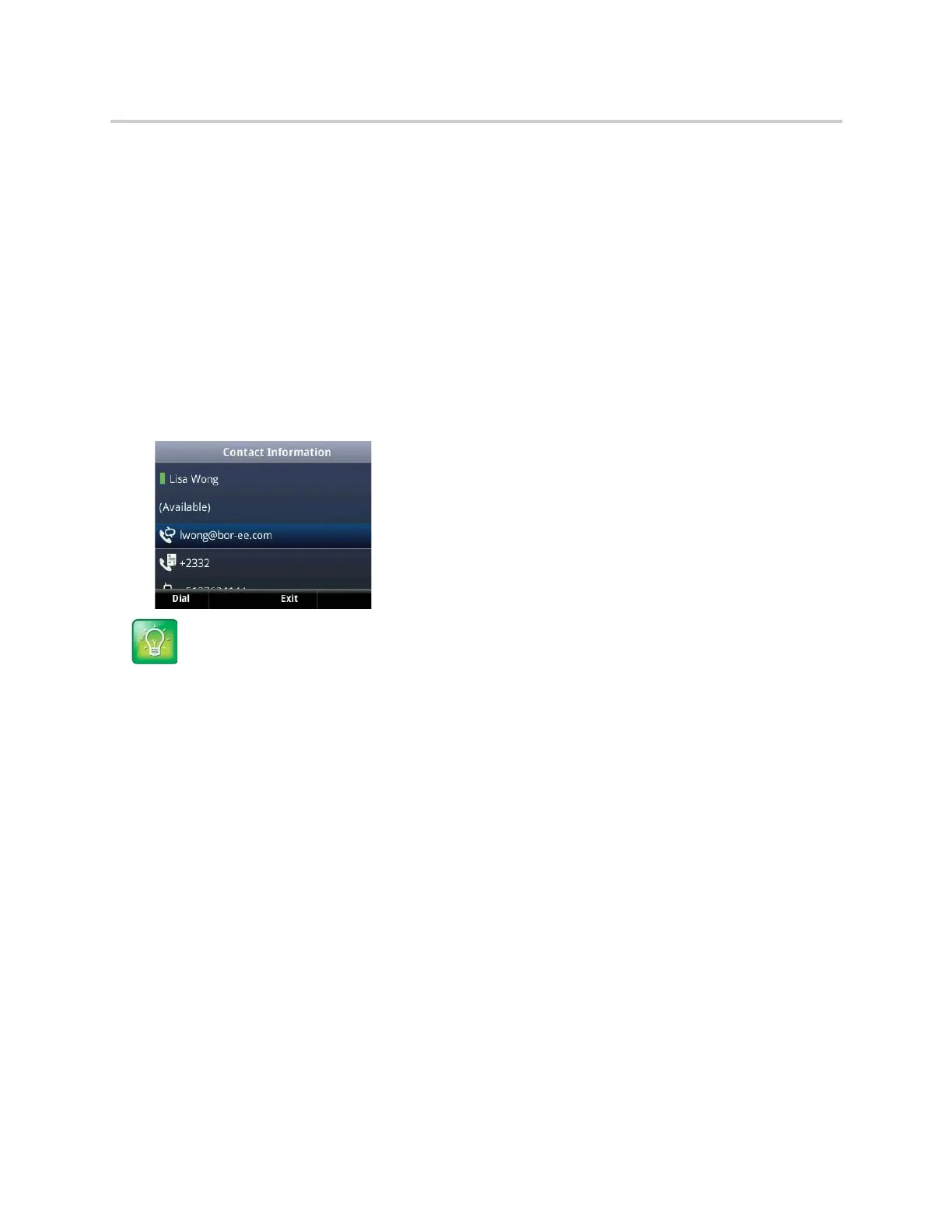Polycom CX5500 Unified Conference Station for Microsoft Skype for Business User Guide
Polycom, Inc. 101
● Organization
● Email address
● Work number
● Mobile number
● Home number
● Voicemail
To view the contact card:
1 Select the Contact soft key.
2 Select a contact and select Info.
The contact card is displayed with your contact’s presence status and contact information, as shown
next.
Change the Privacy Relationship for a Contact
In order for you to view detailed information for a contact, that contact must change your privacy relationship
to Friends and Family in the Skype for Business client. If your contact does not change your privacy
relationship to Friends and Family, you can view the work number, email address, and voicemail only for
that contact.
To change the privacy relationship for a contact:
1 In the Skype for Business client, select a contact, right-click, and select Change Privacy
Relationship.
2 Click Friends and Family.
Your contact can now view all of your available contact information.
Tip: Quickly viewing the contact card
You can quickly view the contact card for a Skype for Business contact by tapping and holding a
contact's line key.