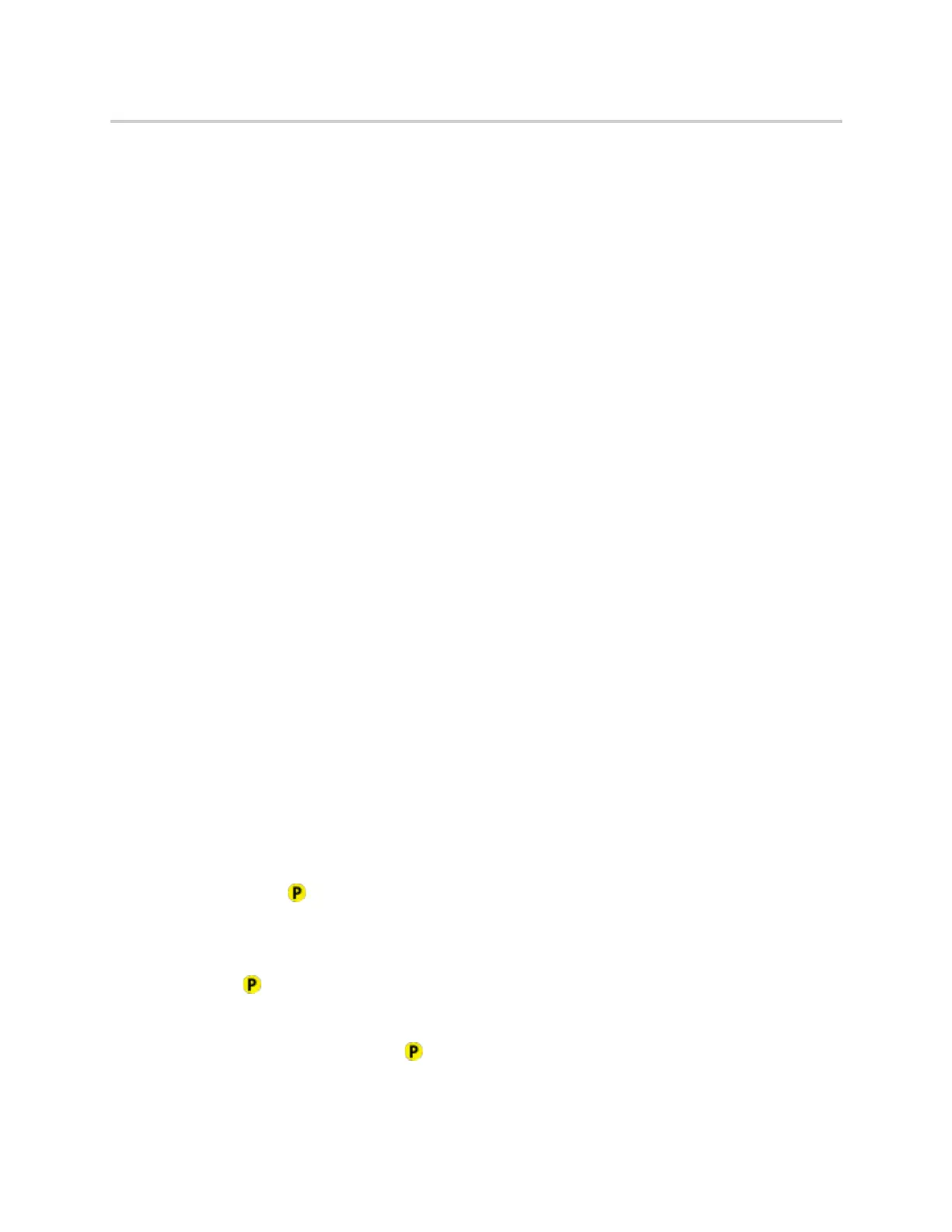Polycom CX5500 Unified Conference Station for Microsoft Skype for Business User Guide
Polycom, Inc. 45
is not answered, the call is terminated. The time limit for parked calls and the default line are set by the
system administrator.
Retrieve a Parked Call on the Same Phone
You can retrieve a parked call on the same phone where the call was parked.
To retrieve a parked call on the same phone:
» Do one of the following:
Tap the Retrieve soft key.
Select New Call and dial the retrieval number. For example, dial #1347.
Retrieve a Parked Call on Another Phone
Anyone on your network can retrieve a parked call by dialing the retrieval number.
To retrieve the call on another phone:
» Select New Call and dial the retrieval number. For example, dial #1347.
Parking and Retrieving Calls on the BroadWorks Server
When the unified conference station is registered with a BroadWorks server, you can use Call Park to park
a call directly to a contact’s line. Call Park is different from call hold in that the call is parked on another
contact’s line, which enables you to continue using the unified conference station to place other calls. Call
Park is also available for shared lines. Check with your system administrator to find out if this feature is
available on the unified conference station.
Park Calls
You can park a call directly on a contact’s line. When you park a call on a contact’s line, the call is removed
from the unified conference station, and the contact is notified that a call is parked on his or her line.
To park a call directly to a contact’s line:
» During a call, tap Hold and dial *68 and the contact’s line extension. For example, dial *684144.
When a contact sends a parked call to your extension, the following notifications are displayed or played on
the unified conference station:
● The Call Park icon
.
● The message “Call is parked” in the status bar
● An audio notification plays, if enabled by your administrator. Audio notifications are not available for
BLF monitored contacts.
The Call Park icon also displays for shared lines and monitored contacts.
Retrieve Calls
The status message and the Call Park icon continue to display on the phone until the parked call is either
retrieved, ignored, or the parked caller ends the call.
