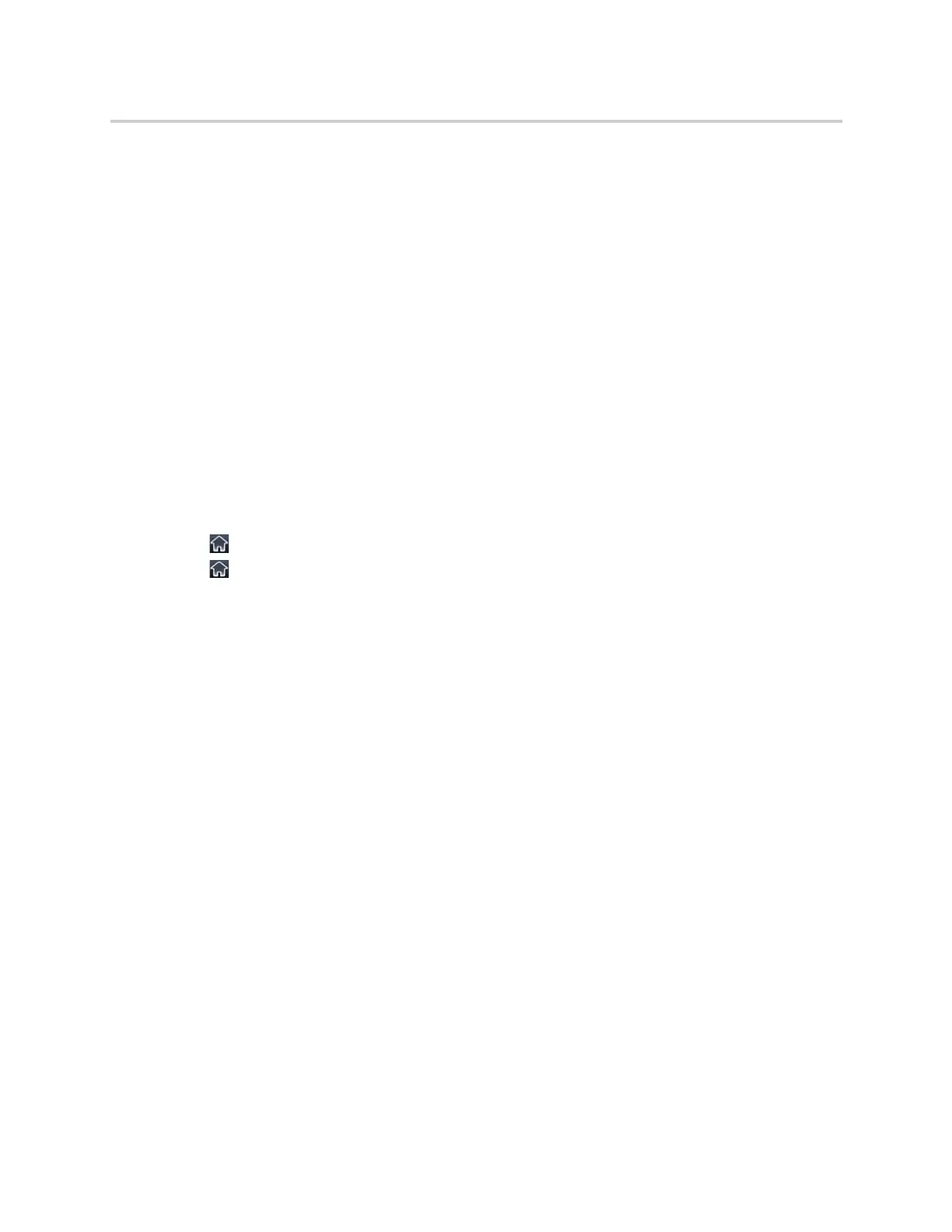Polycom CX5500 Unified Conference Station for Microsoft Skype for Business User Guide
Polycom, Inc. 37
Place Calls to Favorites
You can place a call to your favorites from the Favorites list, from the New Call screen, or by selecting a
favorite on your Home or Lines screen. When you add a contact as a favorite, the contact is added to your
Favorites list, and you can call contacts directly from the Favorites list.
To place a call from your Favorites list:
1 Select New Call.
2 From the Dialer, select Favorites.
3 Select a favorite, and select Dial. The call is automatically placed after you select a favorite.
Call a Favorite from the Home or Lines Screen
Contacts you add as favorites display on the Home screen, and you can quickly call favorites from the Home
screen.
To place a call to a favorite from the Home or Lines screen:
» Do one of the following:
Tap to return to the Home screen, tap the unified conference station line, and tap a favorite.
Tap to return to the Lines screen and tap a favorite
A call is placed to the favorite automatically.
Place Calls from Directories
You can place a call to a contact directly from your directory or you can select contacts in your directory to
call from the New Call screen.
To call a contact from your directory:
1 Do one of the following:
Select Directories.
Navigate to New Call > Directory.
2 Choose a directory.
3 From your directory, select a contact.
4 From the Contact Information screen, select the contact’s phone number.
The call is automatically placed.
Place a Call from the Directory Search Screen
You can also call contacts from the Search screen in your directory.
To call contacts from the directory Search screen:
1 Select Directories.
2 Select Search, enter your contact’s first or last name, and select Search.
