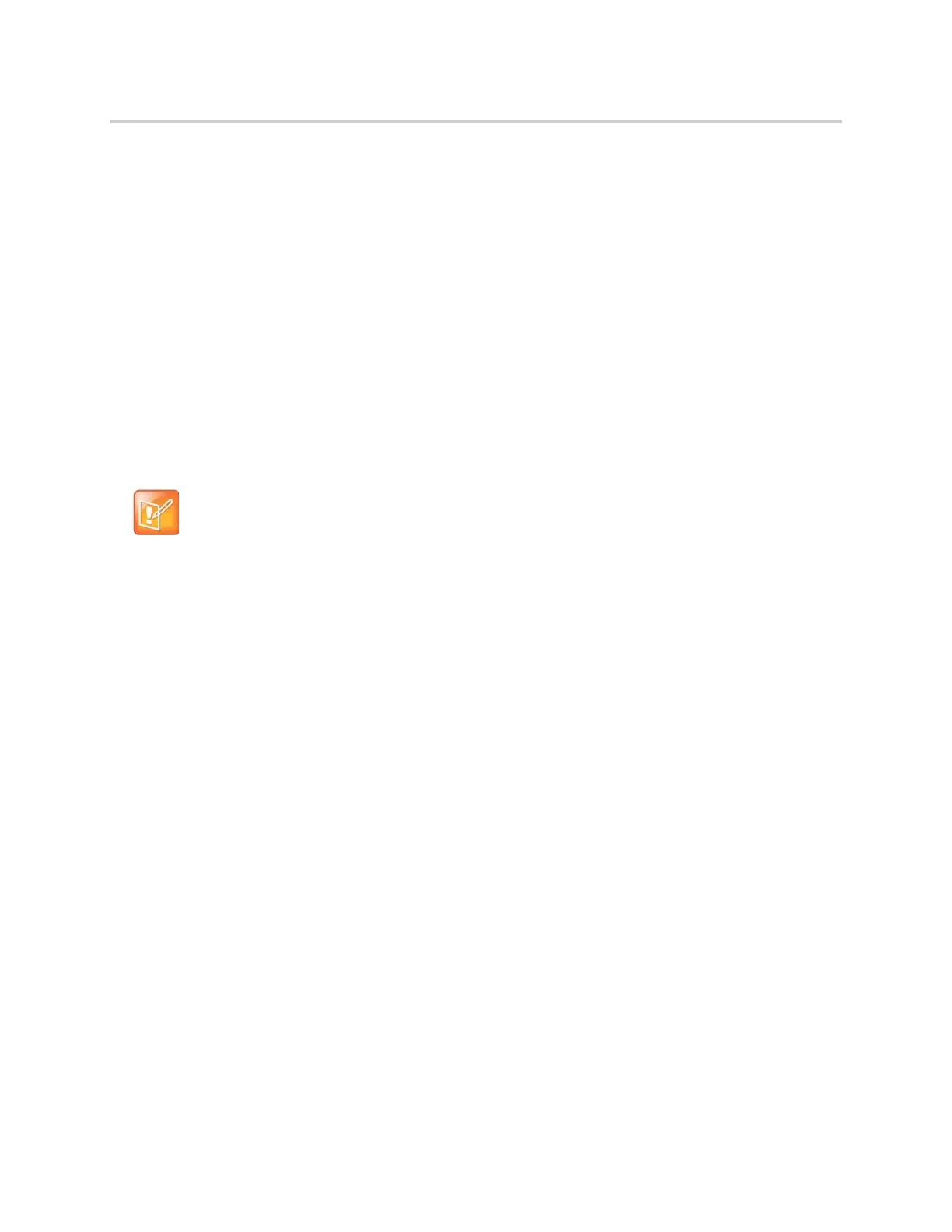Polycom CX5500 Unified Conference Station for Microsoft Skype for Business User Guide
Polycom, Inc. 108
● When the page is a Priority or Emergency page, the page immediately plays. You hear audio from
the active call and the page.
To listen to a page during a call:
» Do one of the following,
For pages that play automatically during a call, hold the call to hear only the page.
For Pending pages, select Accept or hold the call.
When you adjust the volume of a non-emergency page, the unified conference station uses the adjusted
volume for subsequent non-emergency pages. However, only your system administrator can change the
volume of an Emergency page.
Changing Group Paging Settings
This section provides information on changing your default paging group, updating page group
subscriptions, and enabling pages to play during active calls.
Change the Default Paging Group
When you press and hold Paging, your page is automatically sent to the default paging group 1. You can
change the default paging group to any other group.
To change the default paging group:
1 Navigate to Settings > Basic > Preferences > Paging/PTT Configuration > Group Paging.
2 From the Group Paging Configuration screen, select Default Group, and select a new paging
group number.
When you press Paging, the unified conference station sends pages using the new group.
Update Paging Group Subscriptions
By default, you are subscribed to Paging Groups 1, 24, and 25. This means that you can send pages to and
receive pages sent from these groups. You can change which groups you are subscribed to. However, you
cannot disable your subscriptions to Paging Groups 24 and 25.
To update your Paging Group subscriptions:
1 Navigate to Settings > Basic > Preferences > Paging/PTT Configuration > Group Paging.
2 From the Group Paging Configuration screen, select Group Subscriptions.
3 From the Group Subscriptions screen, select the group you want to subscribe to, and select Yes.
Password needed to access settings on the unified conference station
The features described in this section require access to the Basic settings menu on the phone. If the
unified conference station requires a password to access the Basic settings menu, contact your
system administrator for assistance customizing the unified conference station.
