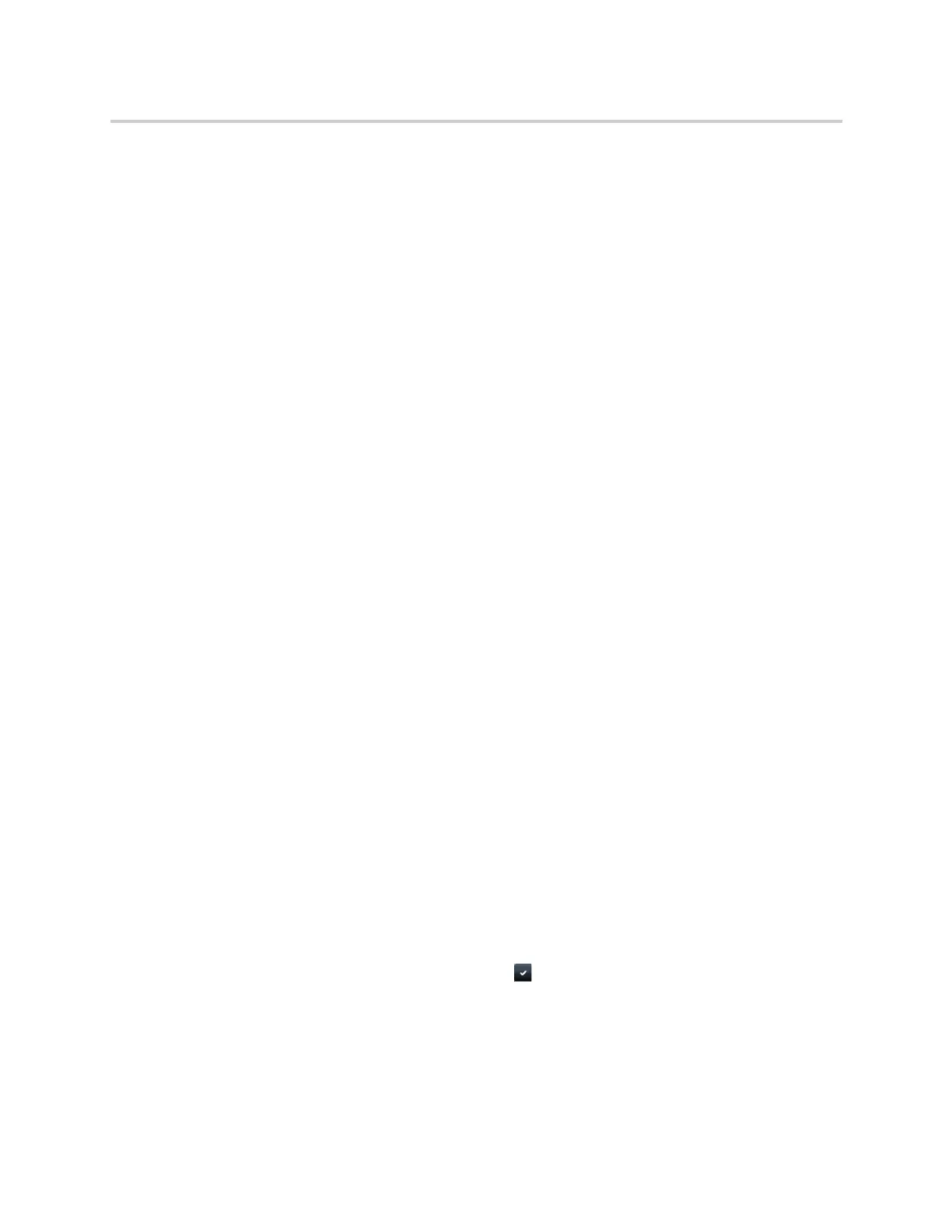Polycom CX5500 Unified Conference Station for Microsoft Skype for Business User Guide
Polycom, Inc. 98
3 From the Edit Contact screen, select Block Buddy > Enabled.
The default setting is Disabled. When enabled, the contact cannot watch your status, and the contact
is displayed in your Blocked List.
4 Select Save.
View Blocked List
Contacts who cannot monitor your status are added to the Blocked List.
To display contacts that cannot view your status:
» Navigate to Settings >Features > Presence > Blocked List.
A list of contacts that cannot monitor your status is displayed.
Unblock a Contact
From the Blocked list, you can unblock contacts and allow them to monitor your status.
To unblock a contact:
1 Navigate to Settings > Features > Presence > Blocked List.
2 From the Blocked List screen, select a contact.
3 Select Unblock.
The contact can now monitor your status and is displayed in the Watcher list.
Managing Skype for Business Contacts
You can add Skype for Business contacts from the Skype for Business directory to your contact list and call
Skype for Business contacts on the unified conference station.
Add Contacts to Your Microsoft Skype for Business Contact List
Contacts you add to your Skype for Business client display alphabetically in the Skype for Business Contact
list on the unified conference station until the maximum number of contacts is reached. Contact your system
administrator for the maximum number of Skype for Business contacts.
Note that when you delete a Skype for Business contact from the unified conference station, the contact is
deleted from your Skype for Business client as well.
To add a Skype for Business contact to your contact list:
1 Select Contacts or navigate to Settings > Features > Presence > Contacts.
2 Select Add, enter your contact’s email address, tap , then Submit.
Your contact is added to your Contact list.