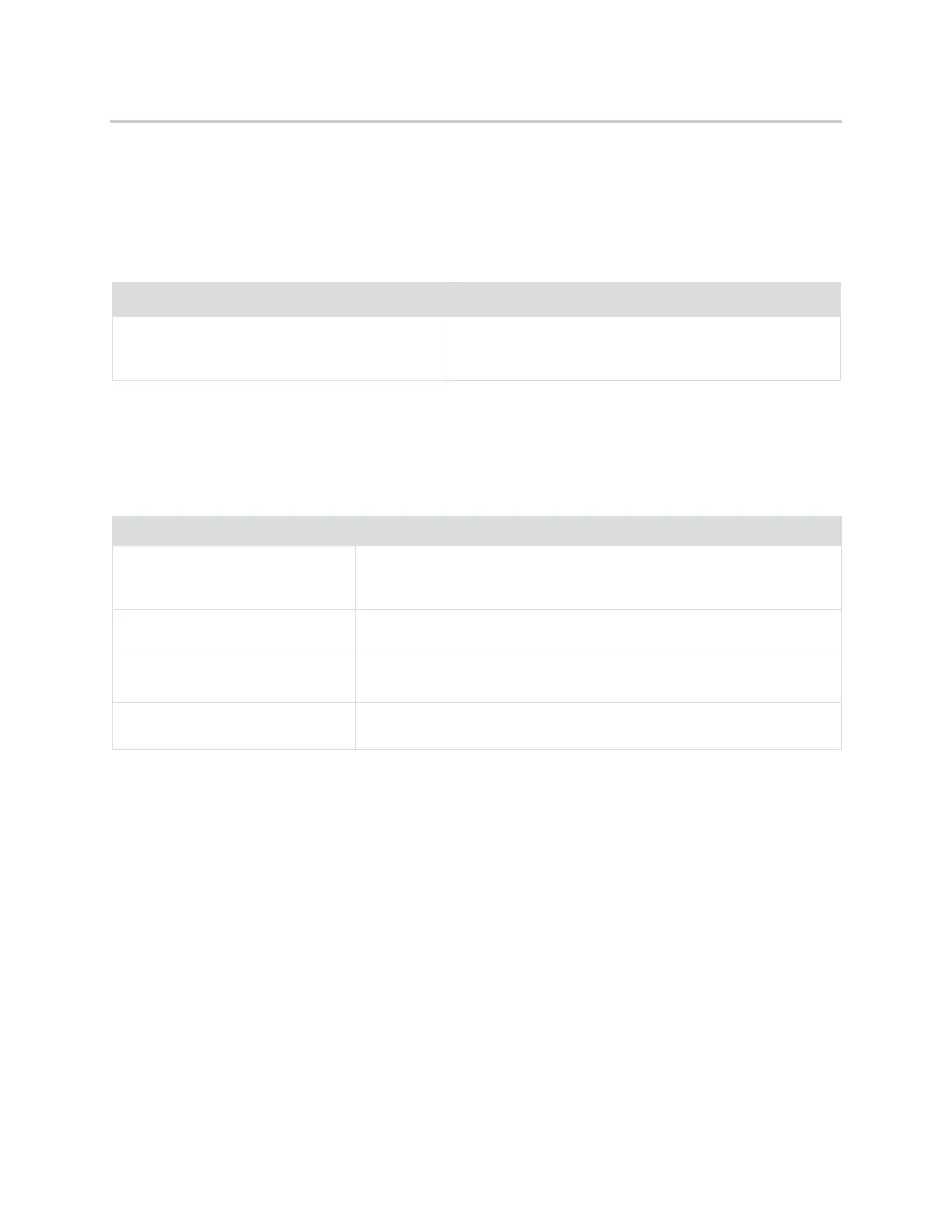Polycom CX5500 Unified Conference Station for Microsoft Skype for Business User Guide
Polycom, Inc. 124
Features for Vision-Impaired and Blind Users
The following table lists the accessibility features on CX5500 unified conference station for visually-impaired
and blind users.
Features for Mobility-Impaired Users
The following table lists the accessibility features on CX5500 systems s for mobility-impaired users.
Accessibility Features on CX5500 Unified Conference Station for Vision-Impaired and Blind Users
Accessibility Feature Description
Adjustable backlight settings You can change the brightness of the screen by adjusting
backlight intensity settings (see Setting the Backlight
Intensity and Timeout).
Accessibility Features on CX5500 Unified Conference Station for Mobility-Impaired Users
Accessibility Feature Description
Auto-answer feature CX5500 systems can auto-answer calls, so you don't have to lift a handset,
push a button, or select a key to answer a call (see Answer Calls
Automatically).
Dedicated headset jack that enables
the auto- answer function
If you use a headset, you can set up the unified conference station so that
all calls use your headset (see Use Your Headset for All Calls).
Touchscreen CX5500 systems have large touchscreens that you can select, swipe, and
press to perform phone functions and activate features.
Built-in speakerphone A built-in speakerphone allows you to use the phone without having to use a
handset or headset.
