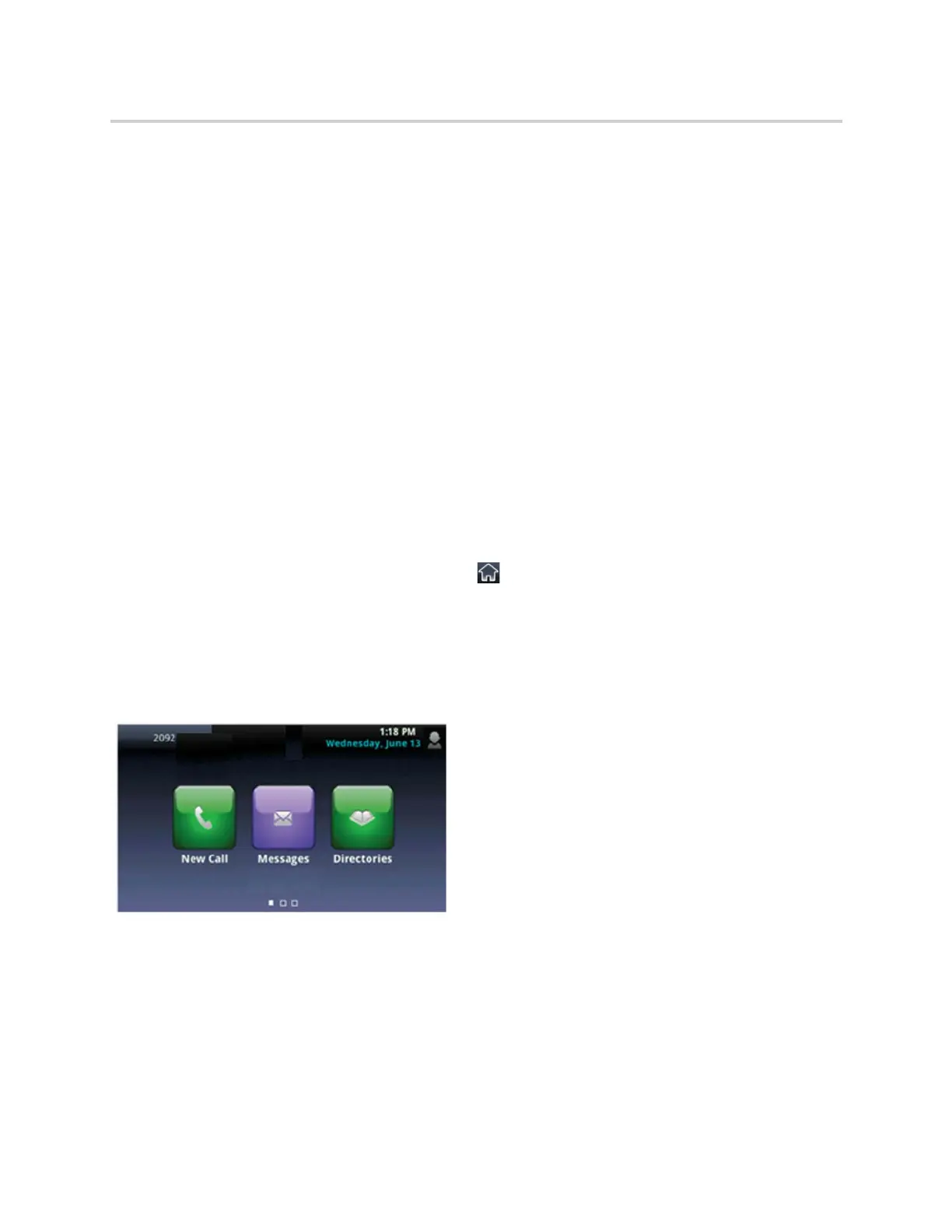Polycom CX5500 Unified Conference Station for Microsoft Skype for Business User Guide
Polycom, Inc. 17
Navigating the Unified Conference Station Interface
Your CX5500 unified conference station has menu icons, status indicators, and phone screens to help you
navigate the unified conference station interface and understand important information on the state of the
unified conference station. The following topics describe how to navigate the interface:
● Phone Screens
● Understanding Icons and Status Indicators
Phone Screens
The CX5500 unified conference station has four screens that display on the unified conference station:
● Home Screen—Displays messages, settings, and information.
● Calls Screen—Displays all active and held calls.
● Lines Screen—Displays lines, favorites, and conditional soft keys.
● Active Call Screen—Displays the active call currently in progress.
● Dial Pad Screen—Displays the dial pad and previously dialed numbers.
Home Screen
Home view displays automatically when the unified conference station is idle, and you can display Home
screen from other screens by tapping the Home icon . The unified conference station’s line and home
icons you can tap to access features, settings, and information display on the Home screen.
At the bottom of the Home screen is a page indicator that shows you the number of pages available on the
Home screen. You can press and hold the Page Indicator to control how many icons display on the Home
screen. The next figure shows the phone line, icons, and Page Indicator that display on the Home screen.
Home screen and Page Indicator
You can tap a phone line on the Home screen to display additional phone lines and favorites on the unified
conference station, as shown next. From this screen, you can also tap a phone line to open the Dialer or
select a favorite to call (see the section Placing Audio Calls).