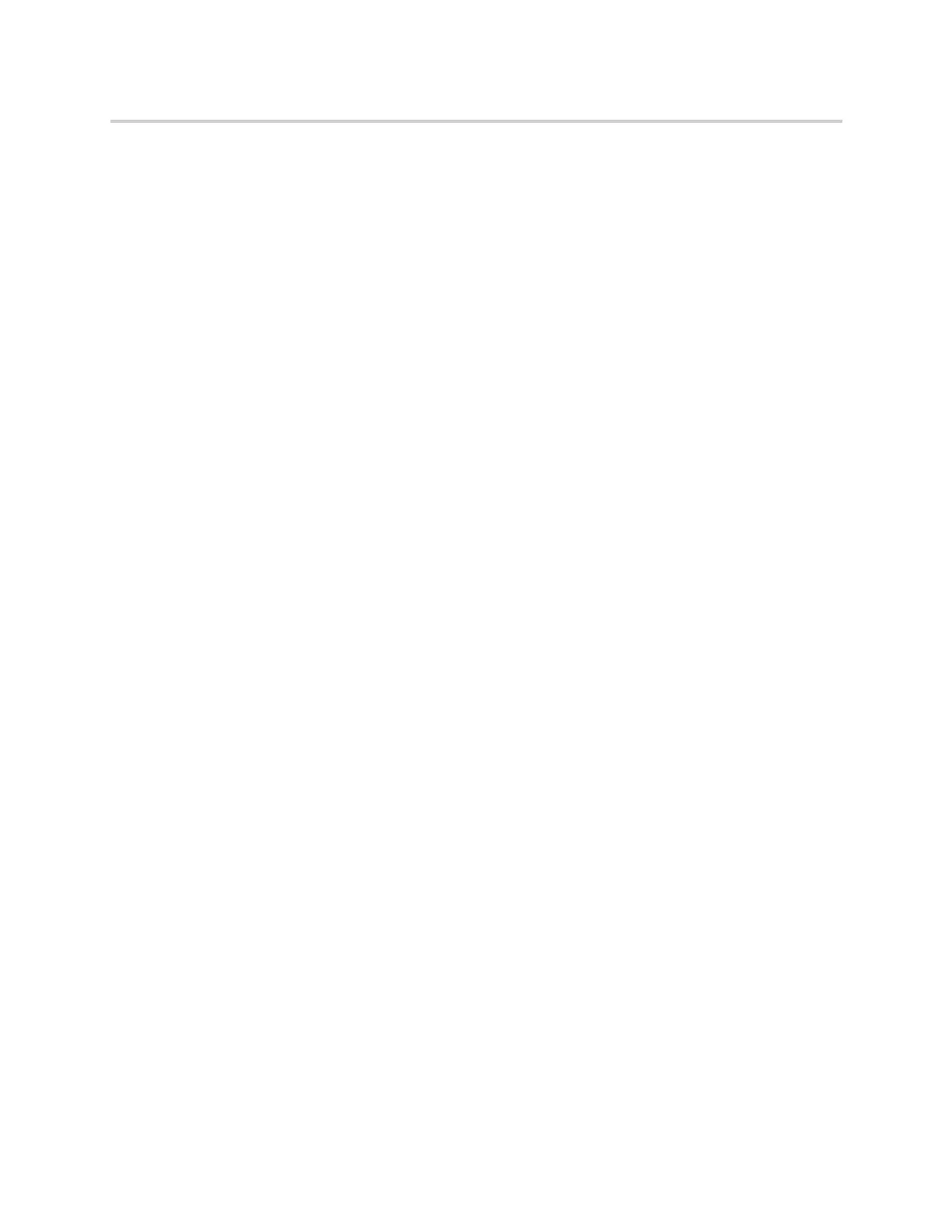Polycom CX5500 Unified Conference Station for Microsoft Skype for Business User Guide
Polycom, Inc. 62
To mute and unmute all conference participants:
1 Press Mute All.
A notification is displayed on the participants’ phones informing them that the presenter has muted
the audience.
2 Press Unmute to enable participants to speak in the conference.
A notification is displayed on the participants’ phones informing them that the presenter has unmuted
the audience.
Mute and Unmute Individual Participants
Presenters can choose to mute and unmute individual participants during conferences.
To mute and unmute an individual conference participant:
1 Select a participant and press Far Mute.
A notification is displayed on the participant’s phone informing him or her that the presenter has
muted the participant.
2 Select the muted participant and press Unmute.
A notification is displayed on the participant’s phone informing him or her that the presenter has
unmuted the participant.
Demote or Promote Conference Participants
Presenters can promote conference participants from an attendee to a presenter, or demote conference
participants from a presenter to an attendee.
To promote or demote conference participants:
» In the Roster screen, select a conference participant and do one of the following:
Press Host to promote a participant to presenter.
Press Attendee to demote a presenter to attendee.
The participant is now a presenter who can manage conference participants or an attendee.
Enable and Disable Conference Announcements
When enabled, announcements play whenever a presenter mutes or unmutes the audience, locks or
unlocks the conference, and removes a conference participant, or when a new person joins the conference.
Presenters can choose to enable or disable announcements during a Skype for Business conference call.
To enable or disable conference announcements:
» During a conference call, press Ena.Anc to enable announcements or Dis.Anc to disable
announcements.
Remove Conference Participants
A presenter can remove any participant, excluding the conference host, from the conference call.
