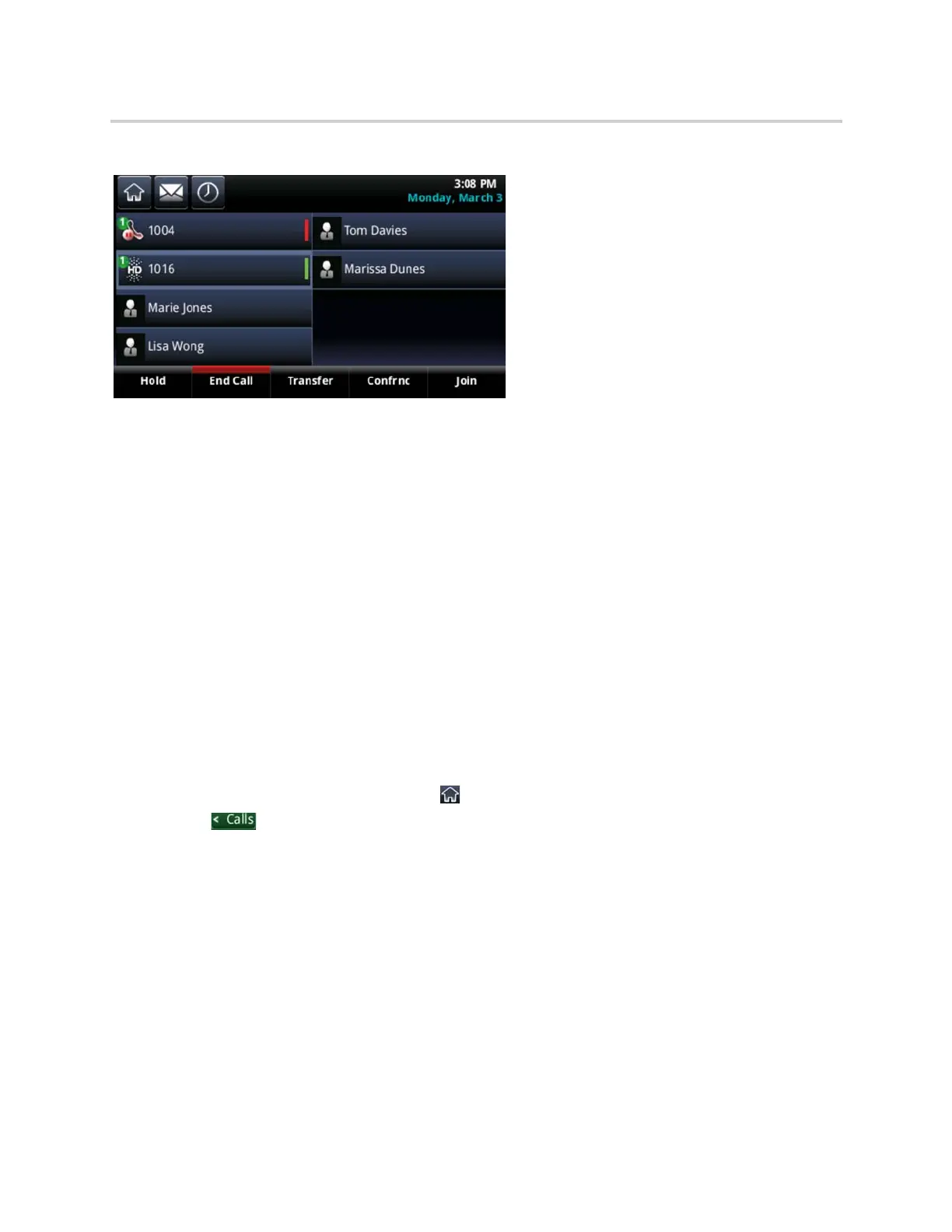Polycom CX5500 Unified Conference Station for Microsoft Skype for Business User Guide
Polycom, Inc. 47
Multiple Calls on phone lines on the Lines screen
Display Calls from the Lines Screen
You can display the calls for each line from the Lines screen.
To display all the calls for a particular line from the Lines screen:
» Do one of the following:
Tap and hold the phone line.
Swipe the screen from right to left.
When you select a phone line that does not have an active call, the first held call on that line is automatically
resumed, even if you already have an active call on a different line.
Display Calls from the Calls Screen
You can also view multiple calls on your line from the Calls screen.
To display your calls in the Calls screen:
» Do one of the following:
From the Lines or Home screen, tap .
Tap in the status bar.
The Calls screen is displayed with the list of active and held calls for each line on the phone.
