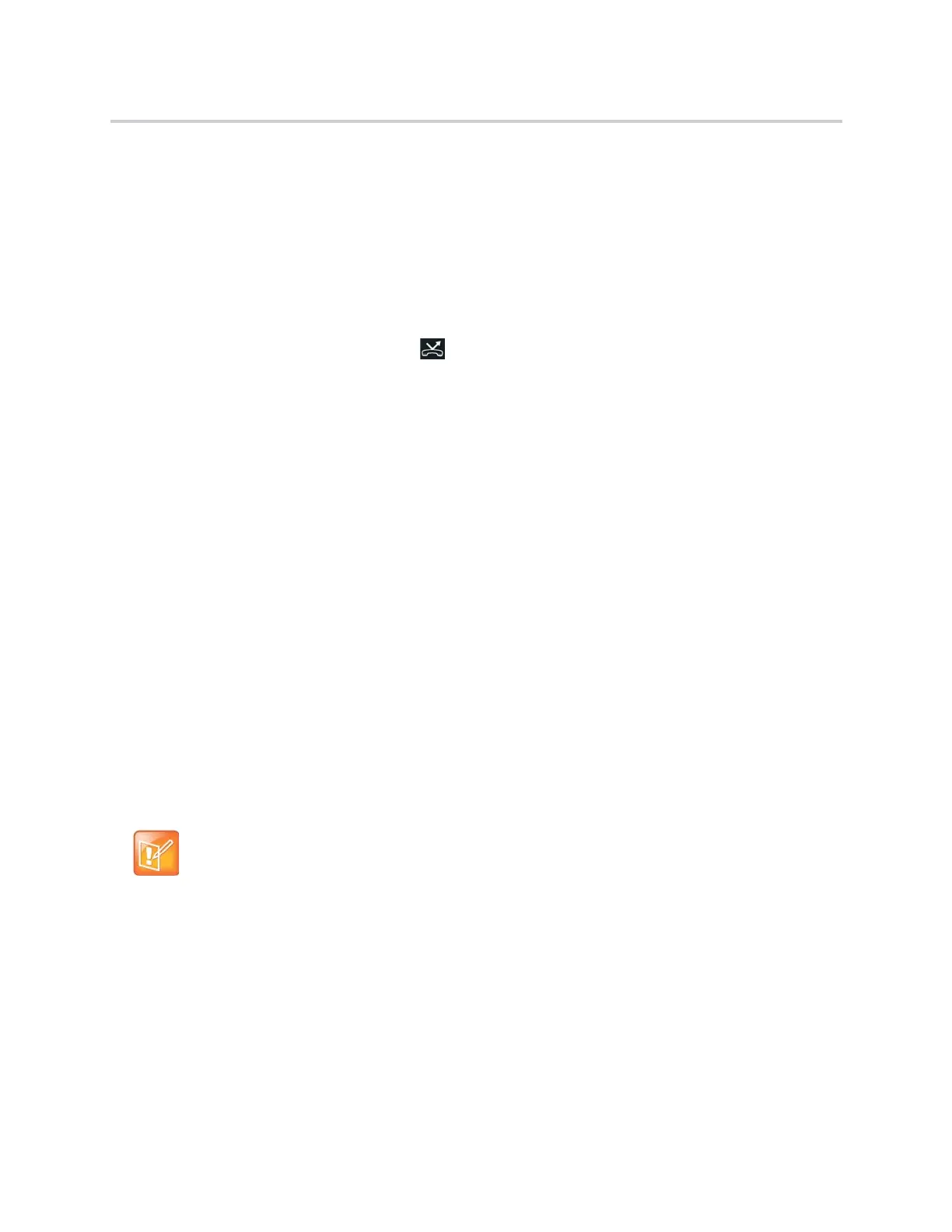Polycom CX5500 Unified Conference Station for Microsoft Skype for Business User Guide
Polycom, Inc. 52
To forward all incoming calls to a contact:
1 Select Forward or navigate to Settings > Features > Forward.
2 If the unified conference station has multiple lines, select a line.
3 From the Forwarding Type Select screen, select a forwarding type.
4 Enter a contact’s number, URL, or IP address, if enabled, and select Enable.
5 If you selected the No Answer option, enter the number of rings before the unified conference
station forwards the call. The default is set to nine.
The forwarding number you chose scrolls in the status bar, and when you select Always as your
forwarding option, the forwarding icon is displayed next to the phone line.
Disable Call Forwarding
You can disable call forwarding when you no longer want to forward your calls.
To disable call forwarding:
1 Select Forward.
2 If the unified conference station has multiple lines, select a line.
3 From the Forwarding Type Select screen, select your forwarding type, and select Disable.
Forwarding Incoming Skype for Business Calls
When the unified conference station is registered with Skype for Business Server, you have more options
for forwarding calls. Check with your system administrator to find out if this feature is available on the unified
conference station.
You can forward all Skype for Business calls to your line in the following ways:
● Forward Skype for Business Calls to a Contact
● Forward Calls to Voicemail
● Simultaneously Ring a Group of Contacts
● Forward Calls to Delegates
● Simultaneously Ring Delegates
Forward Skype for Business Calls to a Contact
You can set up the unified conference station to forward all your Skype for Business calls to one of your
Skype for Business contacts.
To forward all Skype for Business calls to a contact:
1 Select Forward > Forward to a Contact.
Note: Forward to Voicemail option not available when voicemail is disabled
The Forward to Voicemail option is available only when voicemail is enabled. If voicemail is disabled
on the unified conference station, you cannot select the Forward to Voicemail option.
