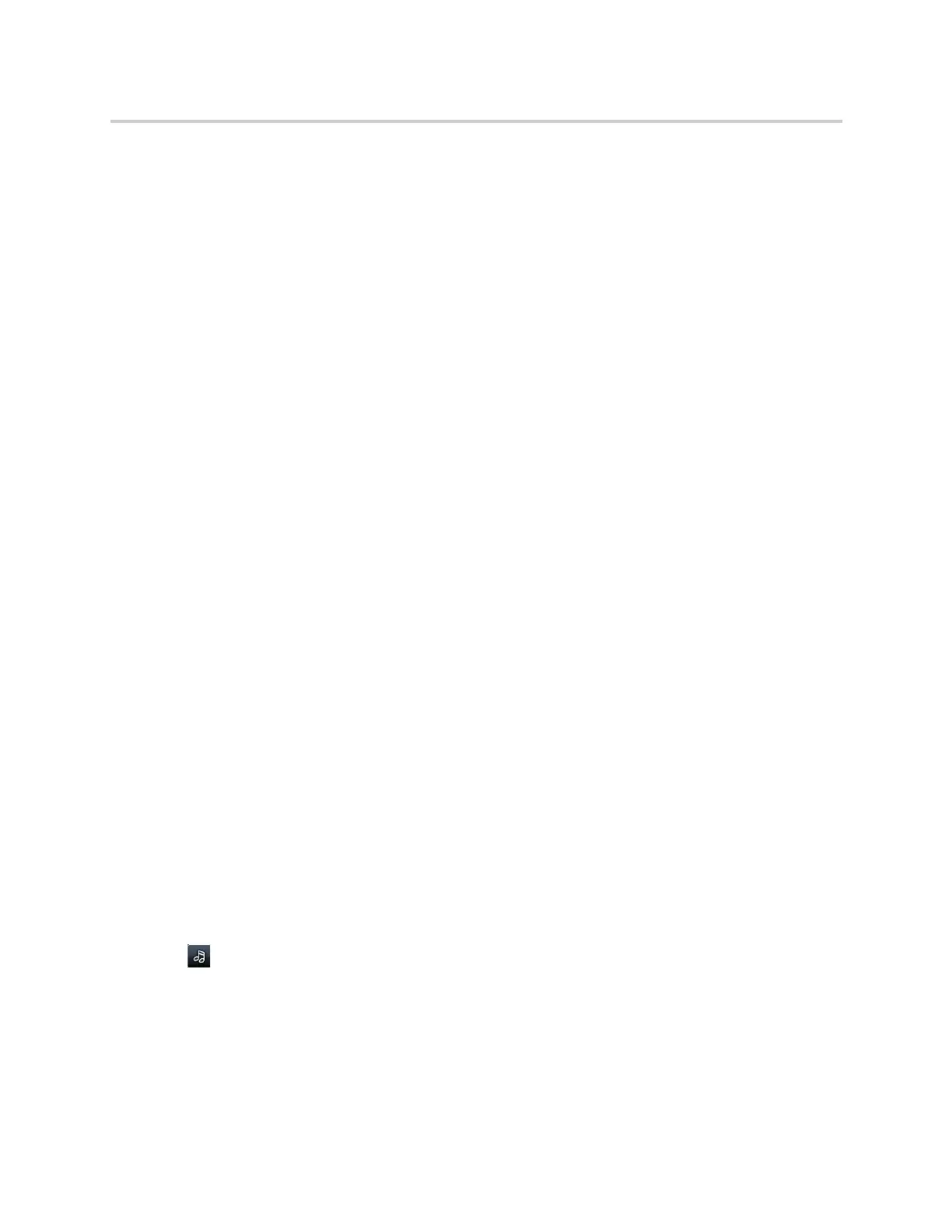Polycom CX5500 Unified Conference Station for Microsoft Skype for Business User Guide
Polycom, Inc. 121
3 Select Off Hours Idle Timeout, and enter the number of minutes the phone should wait, during
off-hours, before starting power-saving mode. Enter a number between 1 minute and 10 minutes.
The default is 1 minute.
4 Select User Input Idle Timeout, and enter the number of minutes the phone should wait after a key
press or screen select before starting power-saving mode. Enter a number between 1 minute and
10 minutes. The default is 10 minutes.
5 Select Save.
Changing Audio Settings
You can change the following audio settings for the unified conference station:
● Change Incoming Call Notifications
● Set a Ringtone for Incoming Calls
● Set a Ringtone for Individual Contacts
●
Change Incoming Call Notifications
You can choose whether you hear sound effects—all phone sounds except call audio—from the handset,
headset, speaker, or the active audio device you set. For example, you can configure the unified conference
station to ring on your headset instead of the speaker. By default, you hear all sound effects from the
speaker.
To change your incoming call notifications:
1 Navigate to Settings > Basic > Preferences > Audible Ringer.
2 From the Audible Ringer screen, select a location to hear sound effects:
Set a Ringtone for Incoming Calls
A simple way to personalize the unified conference station is to change the unified conference station’s
ringtone. You can pick unique ringtones for the different lines on the unified conference station. The default
ringtone is Low Trill.
To select an incoming call ringtone for the unified conference station or a line:
1 Navigate to Settings > Basic > Ring Type.
2 When there are multiple lines on the unified conference station, select a line.
3 From the Ring Type screen, select a ringtone.
4 Tap to hear the ringtone.
Set a Ringtone for Individual Contacts
You can select unique ringtones for various contacts in your directory. This helps you quickly identify callers
as the unified conference station rings.
