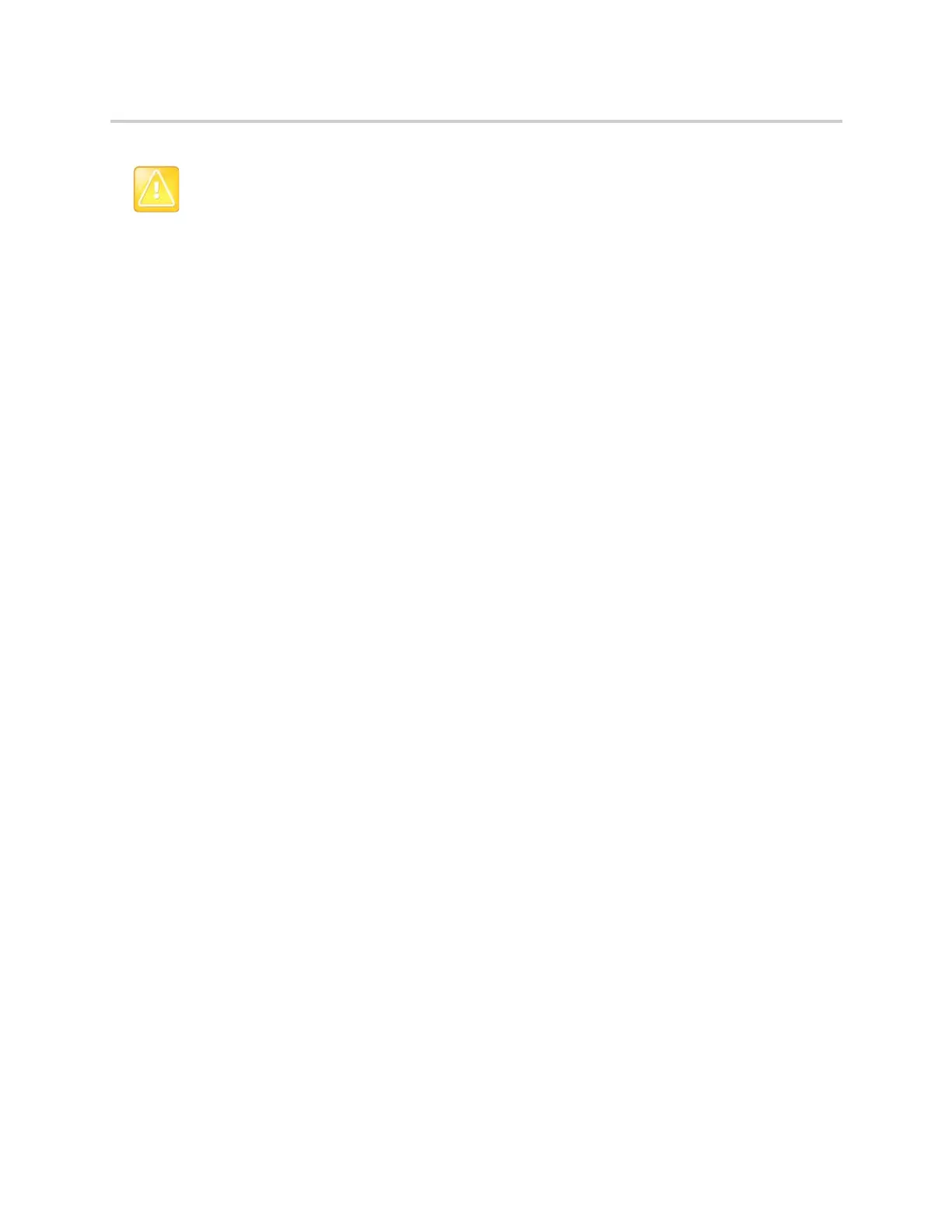Polycom CX5500 Unified Conference Station for Microsoft Skype for Business User Guide
Polycom, Inc. 126
To restart the phone:
1 Navigate to Settings > Basic > Restart Phone.
A confirmation message is displayed.
2 Select Yes.
The restart process begins, and the process ends when the Home screen is displayed.
Update the Phone Configuration
Your system administrator may ask you to update the unified conference station configuration, which you
can do without restarting the unified conference station.
To update the unified conference station’s configuration:
1 Navigate to Settings > Basic > Update Configuration.
A confirmation message is displayed.
2 Select Yes.
The configuration is updated. The unified conference station may restart, depending on the phone
settings that have changed.
Test Phone Hardware
Your system administrator may ask you to access a diagnostics menu on the unified conference station to
test its hardware. You can test the unified conference station’s microphones, speaker, handset, third-party
headset (if connected), keypad mappings, touchscreen, and LEDs. See your system administrator for
instructions on how to perform these tests.
To test the unified conference station hardware:
1 Navigate to Settings > Status > Diagnostics > Test Hardware.
2 From the Test Hardware screen, select one of the following:
Audio Diagnostics
Keypad Diagnostics
Display Diagnostics
Touch Screen Diagnostics
Brightness Diagnostics
Caution: Restarting the unified conference station
Before you restart the unified conference station, contact your system administrator. If the unified
conference station is malfunctioning, you may be able to restore normal operation without restarting
the phone. In addition, your administrator may want to troubleshoot the unified conference station
before you restart it.
If you need to update the unified conference station's configuration, don't restart the unified
conference station. Instead, see the section Update the Phone Configuration.