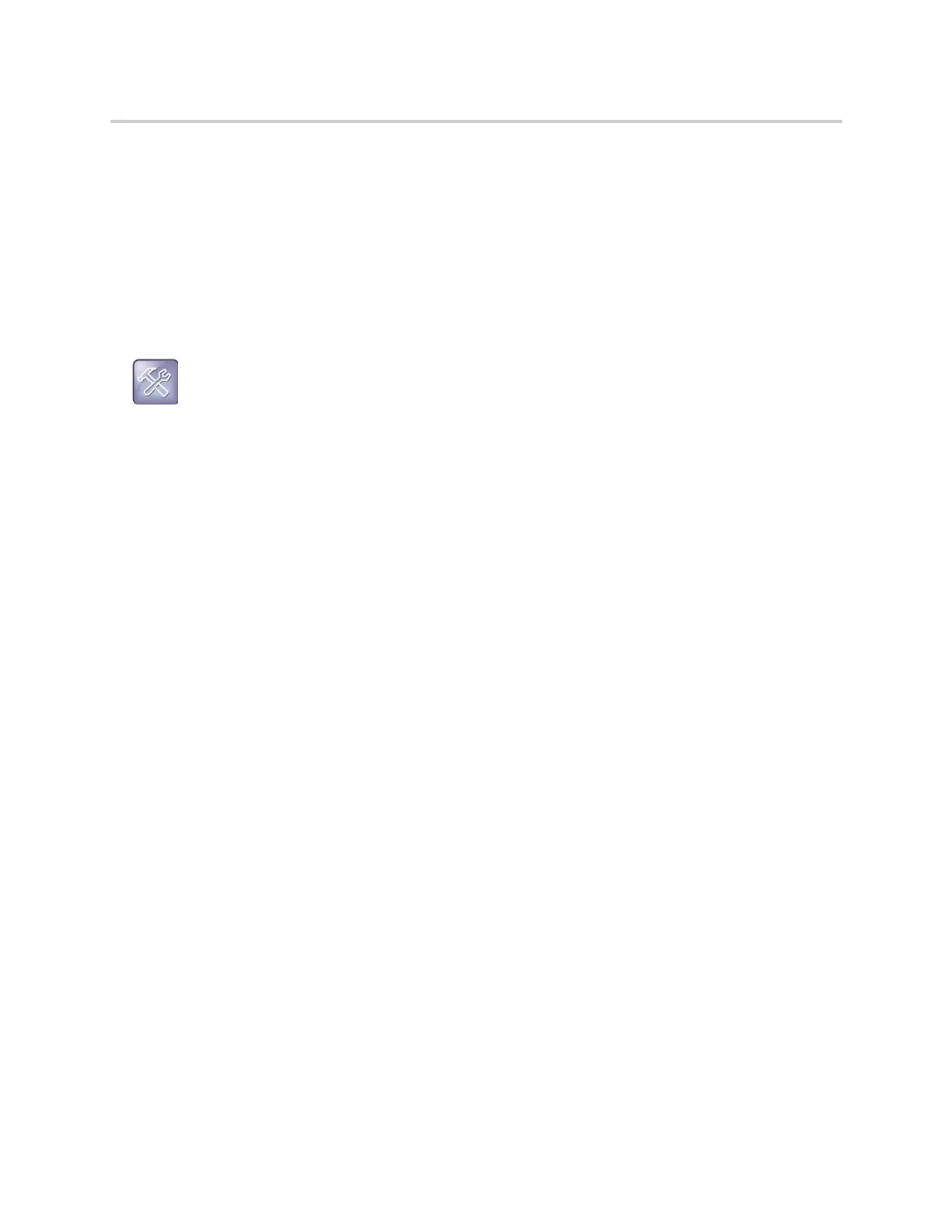Polycom CX5500 Unified Conference Station for Microsoft Skype for Business User Guide
Polycom, Inc. 113
Disable Meeting Reminders
Meeting reminders are enabled on the unified conference station by default. When enabled, the unified
conference station displays reminders for all meetings. You can choose to disable meeting reminders so
they do not display on the unified conference station for any meetings.
To disable meeting reminders:
1 Navigate to Settings > Basic > Preferences > Calendar Settings > Reminder Settings.
2 From the Reminder Settings screen, select Reminder > Disable.
Joining Calendar Meetings
You can join any meeting from the calendar or from meeting reminders using the meeting number.
Join Meetings from the Calendar
You can join meetings from the Calendar from Meeting view.
To join a meeting from Meeting view:
1 From Day view, select the meeting.
2 In Meeting view, select a meeting number.
Join a Meeting from a Meeting Reminder
You can join a meeting from the meeting reminder when it displays before a meeting.
To join a meeting from a meeting reminder:
» Select the meeting number that is displayed in the reminder.
Join a Meeting with an Alternate Number
If the meeting organizer has provided alternate numbers you can use to join the meeting, you can choose
to view and use alternate numbers to join the meeting.
To join a meeting using an alternate meeting number:
» Do one of the following:
From Meeting view, select More Actions and choose a number.
From the meeting reminder, select Detail > More Actions, and select a number.
Troubleshooting: Why don't my meeting reminders display?
If you have enabled meeting reminders, but the unified conference station is not displaying them,
make sure that your login credentials are correct.
