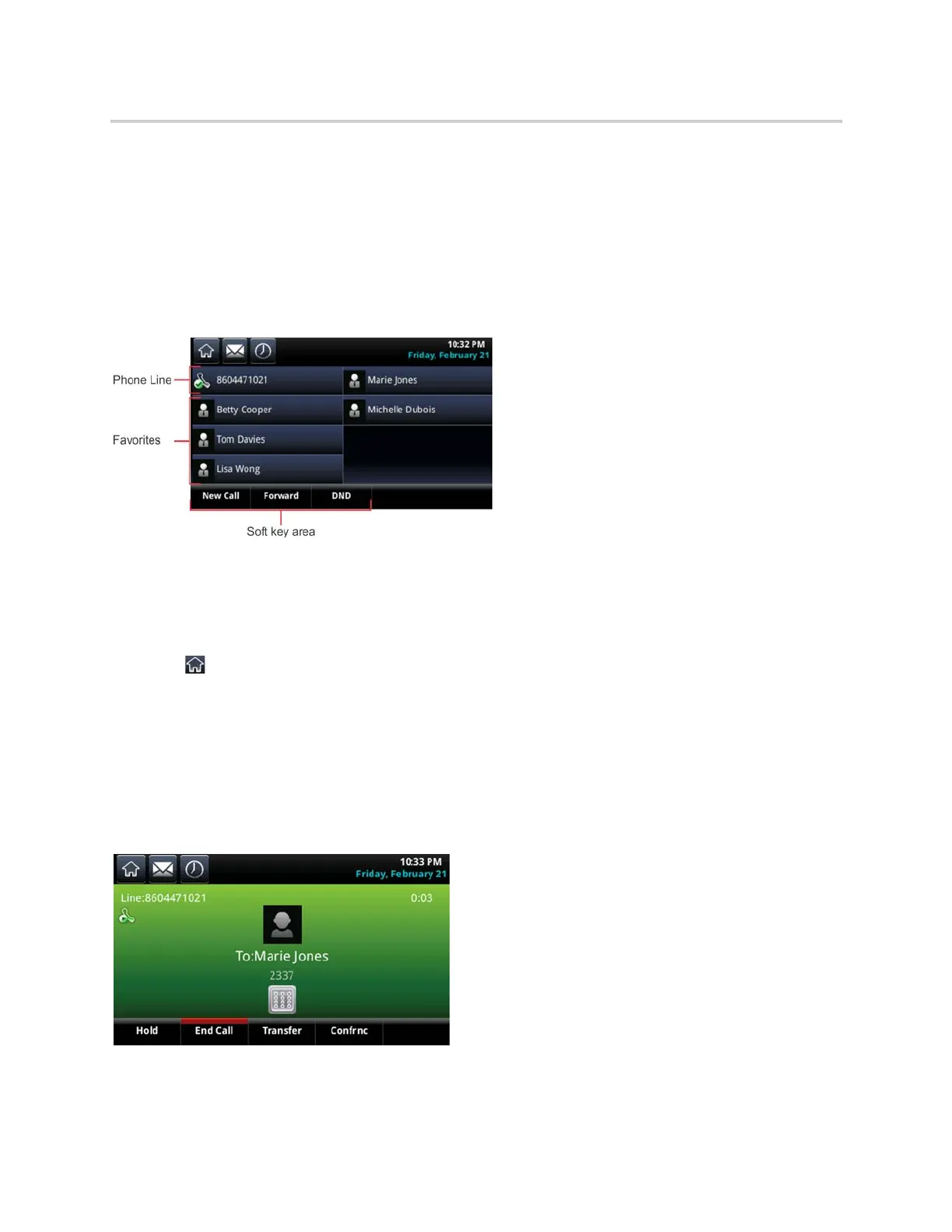Polycom CX5500 Unified Conference Station for Microsoft Skype for Business User Guide
Polycom, Inc. 19
Lines Screen
The Lines screen is the default screen that displays when the unified conference station is not in use. When
you have multiple calls on the unified conference station, the number of calls you have is displayed on the
Lines screen next to the line number.
You can view the unified conference station lines, favorites, and soft keys on the Lines screen, as shown
next.
Phone line, favorites, and soft keys on the Lines screens
Display the Lines Screen
You can view the Lines screen from any screen.
To display the Lines screen:
» Tap .
Active Call Screen
The Active Call screen is displayed when you place a call and you have an active call in progress. When
you have an active call in progress, the name and number of the contact you are talking with and the
duration of the call is displayed in the Active Call screen. In the Active Call screen, you can hold, end, and
transfer the call, or set up a conference call.
Active Call screen