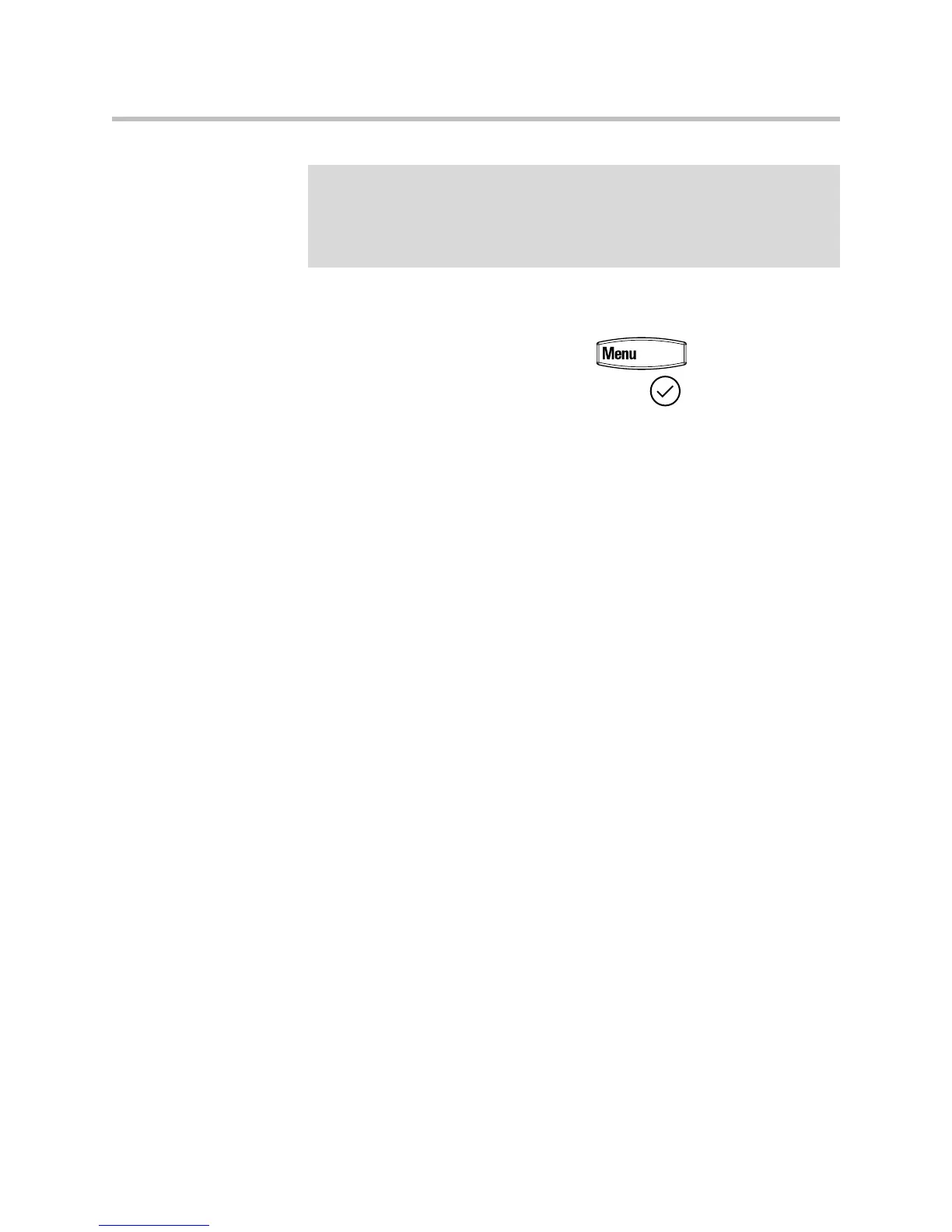Using the Features of Your SoundPoint IP 335 Phone
3 - 19
To listen to voice messages:
1. Press the VoiceMail soft key or press , select Features >
Messages > Message Center, and then press .
2. Follow voice or visual prompts on the graphic display to retrieve your
messages.
If multiple lines are configured on your phone, select from which line
messages are to be retrieved.
To transfer a call to voicemail:
1. During a call, select the Xfer2VM soft key.
2. Enter the extension of the person you want to transfer the caller to.
3. The caller is transferred directly to the voicemail box at that extension.
Recording Calls (Virtual Office Pro Users Only)
Call Record On/Off is available to Virtual Office Pro users when the Call
Recording feature is set to record calls On Demand.
To turn on Call Recording during a call:
á Press the More soft key to find the CallRecord soft key.
You will see a "Recording is On" confirmation message on the phone
screen.
To turn Call Recording off:
á Press the Exit soft key, then press the More soft key to find the CallRecord
soft key again.
Once you press the CallRecord soft key, you will see a "Recording is Off"
confirmation message.
Note
Voice Mail is an optional feature configured on the call server and may not be
supported on your particular system. For more information, contact your system
administrator.
Screen options may vary with your application. Voice Mail may be accessible with a
single key press. Contact your system administrator about this option.
