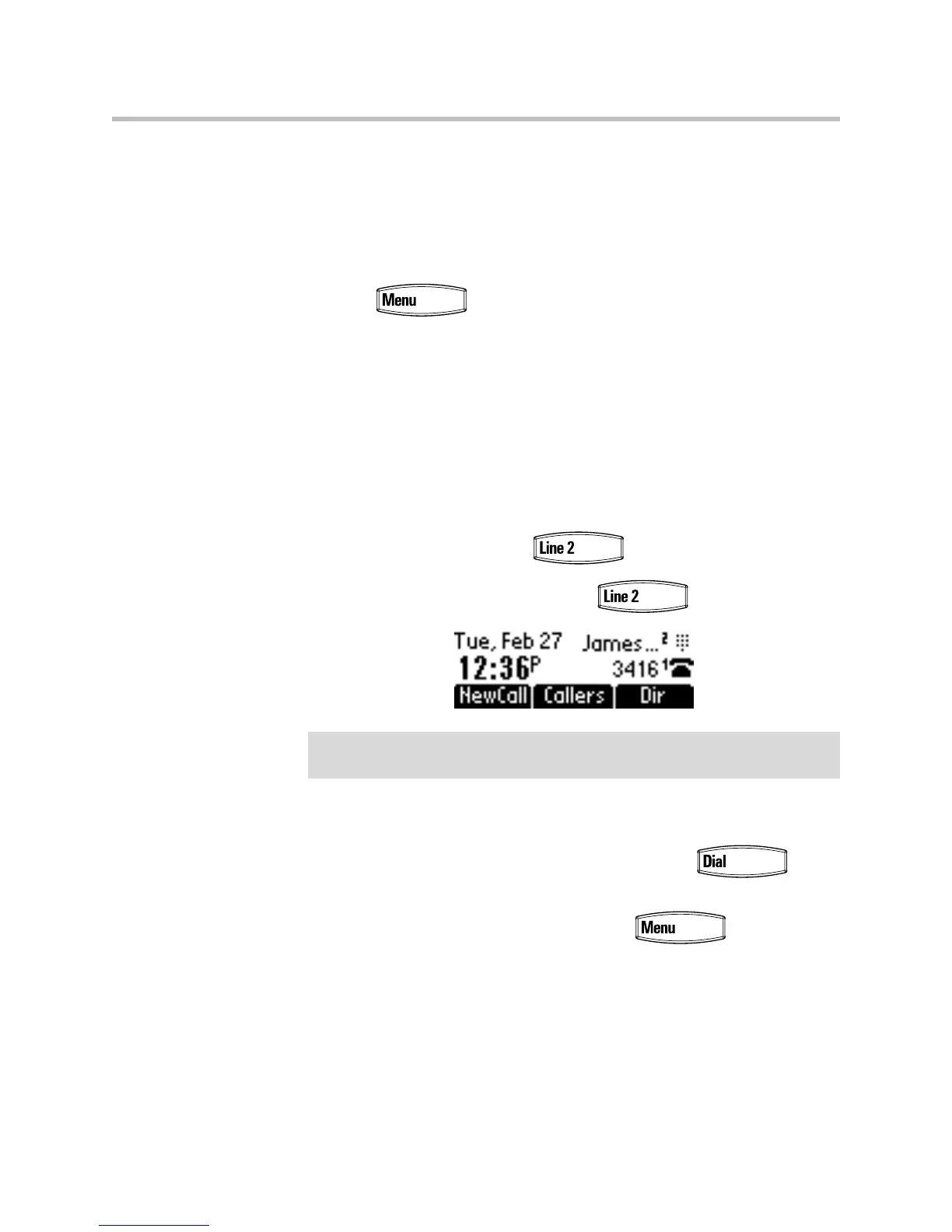Using the Features of Your SoundPoint IP 335 Phone
3 - 20
Using Call Queues (Call Queue Users Only)
Phones on 8x8 Call Queues can log in and out of Call Queues if the Call Queue
Admin has granted log in/out permission to the user.
To enter or exit a Call Queue:
1. Press and select Applications > Apps Home (or if you just
recently used Call Queue, you can select Apps Continue).
2. Select Call Queues > Log In All to enter all your Call Queues (or Log Out
to exit your Call Queues).
If you are not a member of a Call Queue set up by your administrator, you will
get a message that you do not belong to any Call Queues.
Assigning Speed Dial Indexes
You can associate a contact with for single touch dialing of a
frequently used number.
For example in the figure below, pressing places a call to James.
For other frequently used numbers, you can associate them with a speed dial
index. To dial a contact associated with a speed dial index, enter the speed dial
index followed by the # key using the dial pad, then press or pick
up the handset
The Speed Dial list can be accessed by pressing and selecting
Features > Speed Dial... or by pressing the Up arrow key from the idle screen.
When a new entry is added to the Contact Directory, it is automatically
assigned the next available speed dial index and the new entry appears at the
bottom of the Speed Dial list.
Note
The contact with the lowest speed dial index will be associated with the Line 2 key
for single touch dialing.
