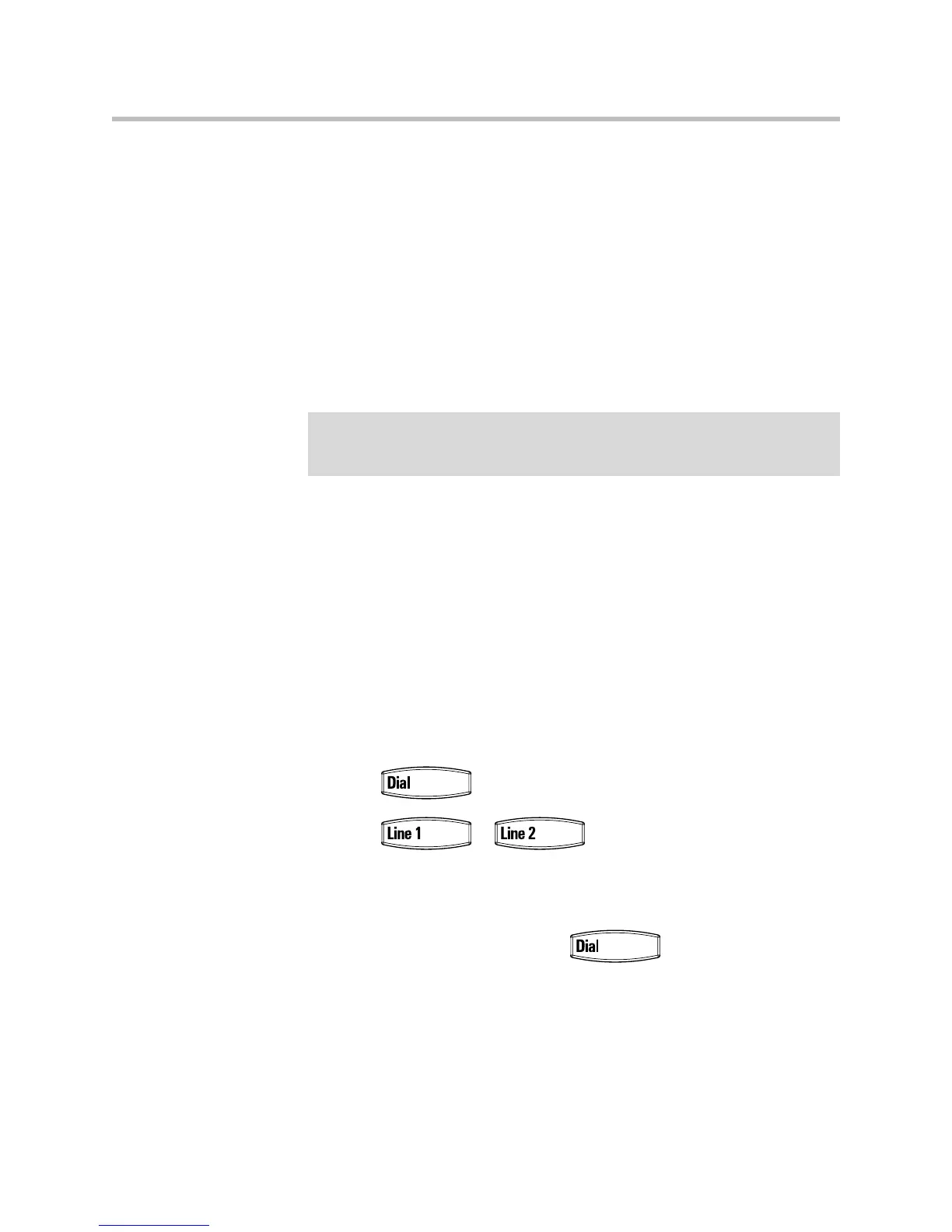Using the Features of Your SoundPoint IP 335 Phone
3 - 2
• Using the Corporate Directory
• Using Call Lists
• Using Voice Mail
• Recording Calls (Virtual Office Pro Users Only)
• Using Call Queues (Call Queue Users Only)
• Assigning Speed Dial Indexes
To customize your phone, refer to Customizing Your SoundPoint IP 335 Phone
on page 2-1. Review useful tips about the phone in Before You Use Your
SoundPoint IP 335 Phone on page 1-12.
If you require additional information or assistance with your new phone,
contact your system administrator.
Placing a Call
You can place a call in many ways using your SoundPoint IP 335 phone:
• Using the handset
• Using the speakerphone
• Using the headset
• Using
• Using or
You can also dial the number first, and then choose the method you will use to
speak to the other party.
To call a speed dial number, use the dial pad to enter the speed dial index
followed by the # key, and then press or pick up the handset to
place a call.
You can search the local contact directory or the corporate directory and dial
from the search results page.
Note
Several advanced features are available through 8x8’s Virtual Office Online. For
information on these features, refer to
http://www.8x8.com/Support/BusinessSupport/Documentation.aspx#a3