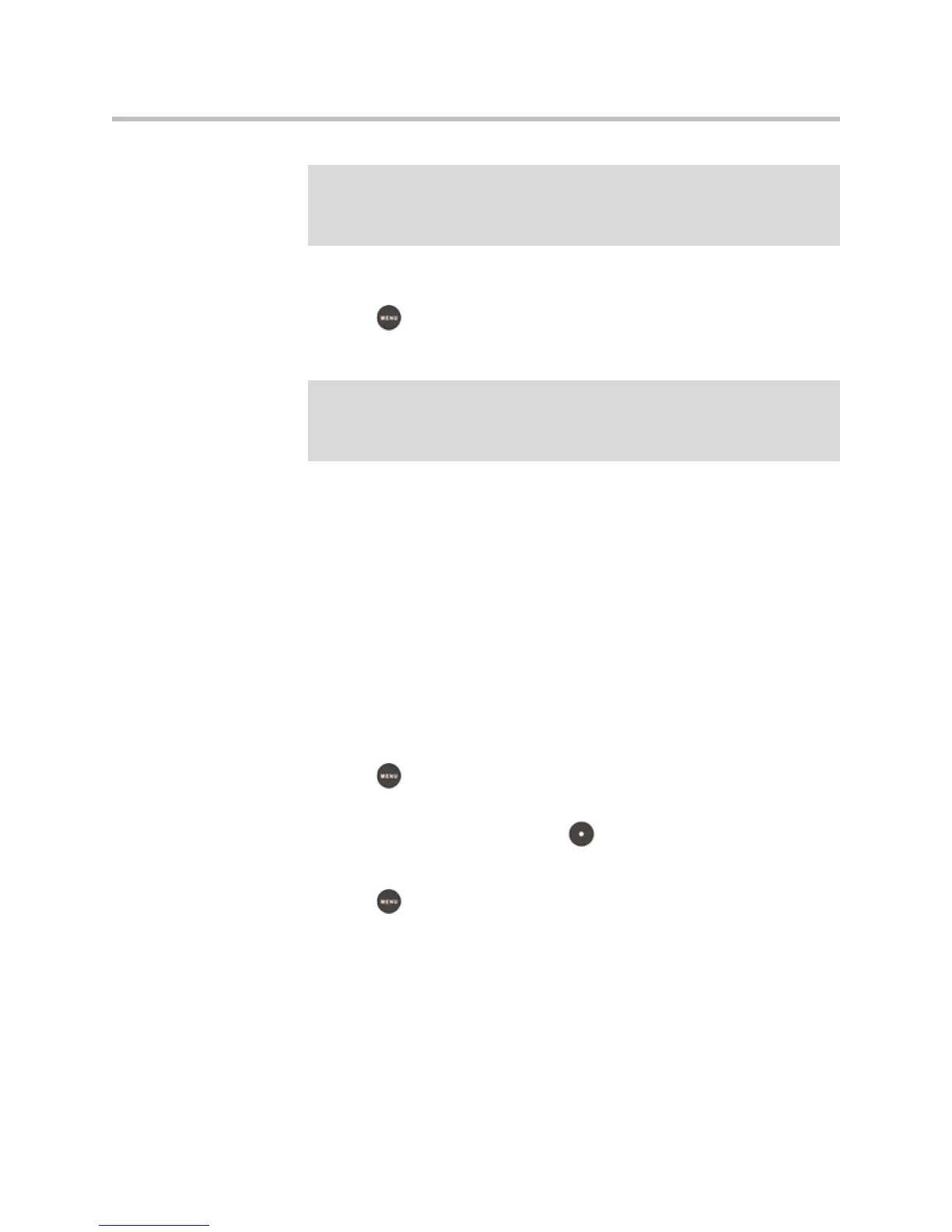2 - 12
To access your Corporate Directory:
1. Press , and then select Features > Corporate Directory.
The Corporate Directory search screen displays.
2. Search for the contact. (See Searching for Contacts in Your Corporate
Directory on page 2-17.)
Enabling Your Phone to Save Corporate Directory Search Results
You can enable your phone to save Corporate Directory search results, and to
remember the last person you viewed in the directory. Whenever you
re-display Corporate Directory, the results of your last search, or the last
person you selected, will display. If you don’t enable your phone to save
search results, each time you access Corporate Directory, a blank search screen
will display.
To enable your phone to save Corporate Directory search results:
1. Press , and then select Settings > Basic > Preferences >
Corporate Directory > View Persistency.
2. Scroll to Enabled, and then press .
3. Press the Back soft key.
4. Press to return to the idle screen.
Adding Contacts to Your Local Contact Directory
You can add contacts to your local Contact Directory in the following ways:
• Manually (if you have permission to update your local Contact Directory)
• From a call list
Note
Each time you access Corporate Directory, the search screen displays, unless you
enable your phone to remember the last search you performed or the last person
you selected. To enable this feature, see Enabling Your Phone to Save Corporate
Directory Search Results on page 2-12.
Note
If you have enabled your phone to save the results of your last search (or
remember the last contact you selected), your previous search results (or the
contact), will display instead of a blank search screen. To enable this feature, see
Enabling Your Phone to Save Corporate Directory Search Results on page 2-12.
