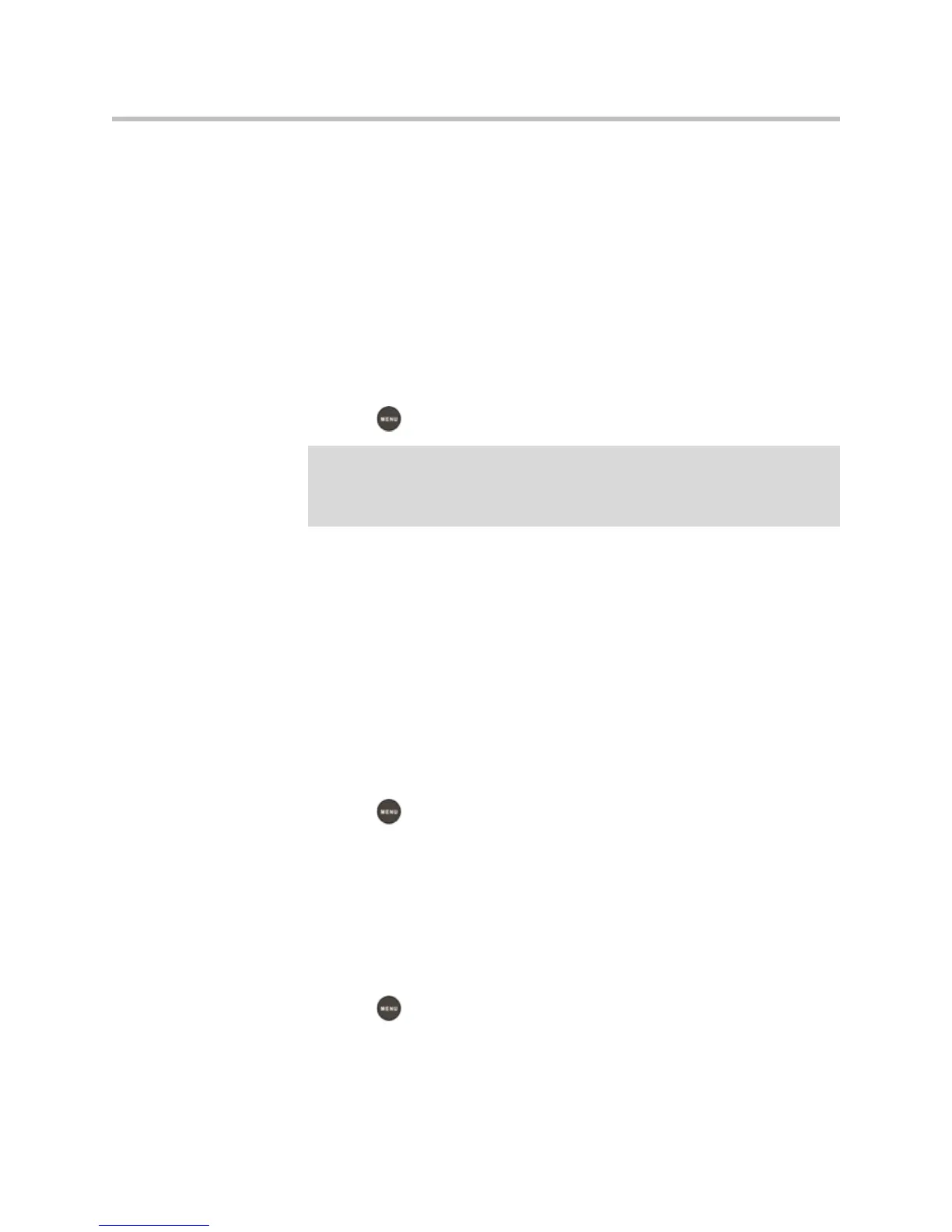2 - 16
2. Search for the contact, or scroll to the contact’s entry.
For information on how to search for a contact, see Searching for Contacts
in Your Corporate Directory on page 2-17.
3. Press the View soft key.
The Contact screen displays.
4. To save the contact to the local Contact Directory, press the Save soft key.
“Saved” displays on the screen. Only the first name, last name, and phone
number are saved.
If the contact already exists in your local Contact Directory,
“Contact already exists” displays.
5. Press to return to the idle screen.
Searching for Contacts
You can search for contacts in your local Contact Directory, or in a
Corporate Directory (if this is set up on your phone).
Searching for Contacts in Your Local Contact Directory
Search for a contact by scrolling through the directory, or entering specific
search criteria.
To search for a contact in the local Contact Directory:
1. Press , and then select Features > Contact Directory.
The Directory screen displays.
2. Press the Search soft key. Then, enter the first few characters of the
contact’s first or last name, and then press the Search soft key again.
The Directory Search screen displays a list of successful matches.
3. Scroll to the contact you are searching for.
You can dial, edit, or delete the contact.
4. Press to return to the idle screen.
Note
You may want to go to the Contact Directory to see if the contact was saved
correctly and to add additional contact information. To view your Contact Directory,
see Managing Contacts on page 2-11. To update contact information, see Adding
Contacts Manually (step 3) on page 2-13.
