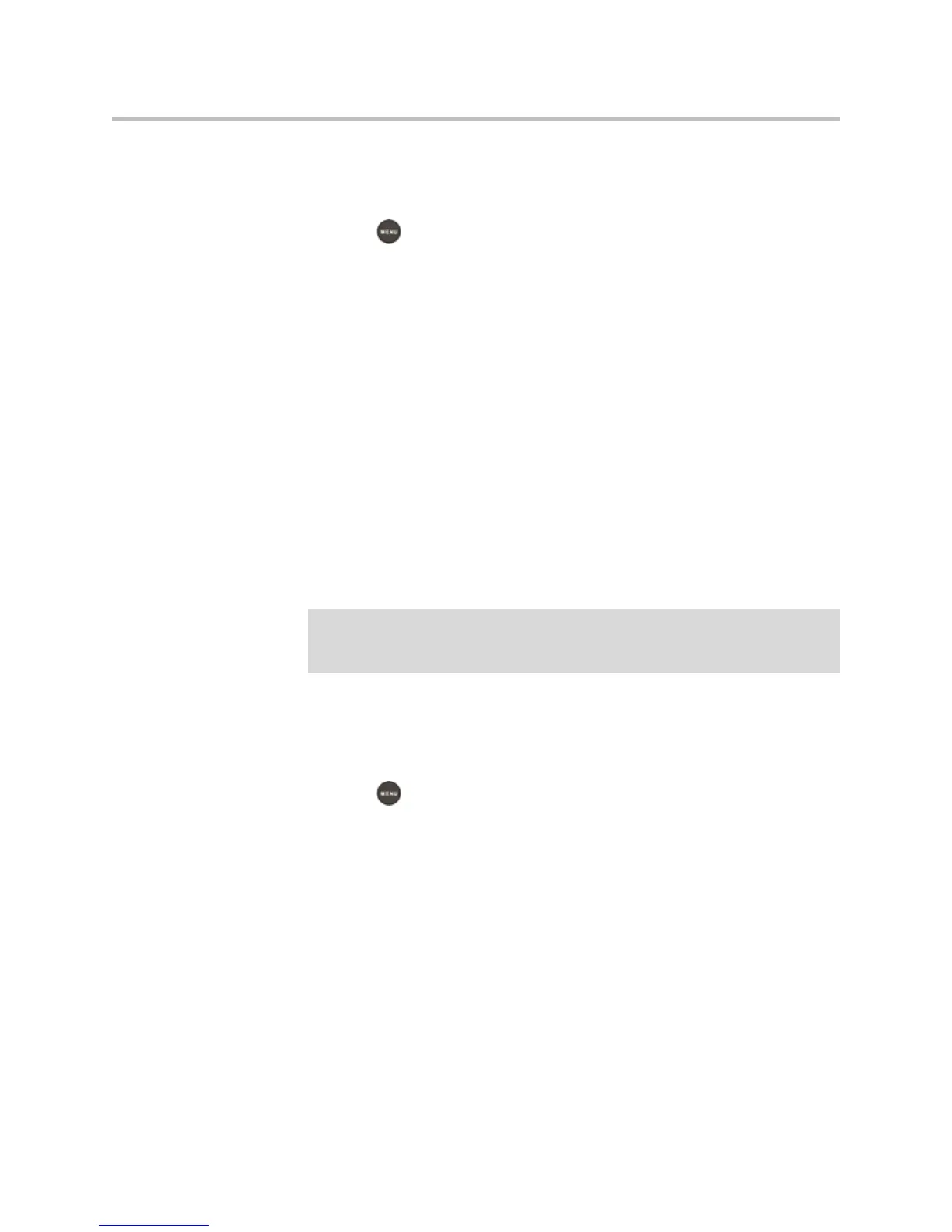2 - 11
— To view information about the call, such as the phone number, the
time and duration of the call, and the name of the caller, press the
Info soft key.
3. Press to return to the idle screen.
Managing Contacts
You can store a large number of contacts in your phone’s local
Contact Directory. Contact your system administrator for the exact number.
You can dial and search for contacts in this directory. You may be able to add,
edit, and delete contacts. Contact your system administrator to see if you have
read-only access to your local Contact Directory, or if you can update it.
If your system administrator sets up Corporate Directory on your phone, you
may also have read access to portions of your Corporate Directory. Your
system administrator determines which contacts you can see. You can search
for contacts in the Corporate Directory, and add contacts from the Corporate
Directory to your local Contact Directory. For more information, see Searching
for Contacts in Your Corporate Directory on page 2-17 and Adding Contacts
to Your Contact Directory from a Corporate Directory on page 2-15.
Viewing Your Local Contact Directory
To view your local Contact Directory:
>>
Press , and then select Features > Contact Directory.
The Directory screen displays, listing all the contacts in your directory. Scroll
to view all your contacts. You can use the # key to Page Down, and the * key
to Page Up.
Accessing Your Corporate Directory
When you access Corporate Directory, a search screen displays so you can
search for a specific contact. You can perform a quick search or an advanced
search.
Note
You cannot update the contacts in your Corporate Directory. You can only search
for and dial contacts, and add contacts from your Corporate Directory to your local
Contact Directory.
