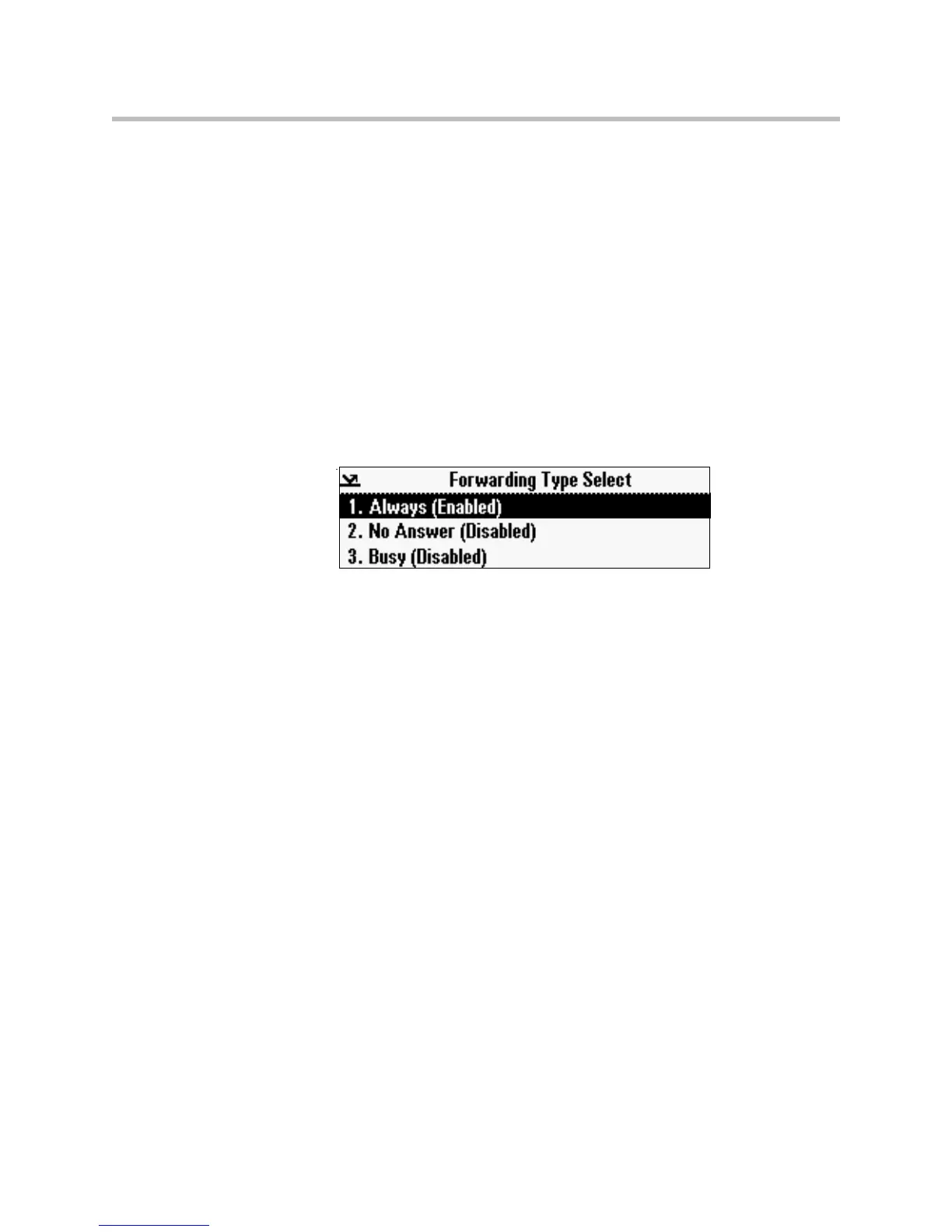3 - 13
— If you selected Busy, the Call Forward Busy screen displays.
Enter a number to forward all future incoming calls to when you are
already in another call.
4. Press the Enable soft key.
If you selected the forwarding type Always, a moving arrow displays on the
idle screen next to the directory number.
To disable call forwarding:
1. From the idle screen, press the Forward soft key.
The Forwarding Type Select screen displays, showing the forwarding type
that is enabled.
The following screen shows the forwarding type “Always” enabled.
2. Scroll to the forwarding type you want to change, and then press the
Select soft key.
A screen displays showing the details of the forwarding type you want to
disable.
3. To turn off call forwarding, press the Disable soft key.
Forwarding Calls Dynamically
You can manually forward a call to another number while your phone rings.
To forward an incoming call to another extension:
1. While your phone rings, press the Forward soft key.
The Call Forwarding screen displays.
2. Enter the number to forward the incoming call to.
Your phone displays the last number you forwarded calls to (either
statically or dynamically). If you previously set a forwarding number and
want to enter a new one, use the << soft key to delete the number.
3. Press the Forward soft key.
The incoming call is forwarded to the other party. If call forwarding is
disabled, future calls will not be forwarded and forwarding remains disabled.
